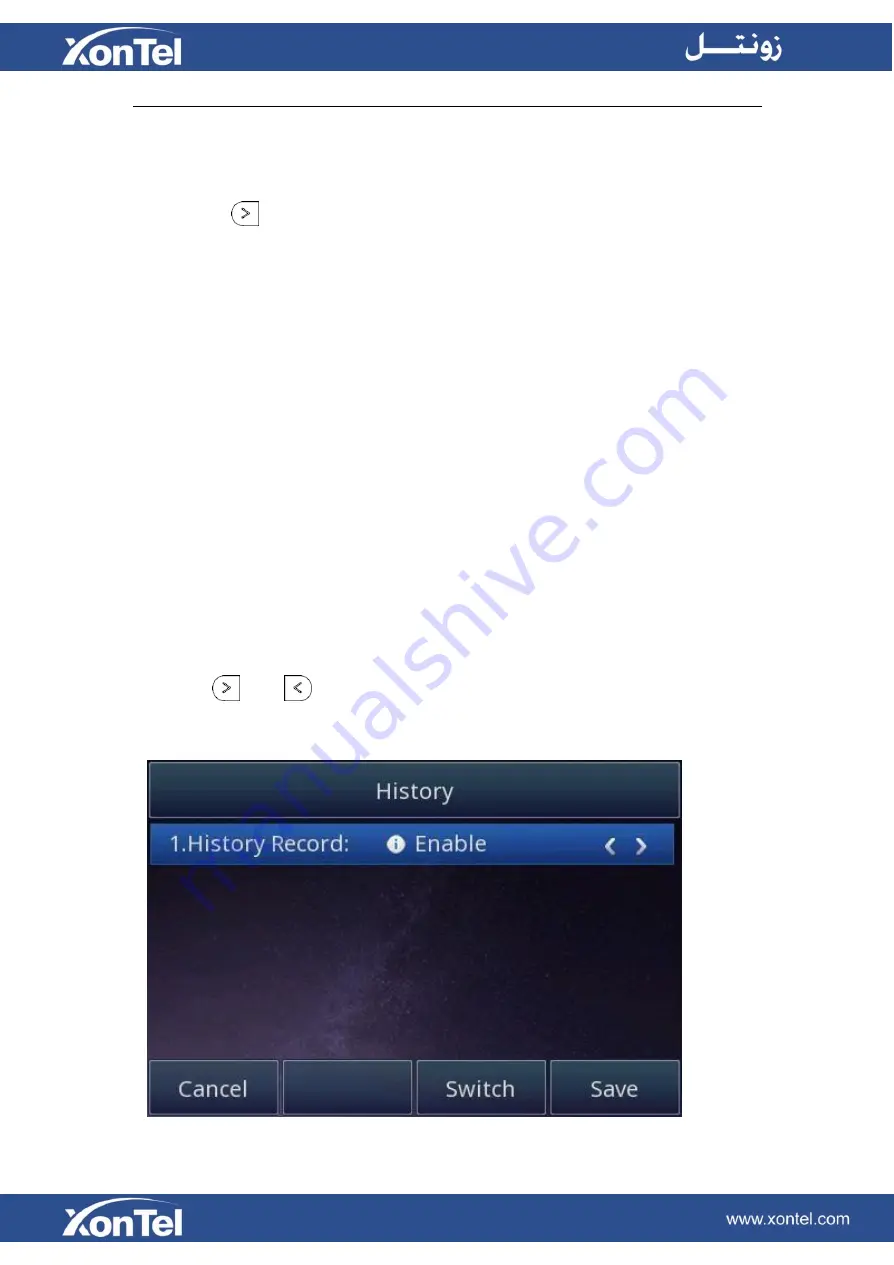
To search contact in LDAP contacts:
1. Click the Directory soft key on Idle interface.
2. Click the
button and select the LDAP Contacts list.
3. Enter the first
character or more of contact’s name or number.
4. With the search content to match the contact will be automatically displayed on the LCD within 5
seconds.
Call History Setting
Call History
This phone maintains call history lists of Dialed Calls, Received Calls, Missed Calls and Forwarded
Calls. The call history list supports up to 100 entries in all on Phone interface and more than 1500
items. You can check the call history, dial a call, add a contact or delete an entry from the call history
list. You should enable the history record feature in advance.
To enable the history record feature via Phone interface:
1.
Press Menu→Features→History Setting
2. Press
and
or Switch soft key to enable History record.
3. Press Save soft key to save the configuration.
Summary of Contents for XT-25G
Page 1: ...XonTel XT 25G User Manual...
Page 9: ...3 Handset 4 Headset cord 5 Ethernet cable...
Page 10: ...Phone Installation 1 Attach the phone stand...
Page 11: ...2 Connect the Handset and optional Headset 3 Connect the Network and Power...
Page 14: ...2 Press Menu Status Network 3 Press Menu Status Network IPV4...
Page 15: ...4 Press Menu Status Network IPV6 5 Press Menu Status Account XT 25G support 16 accounts...
Page 65: ...When you place a call from the contact the phone idle screen will show the contact photo...
Page 164: ...How to download XML Configuration Click Management Configuration...
Page 165: ...How to Import Trusted CA certificate Click Management Trusted CA...
Page 166: ...How to Import Server CA certificate Click Management Server CA...
















































