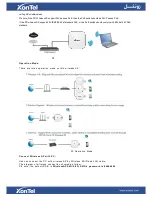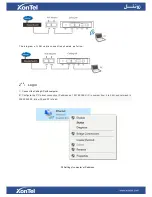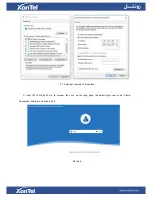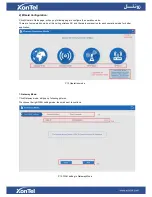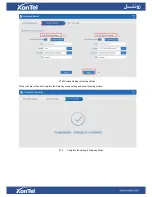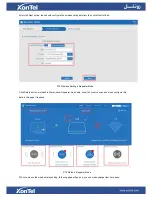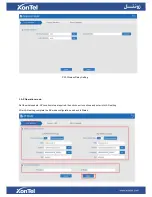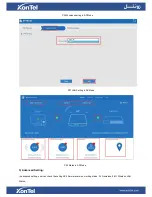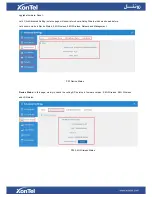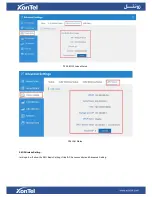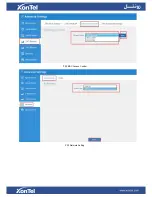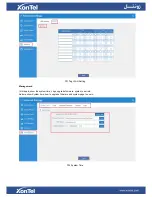Reviews:
No comments
Related manuals for XT-18AP

A6501
Brand: AirM2M Pages: 64

ZCN-1523H-2-8
Brand: Z-Com Pages: 23

E30-900M30S
Brand: Ebyte Pages: 11

Y280
Brand: One Touch Pages: 12

PR39
Brand: StarHub Pages: 41

AP-O235E
Brand: Arista Pages: 4

WLTMS-110_384041
Brand: Gemtek Systems Pages: 14

BT-800
Brand: Acer Pages: 63

11b
Brand: Acer Pages: 38

Predator Connect X5 5G CPE
Brand: Acer Pages: 56

WarpLink 2412
Brand: Acer Pages: 39

11b
Brand: Acer Pages: 7

524735
Brand: Intellinet Pages: 4

523455
Brand: Intellinet Pages: 36

525794
Brand: Intellinet Pages: 47

525497
Brand: Intellinet Pages: 82

524315
Brand: Intellinet Pages: 127

Hirschmann BAT-F Series
Brand: Belden Pages: 72