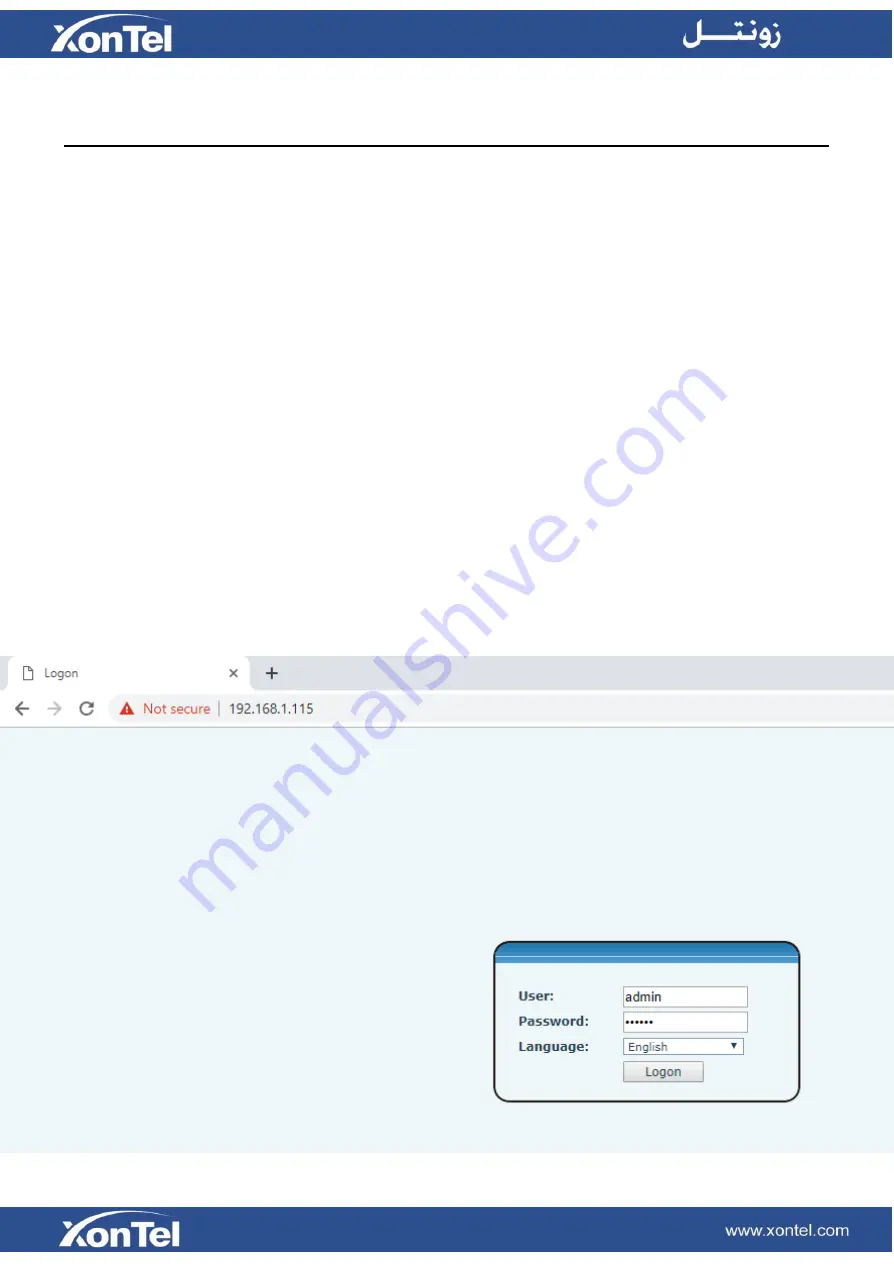
3 Telephone Setting
3.1 Getting IP address
DHCP is the default network setting, and telephone will get the IP address from DHCP server
(Router) after the cable connected.
3.2 Checking IP address
Pick up the handset and long press the “
#
” key, then you can hear the IP address voice
information.
3.3 How to enter XT-07P web interface
Set the telephone through web interface.
1. Connect the telephone and PC in the same LAN.
2. Open the web browser in the PC, and input XT-07P IP address in the address bar.
3. Enter XT-07P username and password, default username is
admin
and password is
xontel
.
4.
Click “
Logon
” button to enter into the web setting interface.
Summary of Contents for XT-07P
Page 1: ...XT 07P User Manual ...













