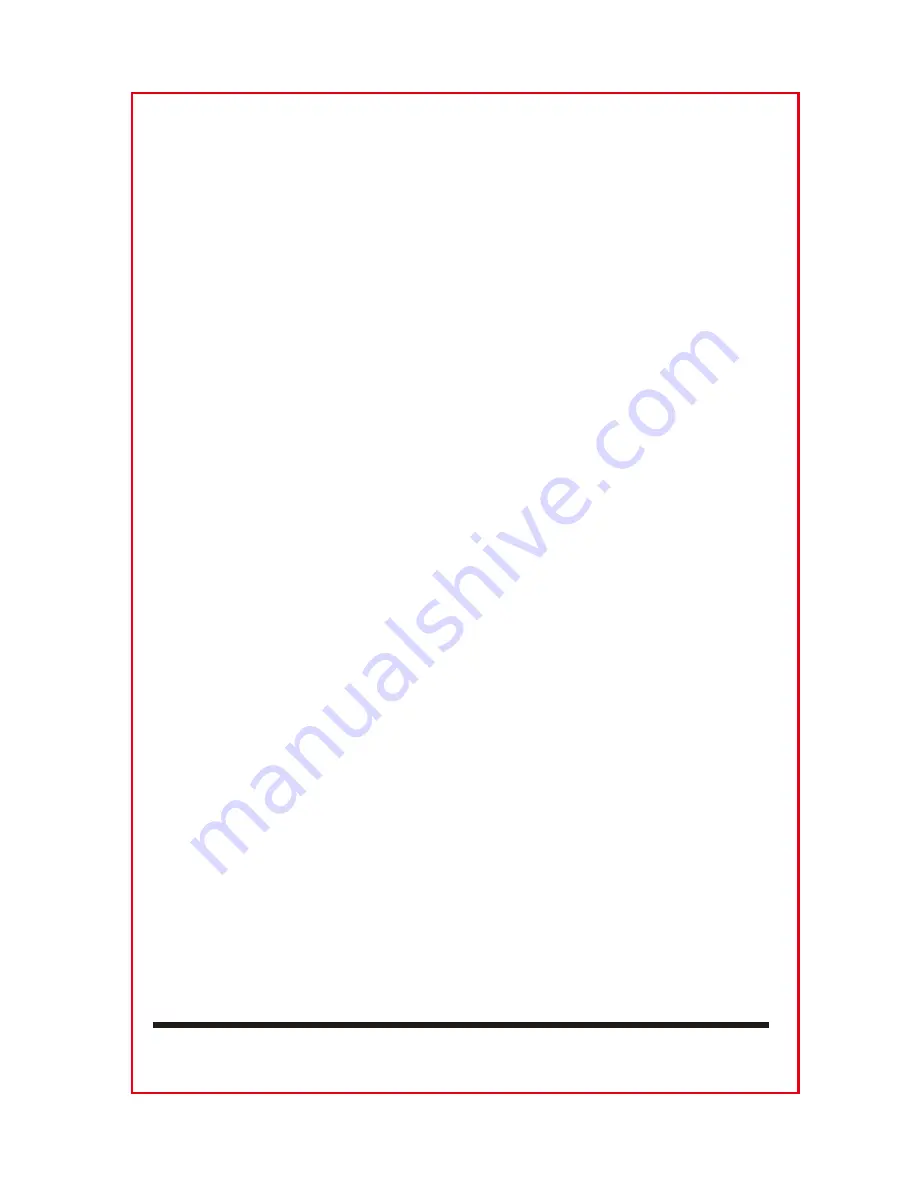
1. Summarizes the basic functions............................................... 2
2. Precautions............................................................................ 2
3. Wiring diagram..
4
4. Specifications..
.5
5. Common icon and panel function instruction.........
..6
6. Multimedia play introduction.
..7
7. Main menu....
.8
7.1 Radio....
....9
7.2 USB/SD player
10
7.3 Bluetooth..
11
7.4 AUX..................
11
7.5 Setup..
12
7.6 Clock........
12
7.7 Skin...........
12
7.8 Auto logos...........................................................................13
7.9
...........................................................13
8.
.......……………………………………..........13
.....................................................................
......................................................................
...................
..................................................
.........................................................................
...........................................................................
.....................................................................
..........................................................................
..................................................................
................................................................................
..........................................................................
.........................................................................
Speaker & EQ adjust
Steering wheel set up
CONTENTS
1
































