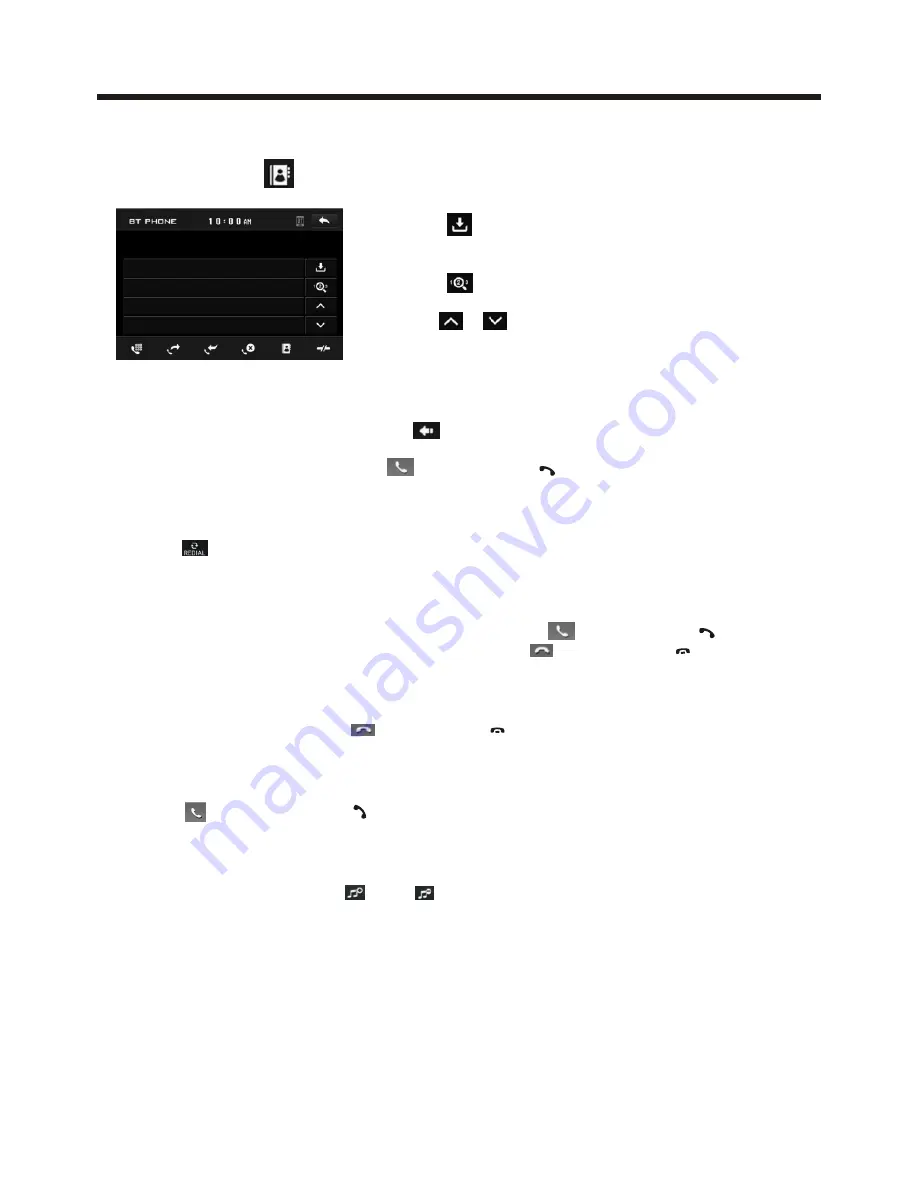
Touch Screen Operation
CONTACTS
b. Use the number icons to input your desired phone number;
* When inputting a wrong digit, use icon or < button to delete it.
c. After finishing inputting, touch icon or press button on control panel
to dial out.
2) Redial last dialed phone number
Touch icon to dial out the last dialed phone number.
3) Answer a call
During an incoming call, the incoming telephone number displays in the the BT
PHONE interface. If you want to receive it, touch icon or press button
on remote control; if you want to reject it, touch icon or press button
on remote control.
4) Ending a call
When ending a call, touch icon or use button.
5) Switch the audio between the unit and your device
During phone
hands-free system of the car A/V system,
touch icon or press button on remote control to switch the audio
between the unit and your device.
6)
During phone
and icon or
; use the MUTE button to mute sound
* * / # icons and buttons
they perform as * / # buttons on mobile phone.
talking using the
BT
Adjusting the volume during a call
talking, use
VOL knob or VOL+ and VOL-
buttons to adjust volume level
.
Tap a icon such as to show as follow:
: Tap to download the contacts from
your phone.
: Tap for phone number search.
& : For page turning.







































