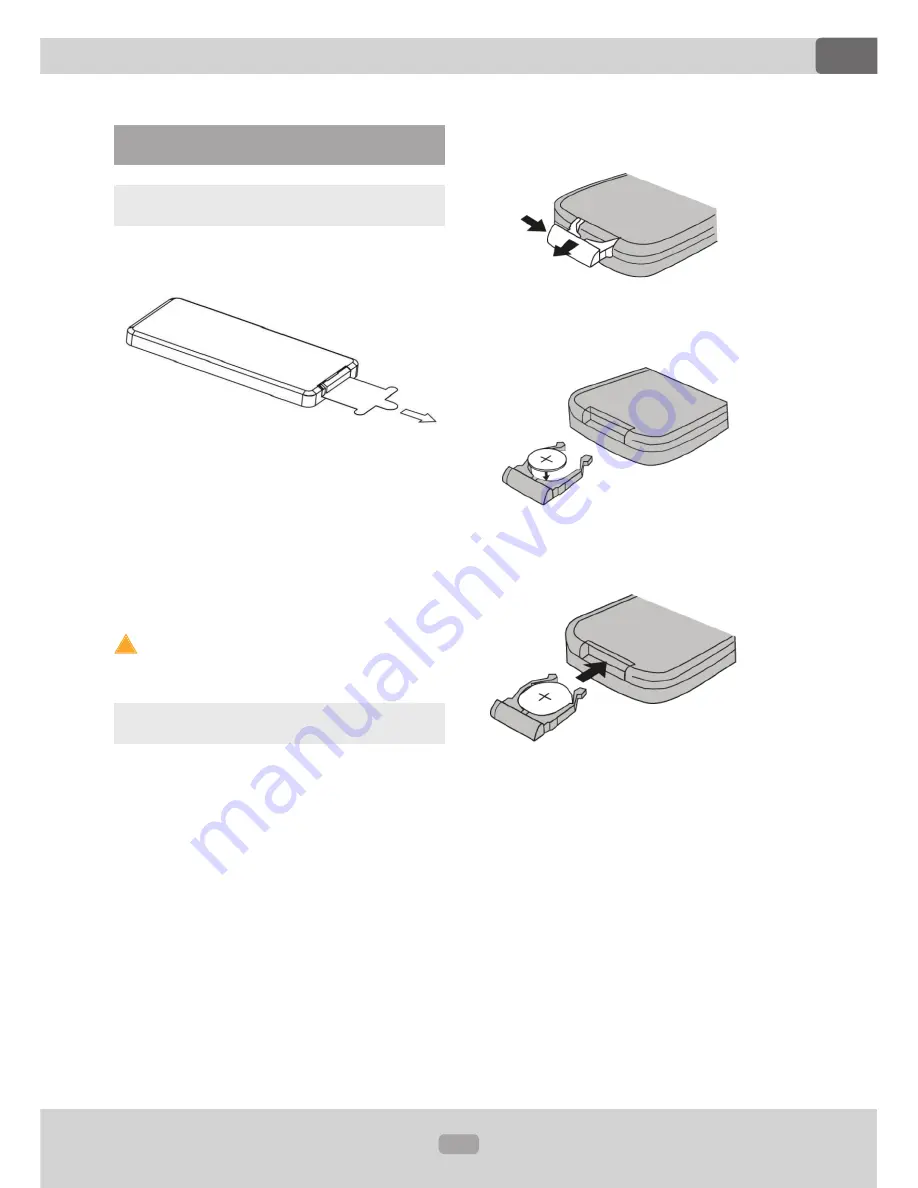
17
XOMAX
XM-VRSU411
DE
Topic:
Startup operations
Replacement instructions:
1. Remove the battery compartment:
push it to the left first, then pull it out.
2. Remove the old battery and insert
the new one (CR-2025 Lithium).
3. Insert the battery compartment back
into the remote control till it clicks into
place.
Startup operations
Usage of the remote control
Before the first usage please remove
the isolation plate.
Aim the remote control at the IR
receiver on the front operating panel.
The IR receiver should not be blocked.
As soon as the remote control does
not work proper the battery should be
replaced.
Do not expose the remote control to
direct sunlight or air heater.
Replacement of the battery
The remote control is operated by
CR-2025 Lithium battery.
As soon as the remote control does
not work proper the battery should be
replaced.
!













































