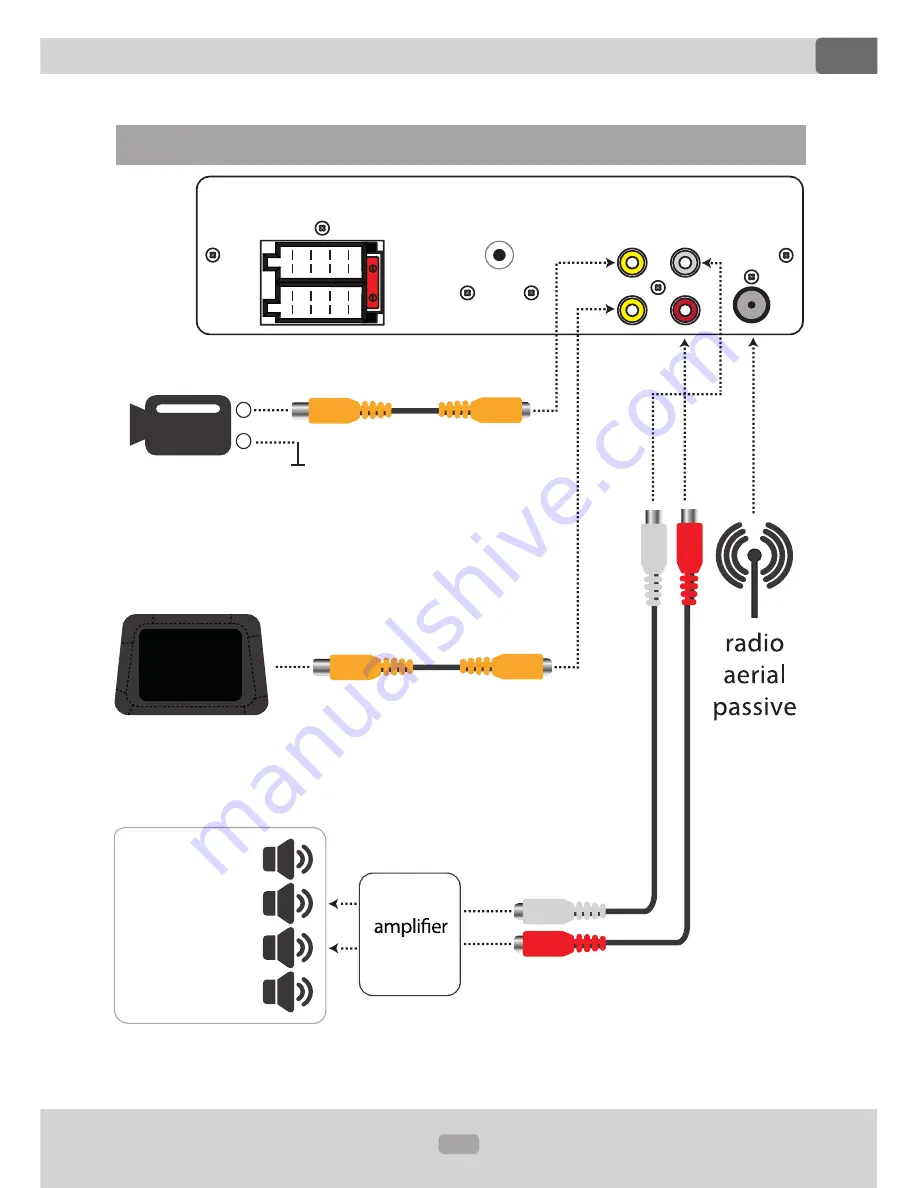
14
XOMAX
XM-VRSU311BT
DE
Topic:
Connection schedule – cinch
Connection schedule – cinch
B
A
10
e.g.
(optional)
-
+
external display
(optional)
e.g.
headrest- or
ceiling display
rear view camera
(optional)
rear right
rear left
front right
front left
loud speakers