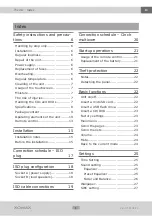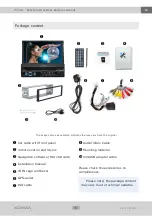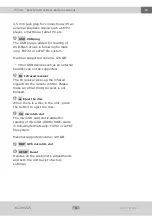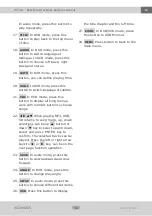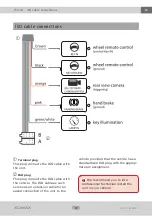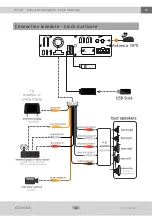14
XM-DTSBN929
XOMAX
EN
Thema:
Safety instructions and precautions
In audio mode, press this button to
play repeatedly.
17.
TITLE
In DVD mode, press this
button to play back to the top menu
of disc.
18.
AUDIO
In DVD mode, press this
button to switch language of
dialogue. In VCD mode, press this
button to choose left track, right
track,and stereo.
19.
GOTO
In DVD mode, press this
button, you can define playing time.
20.
SUB-T
In DVD mode, press this
button to switch language of subtitle.
21.
PBC
In VCD mode, press this
button to display all song menus,
work with number button to choose
songs.
22.
Š > ‰ ‹
When playing MP3, USB,
SD returns to song menu, up, down
selections can be up
‰
button or
down
‹
key to select up and down,
select and press ENTER key to
confirm. The selected tracks can be
played. Press the left or right arrow
keys to
Š
or
>
key, can be on the
next page function operation.
23.
SLOW
In audio mode, press this
button to slow backward and slow
forward.
24.
ANGLE
In DVD mode, press this
button to change play angle.
25.
SETUP
In audio mode, press this
button to choose different set items.
26.
OSD
Press this button to display
the title chapter and the left time.
27.
ZOOM
In DVD/VCD mode, press
this button to ZOOM in/out.
28.
MENU
Press button to back to the
main menu.