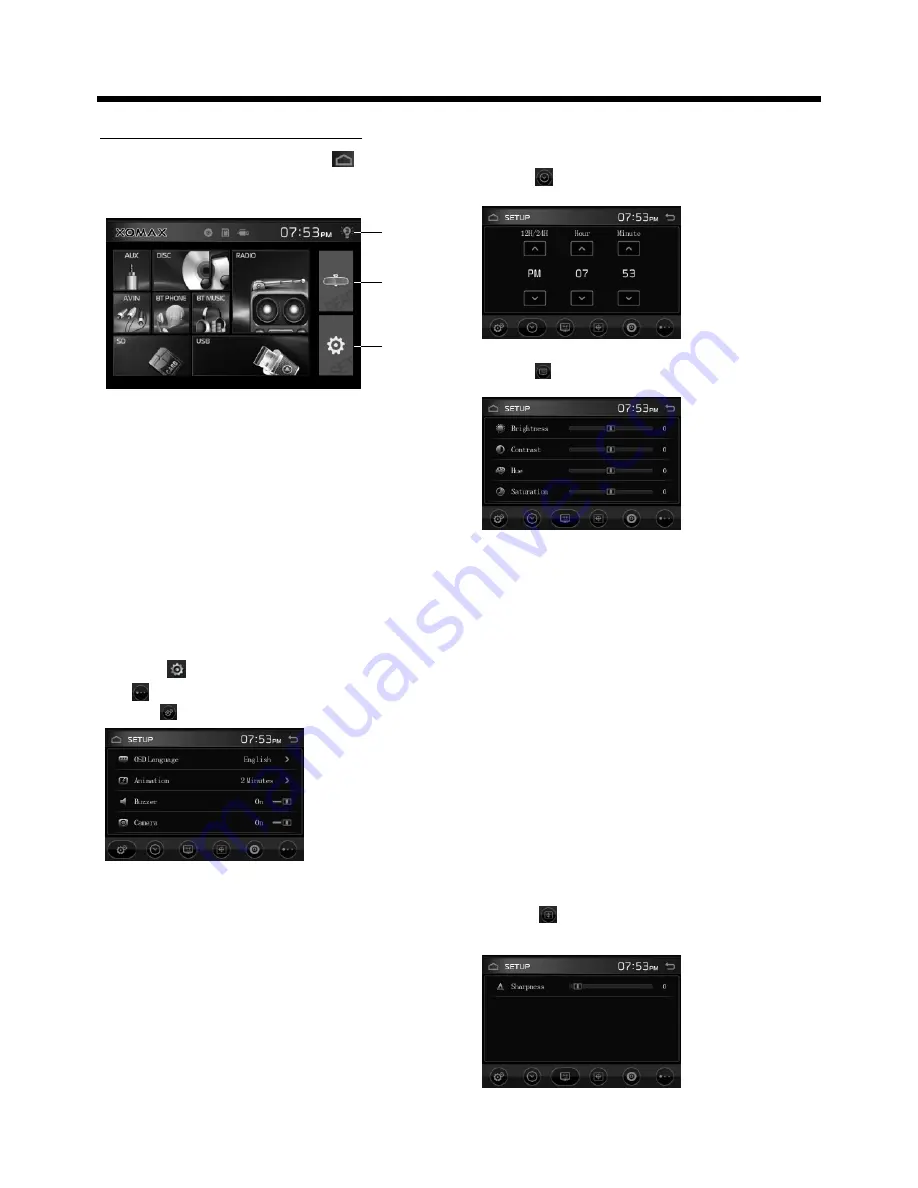
Basic Operation
-11-
Main Menu Operation
In many modes, touch the
icon
to enter the main menu, the message
like following as below.
1.Display switch
When the unit is power on, to adjust
the brightness for the display .
2. Rear View Camera
Switch the rear view camera on at setup
model, then tap the icon that the mirror
image of the rear view is automatically
displayed on the monitor.
(Note: additional monitor can not
display the image.)
3. SETUP icon
Touch
“ ”
to enter the SETUP mode,
tap for page turning;
select the message will show as:
OSD Language:
Touch to select language as:
ANIMATION
In
RADIO
mode, you can change the
playing time of animation among of
“OFF, 10S, 30S, 1M,90S, 2M, 3M and 4M ”.
Buzzer:
Touch to select buzzer on or off.
Camera
Touch to turn camera on or off.
Time
Select to adjust the time as:
select the message will show as:
Brightness: -20 to 20
Adjust if the picture is too bright or
too dark.
Contrast: -20 to 20
Adjust the contrast of the bright and
dark portion.
Hue: -20 to 20
Adjust the HUE for the display.
Saturation: -20 to 20
Adjust the saturation for the display.
Sharpness
:
0 to 15
Adjust the sharpness for the display.
Select the message will show as:
(2)
(1)
(3)
Summary of Contents for XM-DTSB930
Page 1: ...XM DTSB930 ...
Page 32: ......



























