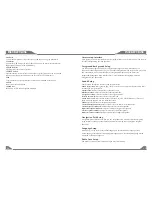INSTRUCTIONS
INSTRUCTIONS
13
04
Access setup interface
Click [Setup] icon on main interface to access setup interface. Touch each function icon to enter
into the corresponding function operation.
Foreground/background Setup
You can enable background mode by foreground/background setup. When the unit is
connected with background device, you can enable background mode of the unit to play audio
and video files. At the Set interface Touch [Foreground/background] icon, Enter into
foreground/background setup interface. Only in radio/bluetooth/navigation mode can
background mode be enabled.
Sound Setup
Touch [Sound Setup] icon to enter sound setup interface.
Sound effect setup:
select general, pop, classic or rock, you can adjust to the best
audio effect
according to your preferences.
System volume:
adjust volume level of the whole unit.
Bluetooth volume:
adjust volume level of bluetooth mode.
Navigation volume:
adjust volume level of navigation mode.
Reverse volume:
adjust volume level of reverse mode.
Screen click sound:
select to turn screen click sound on/off. After click sound is
turned off,
there is no beep sound when you touch the screen.
Loudness:
Select the turn on/off loudness function.
Tweeter/woofer/subwoofer:
adjust volume level of tweeter/woofer/subwoofer.
Left front speaker attenuate:
adjust volume level of left front speaker.
Right front speaker attenuate:
adjust volume level of right front speaker.
Left rear speaker attenuate:
adjust volume level of left rear speaker.
Right rear speaker attenuate:
adjust volume level of right rear speaker.
Navigation Path Setup
Navigation path is already set when you buy the product. Do not enter into the navigation
setup interface to change path arbitrarily. Otherwise you may cause navigation program
abnormal.
Language Setup
During use, you can select your familiar language to display menu by language setup.
At the language set interface click appropriate language icon, the selected language will be
displayed as the menu language.
Radio Area Setup
You need to select your radio area before you use radio function.
10.SD slot
Connect the SD memory card to this socket, and the unit can play MP3 music.
11.USB slot
Connect the USB memory to this socket, and the unit can play music format files
supported by this unit in the USB memory.
12.Disk load slot
Opening for disks to enter or retreat.
13.MUTE button
Press this button to shut off the sound output, re-press this button can resume the
sound output, long press this button can turn off the TFT LCD display.
14.IR
To receive infrared signals from the remote control matched with the unit.
15. MIC
Input socket for microphone.
16.MAP slot
Insert map card to read navigation map data.