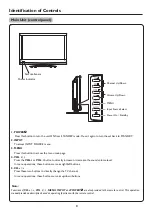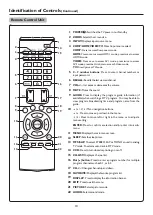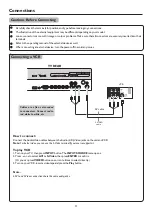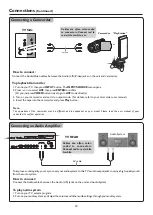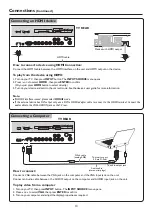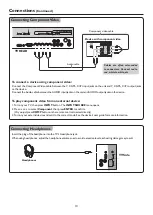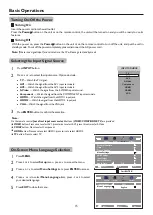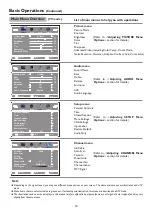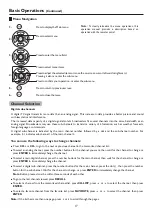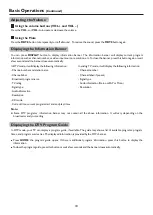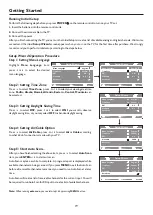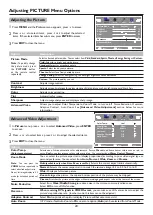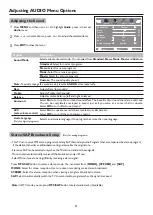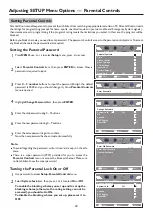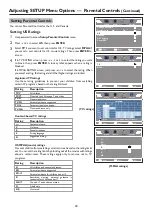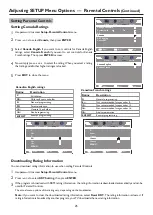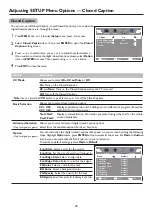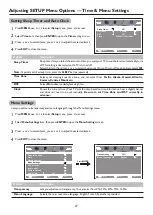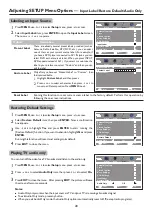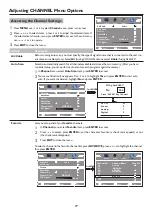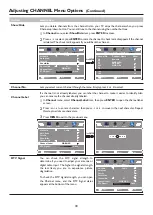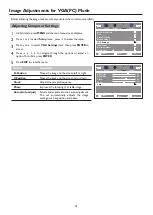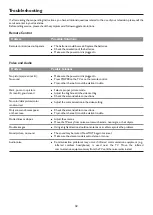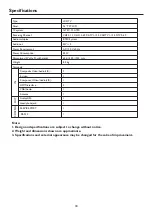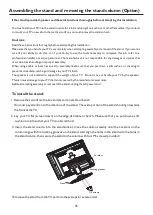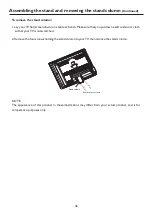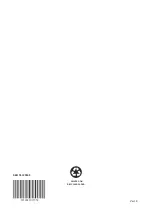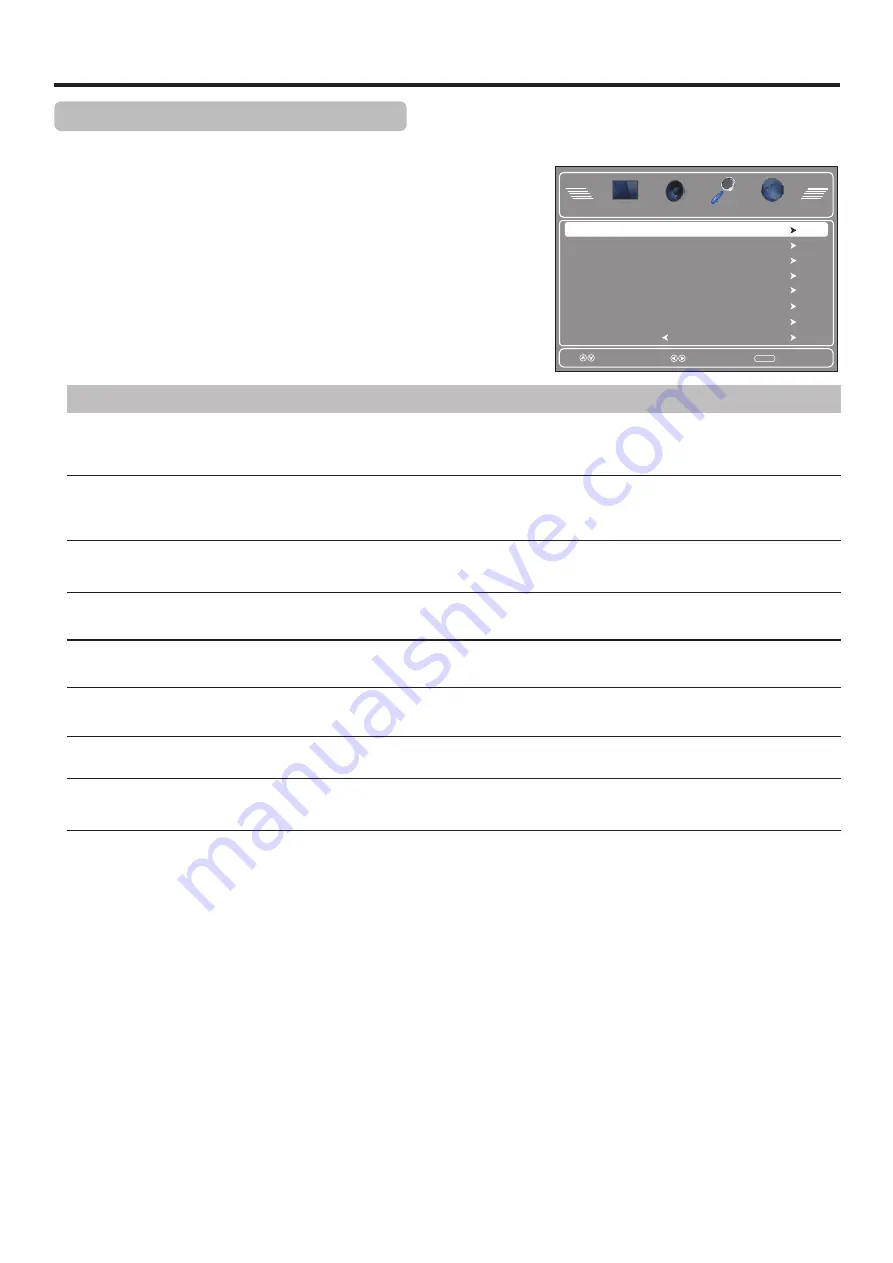
Option
Description
Parental Controls
Accessing the Setup Menu Options
Your TV lets you control which programs and movies your children can watch based on
industry ratings. To set up Parental Controls, see [
Setting Parental Controls
] section on the
following pages.
You
may
change
system settings
such
as
OSD
language
,
menu
transparency
,
etc
.
by
making
use
of
Setup
menu
.
P
arental Controls, timer, closed caption,
Menu Settings
You can make use of Closed Caption sub-menu to turn on/off Closed Caption, to set Closed
Caption type, etc. See <
Closed Caption
> section for more instructions.
Closed Caption
Running this function to reset most settings to its default by following the on-screen instructions.
Restore Default
Adjusting SETUP Menu Options
1
Press
MENU
, use
3
or
4
to select
Setup
menu, press
6
to access.
Press
5
or
6
to select items, press
3
or
4
to adjust the selected items. If
the selected item has sub-menu, press
ENTER
to access.
2
3
Time
Making use of Time sub-menu to set sleep timer and auto clock which automatically sets the
time based on time information from a digital channel. See
[Setting Sleep Timer and Auto
Clock]
section for details.
Lets you set menu transparency and menu language through the menu.
See
[Menu Settings]
section for details.
VGA Settings
Lets you adjust computer settings such as H-Pos, V-Pos, Clock, Phase, etc. through the menu.
See
[Adjusting Computer Settings]
section for more instructions.
Input Label
Lets you label a device connected to input jacks to make the device easier to select.
See
[Labeling an Input Source]
section for more instructions.
Audio Only
Lets you turn off the video for a TV broadcast and listen to the audio only.
See
[Playing TV Audio Only]
section for more instructions.
Press
EXIT
to close the menu.
Select
Move
MENU
Exit
Time
Closed Caption
Menu Settings
VGA Settings
Input Label
Restore Default
Audio Only
Parental Controls
Off
22
Audio
Channel
Setup
Picture