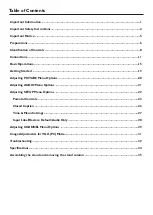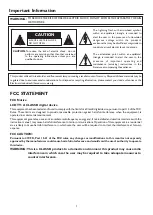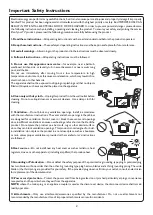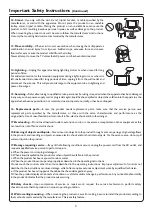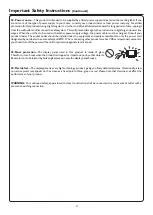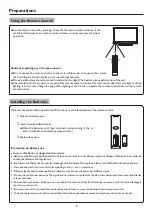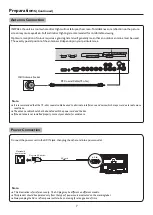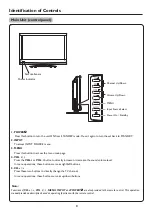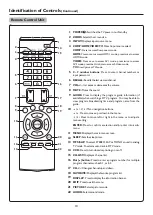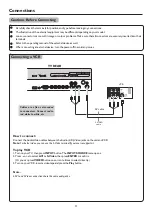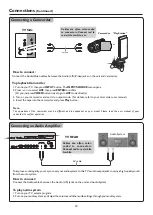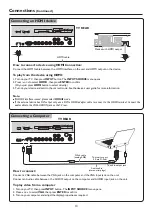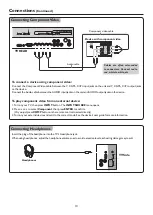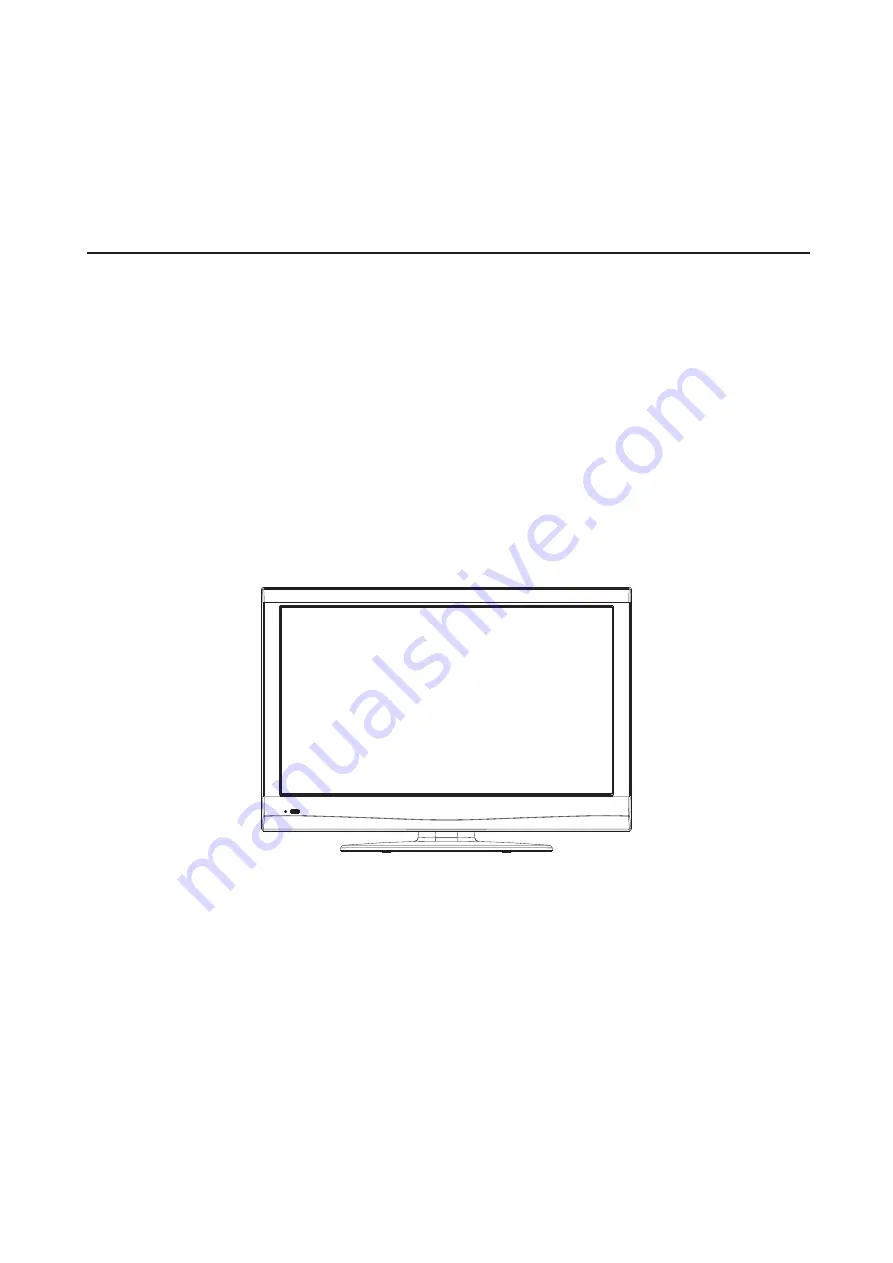Reviews:
No comments
Related manuals for LC-26KT42

PN42B400P3D
Brand: Samsung Pages: 35

PN50C680G5F
Brand: Samsung Pages: 2

24D33
Brand: Hisense Pages: 1

HURRICANE ACK-HU4301
Brand: CINIOS Pages: 40

UN49KS8000F
Brand: Samsung Pages: 74

CW29M206VNXXEC
Brand: Samsung Pages: 61

UE55KS7090UXZG
Brand: Samsung Pages: 60

LOG32LW782
Brand: Logik Pages: 47

46MF440B/F7
Brand: Magnavox Pages: 8

24ME405V
Brand: Magnavox Pages: 37

SY1324S
Brand: Zenith Pages: 20

KALED32DVDZA
Brand: Kogan Pages: 19

LC27HAB
Brand: Akai Pages: 82

TS3270
Brand: Magnavox Pages: 32

32M312BH
Brand: Tesla Pages: 36

32 VLE 5506 BG
Brand: Grundig Pages: 60

LE32D3330
Brand: AOC Pages: 114

FLN24T439ST
Brand: Hyundai Pages: 134