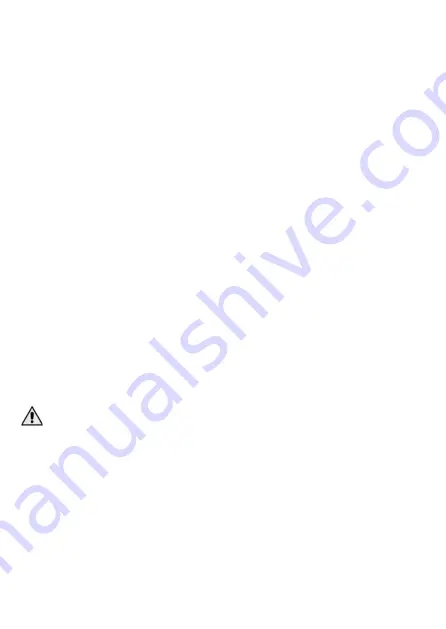
EN © 2023 XO
All rights reserved
Boombox speaker
14
If the speaker has already been paired, it will automatically connect to the last device it
connected to when turned on (if that device is currently available).
4.4 FM radio
Connect the USB-C cable to the USB-C connector (1) or minijack cable (not included) to
AUX IN (2) before turning on the FM radio. It will act as an external radio antenna. With
the speaker turned on, press the
M
button (6) once to turn on the FM radio.
Press and hold the
▶
(7) button to enable automatic search and save of radio stations.
After successfully searching for radio stations, a long press on the
+
(5) and
-
(4) buttons
switches between saved radio stations. Short presses of the
+
and
-
buttons respectively
increase and decrease the volume level. A short press of the
▶
button mutes the
loudspeaker.
4.5 USB mass storage support
Connect the mass storage device to the USB connector (3). The speaker will automatically
start playing the files stored on it.
When playing music, a long press on the
+
button will play the next track, and the
-
button
will play the previous track or start playing the current track from the beginning.
Short presses of these buttons will increase or decrease the volume accordingly.
Supported audio recording formats are:
MP3
. Connected storage should be formatted in
exFAT or FAT32.
4.6 Wired connection - AUX mode
Connect one end of a minijack cable (not included) to the minijack connector (2) on the
device and the other end of the cable to the minijack output connector on the source
device. Then switch the speaker to AUX mode by pressing the
M
button briefly until you
hear a sound (two times after switching on the speaker). The volume control in this mode
is independent for the speaker and the source device.
While playing music, short press
▶
button will stop the song, press this button again will
resume music playback.
4.7 Activation of the intelligent personal assistant
Intelligent personal assistant is a feature that is sometimes equipped with smartphones,
tablets and some smart devices. Its presence and the way it works depends on the device
and the software installed on it. Intelligent personal assistant controlled by voice commands can,
inter alia, provide the user with information about the weather, play music or movies, set an
alarm clock or search the Internet.
In order to activate the intelligent personal assistant, press and hold the
▶
button (7) for
a few seconds. Make sure that the speaker is connected to a device with supporting this
feature.
4.8 TWS mode
Turn on two speakers in Bluetooth pairing mode. Press and hold the
M
button (6) on one
of them - the speaker will emit a short beep and the speakers will connect in TWS mode.
The correct connection of the speakers will be confirmed by another beep. Then connect
your smartphone or other Bluetooth source device to the speakers.
Another press and hold of the
M
button will turn off the TWS mode.

















