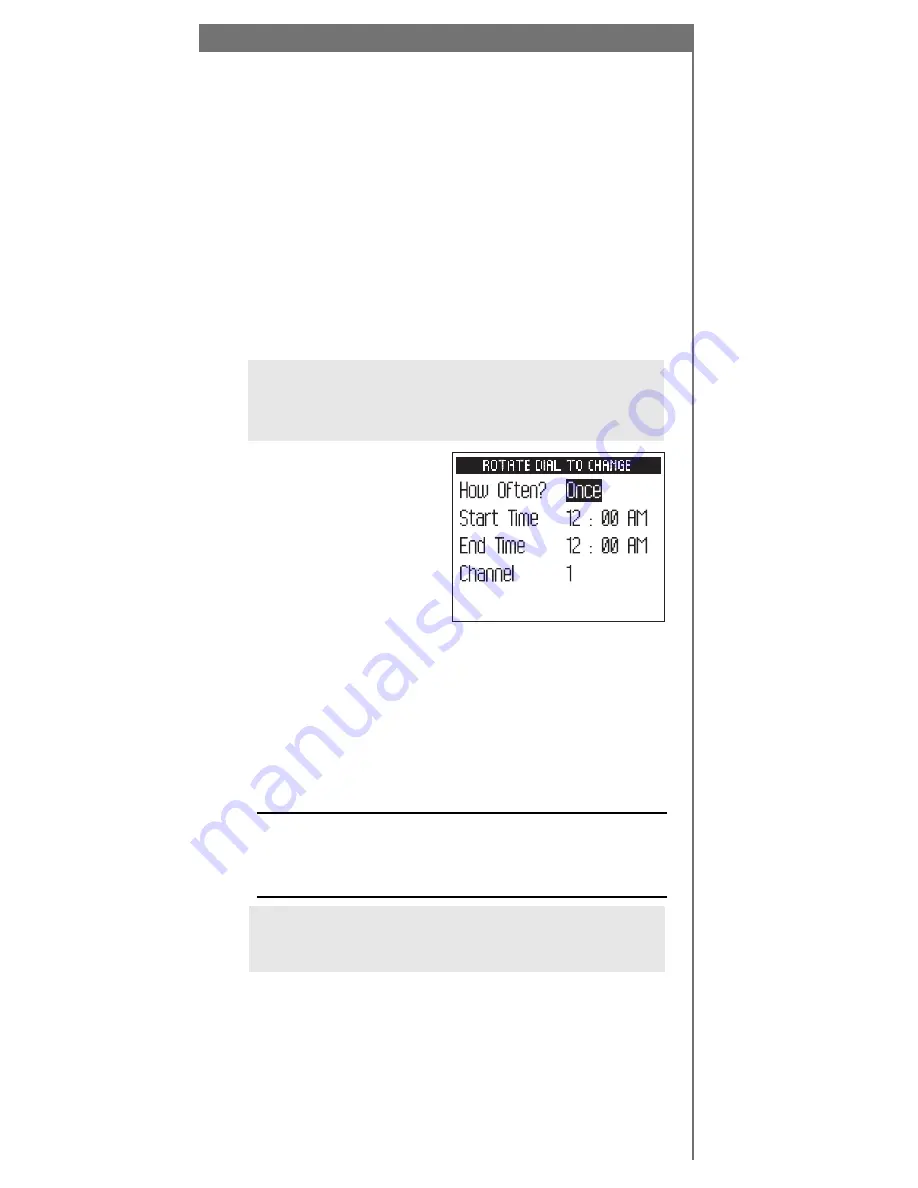
19
Scheduling a session
You can set your MyFi to store XM programming at a
specific time.
1. Press the “
menu
” button and use the dial to select
“MY XM.”
2. Select “Schedule MY XM.”
3. You can schedule up to two sessions. Choose
“Session 1” or “Session 2.”
4. Rotate the dial to change and press the dial in to fill
in the “How Often?,” starting time, ending time, and
channel fields. The “How Often?” option allows you
to activate the session “Once,” “Every Day,” or “Off”
(postponing until another time).
TIP:
You can use the number buttons to enter the
channel number. You can also use the up, down,
and XM buttons on the remote to enter time and
make selections.
5. Set up the second
session, if you desire.
The combined time
for both sessions
should not exceed five
hours in one day and
the sessions may not
overlap each other.
Your MyFi will advise
you if either condition occurs, and will give you another
chance to schedule the sessions.
6. Turn off your MyFi. When the session starts, the
display will show “Session 1 (or 2) Recording.” If your
MyFi is already on when the session is supposed to
start, MyFi skips the session and does not interrupt
your listening. When the session starts, it writes over
the oldest stored programs first, ensuring that you’re
always listening to the freshest programming.
Important!:
You can only store a session if your MyFi is
turned
off
and plugged into the home stand, with the
AC adaptor connected and receiving power. You must
connect the home antenna to receive the XM signal.
TIP:
If you set the alarm to turn on your MyFi before a
session is scheduled to start, that session could be can-
celled if the MyFi is
on
and not
off
to begin the session.
7. To erase the stored content, choose the “Clear MY
XM” option under the “MY XM” menu. All previously
recorded content can no longer be accessed.
Summary of Contents for SA10113
Page 43: ...43...
















































