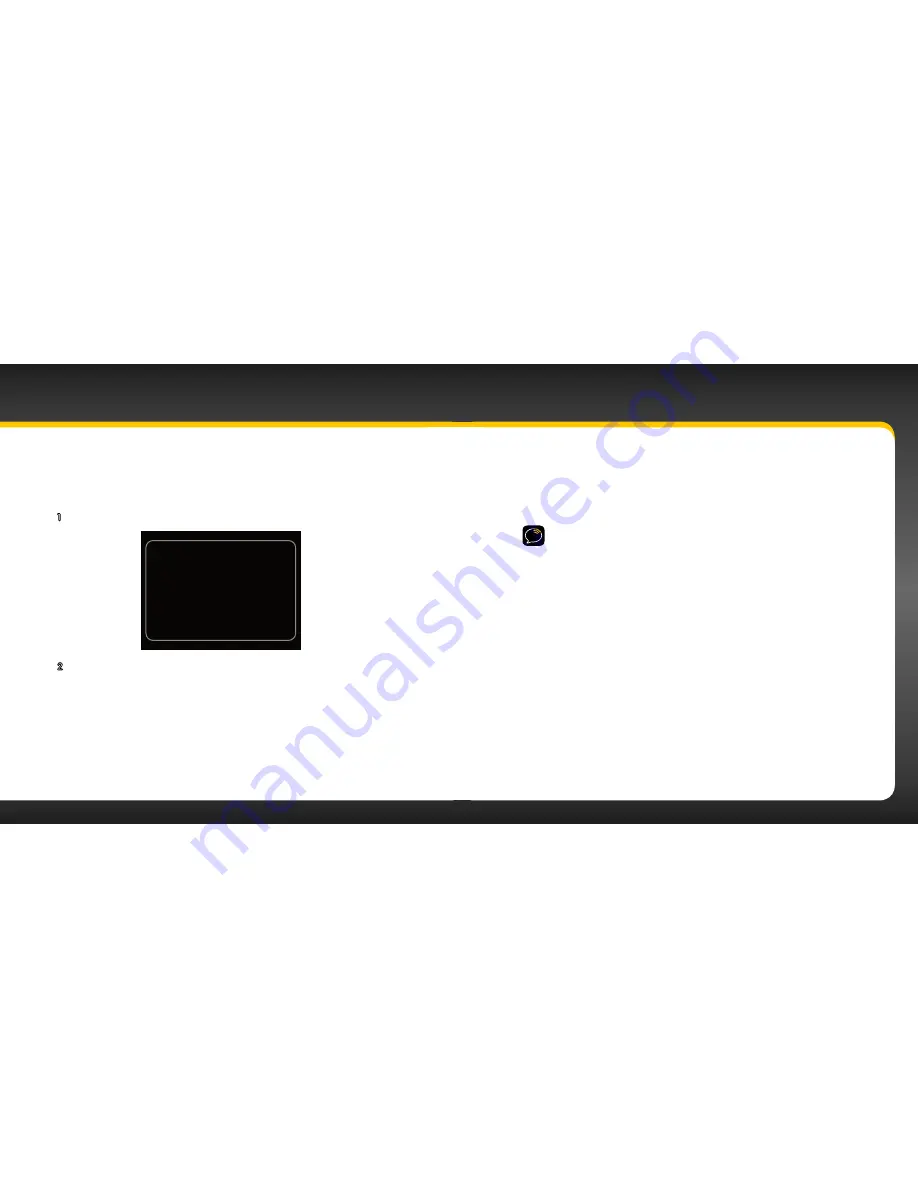
56
57
Direct Tune
A channel can be tuned directly by entering the channel number using the number
buttons .
1
To directly tune a channel press
direct
.
Direct Tune
Enter channel #
6 2 _
2
Use the number buttons
0
-
9
to enter the channel number and wait
a moment until the channel is tuned, or press the
Select button
to
immediately tune to the channel .
Using Your onyX
Jump
Depending upon how you configure the mode,
jump
will either go to the
traffic and weather channel for the 20 most congested cities, or go to the last
channel to which you were listening .
TIP!
By default
jump
is configured to tune to a traffic/weather channel . To
select a city for traffic and weather, or to configure
jump
to tune to the last
channel listened to, refer to “Jump Settings” on page 86 .
Return to Main Display Screen
Pressing and holding
menu
in most instances will return you to the main
display screen . In some cases, you may need to follow the instructions on the
display screen .
Summary of Contents for onyX
Page 1: ...User Guide ...
Page 3: ...4 5 Introduction ...
Page 25: ...48 49 Activation ...
Page 32: ...62 63 Special Features ...
Page 38: ...74 75 Where Else Can You Use Your onyX ...
Page 51: ...100 101 Troubleshooting ...






























