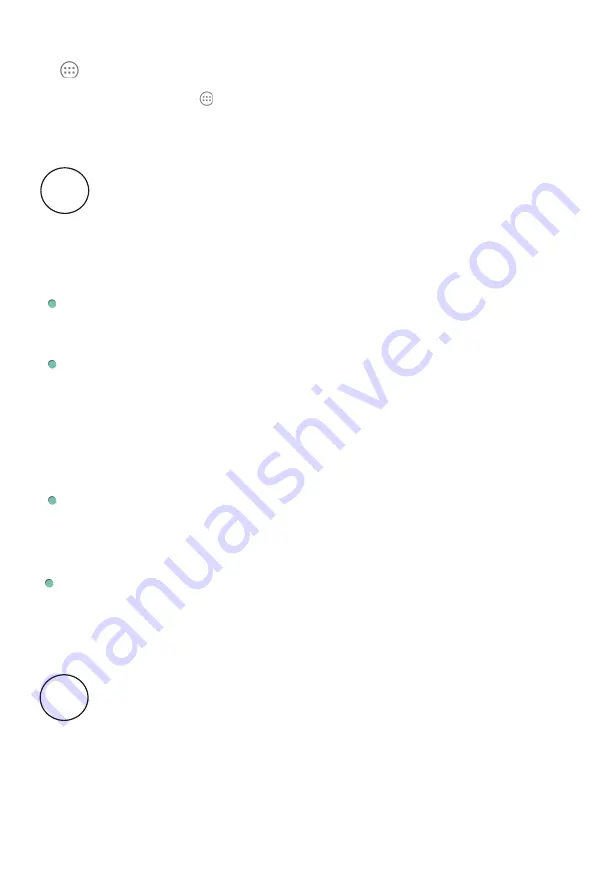
Troubleshooting
When there appears to be an issue with your device, refer to the tips below
for a solution. If the problem still cannot be solved, then contact the Device
manufacturer or its local authorized agents.
Device displays network or service error message
When you are located in places with poor wireless signals, the device may not
be able to connect. Try to move to other places to get a stronger signal.
Touch screen response is slow or incorrect
If the device’s touch screen response is incorrect, please try the following:
·
Remove any protective film of the touch screen. The protective film may
prevent the device from recognizing your inputs correctly.
·
Make sure that your fingers are dry and clean.
·
Restart the device to clear any temporary software issues.
·
Make sure that the device’s software has been upgraded to the latest version.
Device is frozen or a serious error appears
·
If the device is frozen or suspended, you may need to close the app, restart
the device, or reset it.
·
To reset the device, press and hold the power button for 10 seconds .
Device gets warm
·
When you use your device for a long period of time, it may get lukewarm. This
is normal and will not affect the life or performance of the unit.
6
Main menu
Press the Main Menu button to enter the Main Menu screen. This is where
you can see all your apps, including those downloaded from Google Play. You
can tap an app to open it or drag the app or widget to the Home screen.
Contact & Support
XLYNE GmbH
Kettling 38
D-58791 Werdohl
www.xlyne.com
7

































