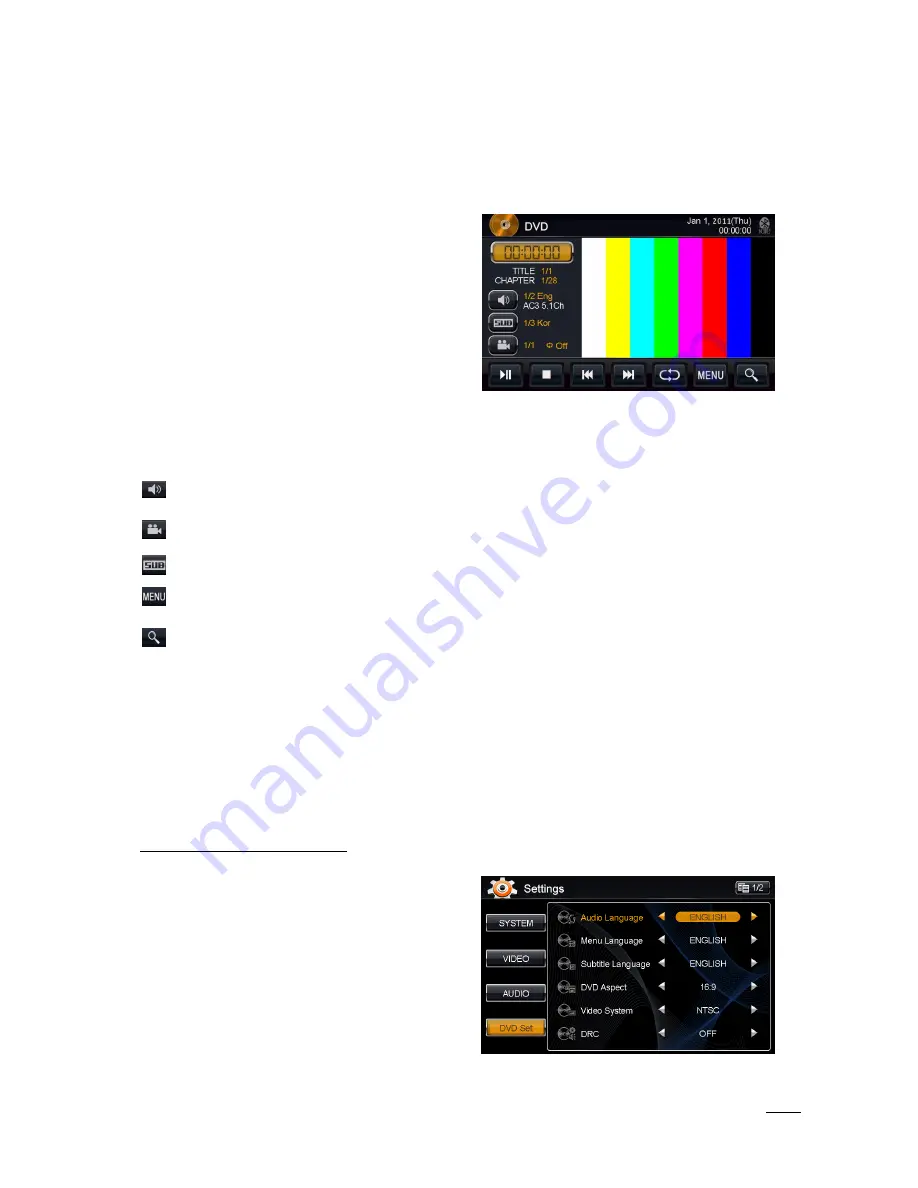
16
7
DVD/VCD Player Operation
(Please refer to the safety instructions in regard to video playback on page 3)
CD/DVD mode can be selected from the Main Menu by pressing the
DVD
icon on the LCD display. The CD/DVD
mode can be left at any time by pressing the Disc icon at the top left of the CD/DVD screen.
Disc Insert/Eject
1.
Press the EJECT button below the LCD Display to get
access to the CD/DVD player behind the LCD
Display.
2.
Place the DVD (label side up) into the CD/DVD slot.
Push the disc in gently until the loader inserts the
disc itself.
3.
After inserting the disc, playback will start
automatically and the DVD mode’s playback is
shown on the display.
While a DVD is playing full screen, press the display once to see the DVD control interface. The control
interface allows all the settings for DVD playback. On the bottom all normal functions are available (as with CD
player operation) with the added MENU, Audio, Sub Titles, Angle and Chapter Search buttons.
DVD Audio track selection can be made by pressing this icon and cycling through the audio tracks
available on the DVD.
Note: when a DTS audio track is selected, no audio will be available.
Some DVD’s support multiple angle views. Pressing this icon will switch between each available angle.
DVD’s will allow several subtitles to be blended into the video file. Press this icon to select subtitle.
Press to go to the DVD Main Menu
Press for Chapter Search. A keypad will be visible on the left side of the LCD screen. Enter the chapter
number to jump to.
Note: The options for these functions are dependent on the contents of the DVD.
7.1
DVD System Settings
To access the DVD Settings in the System Settings Menu from the DVD Screen:
1.
Touch the DVD icon in the top left corner of the screen to return to the Main Menu.
a.
If you are watching a video full screen please touch the screen once to bring up the Icon
header then perform step 1 above.
2.
Select Settings icon.
3.
Select DVD Set on left side.
DVD Settings page one (1/2):
Audio Language
: This option sets the default audio
language the DVD should start in (when available on the
DVD).
Menu Language:
Choose the language for menu display.
Subtitle Language:
This option sets the default subtitle
language the DVD should start in (when available on the
DVD).
DVD Aspect:
The following options are available: Pan
Scan–- Wide – Letterbox.
Video System
: The following options are available: NTSC
– PAL – AUTO.
DRC
: This option turns the Dynamic Range Control ON or OFF.
Summary of Contents for XSG2NA-X1S
Page 34: ...34 ...






























