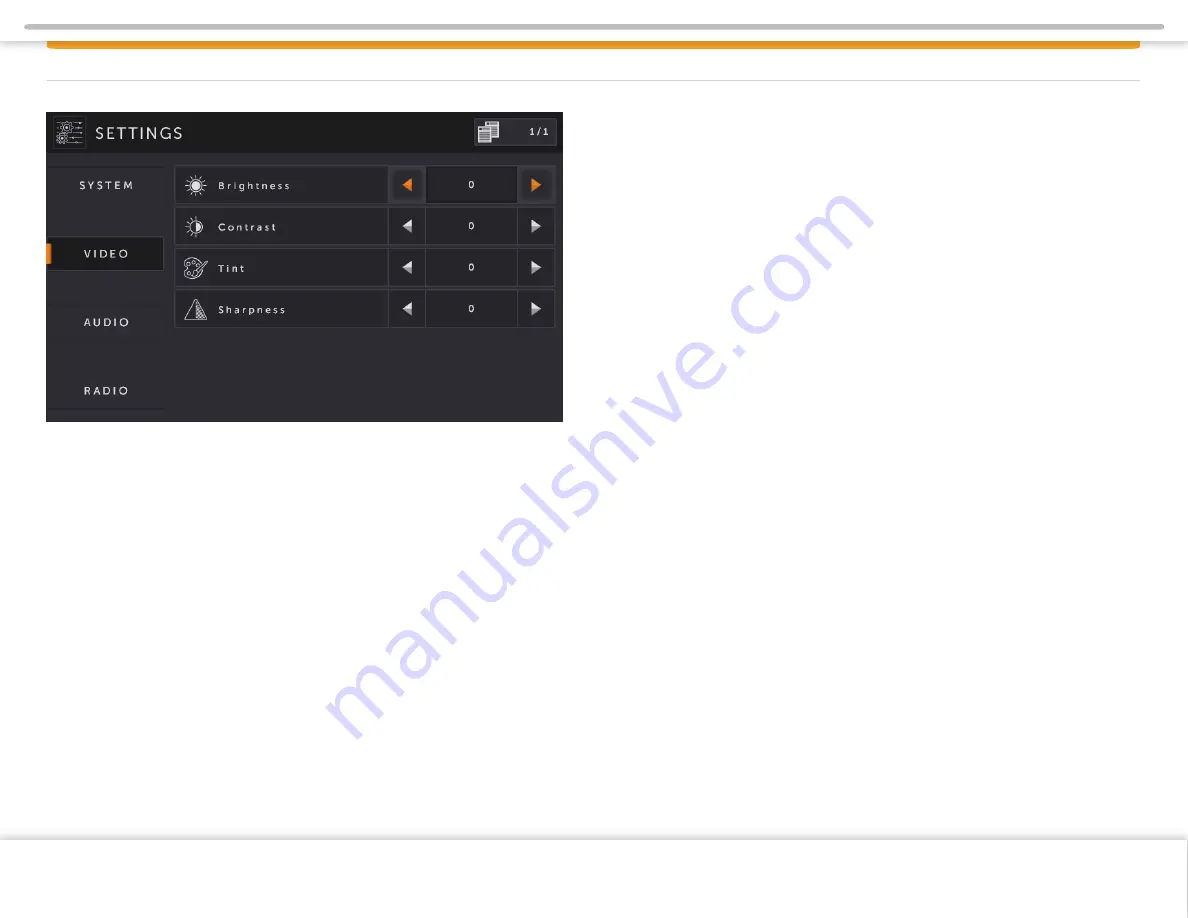
Video Setup
By touching the
VIDEO
button, the settings for the video part of the
Infotainment Center can be changed.
Brightness:
Sets the brightness level (-10 to +10)
Contrast:
Sets the contrast level (-10 to +10)
Tint:
Sets the tint level (-10 to +10) (not available on all models)
Sharpness:
Sets the sharpness level (0 to 8) (not available on all models)
Note:
The Infotainment Center has a factory default for optimal LCD settings,
however the level can be adjusted to set the display according to individual
preference.
Page 10
VIDEO SETUP
Copyright © 2020 Xite Solutions North America. All Rights Reserved | XSG4NA-X4S User Manual Version 102220.01



























