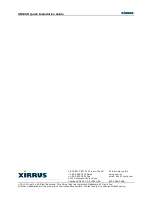XR520H Quick Installation Guide
Use the following steps to replace the default XBL username and password. These steps use CLI
commands.
1.
To access CLI via the WMI, click
CLI
under the
Tools
section on the left.
2.
If Xircon access at the XBL level is to be allowed, use the following three commands to change
the XBL username and password from the default values of
admin
/
admin
. In the example
below, replace
newusername
and
newpassword
with your desired entries. Note that these
entries are case-sensitive.
Array42#(config)#boot-env
Array42#(config-boot)#set username newusername
Array42#(config-boot)#set password newpassword
Array42#(config-boot)#save
Saving boot environment .... OK
Array42(config-boot)# exit
3.
It is possible to change Xircon access permission to allow Xircon to access the Access Point at
the CLI level only, or at the XBL level only. See the
Xircon User Guide
for details.
Drawings
XR520H Dimensions
- 11 -