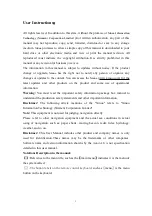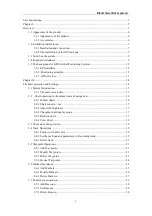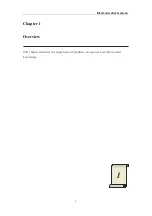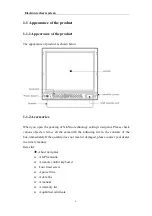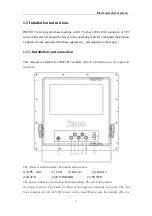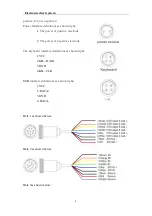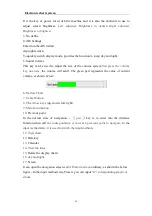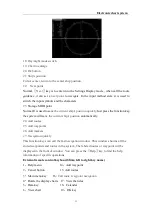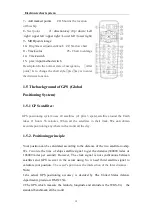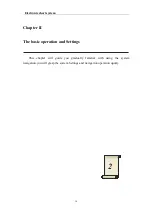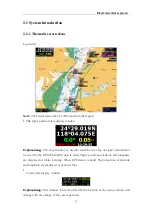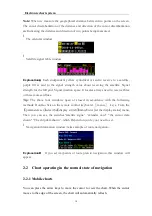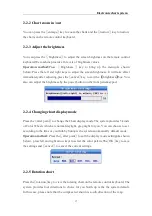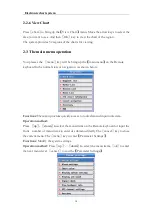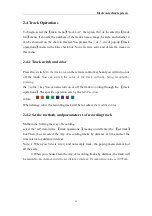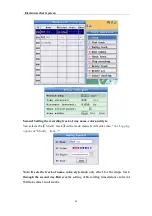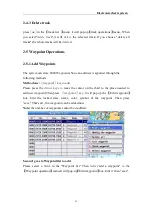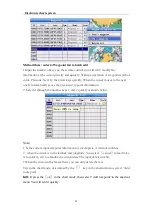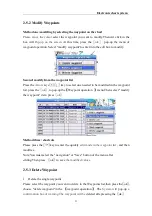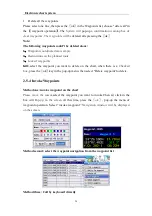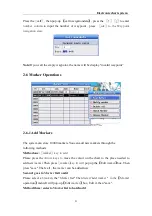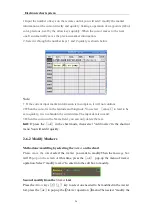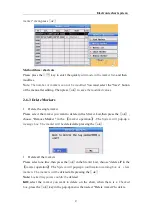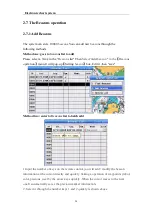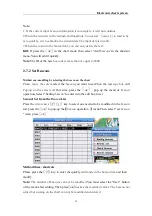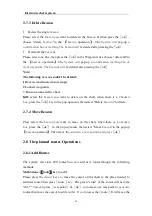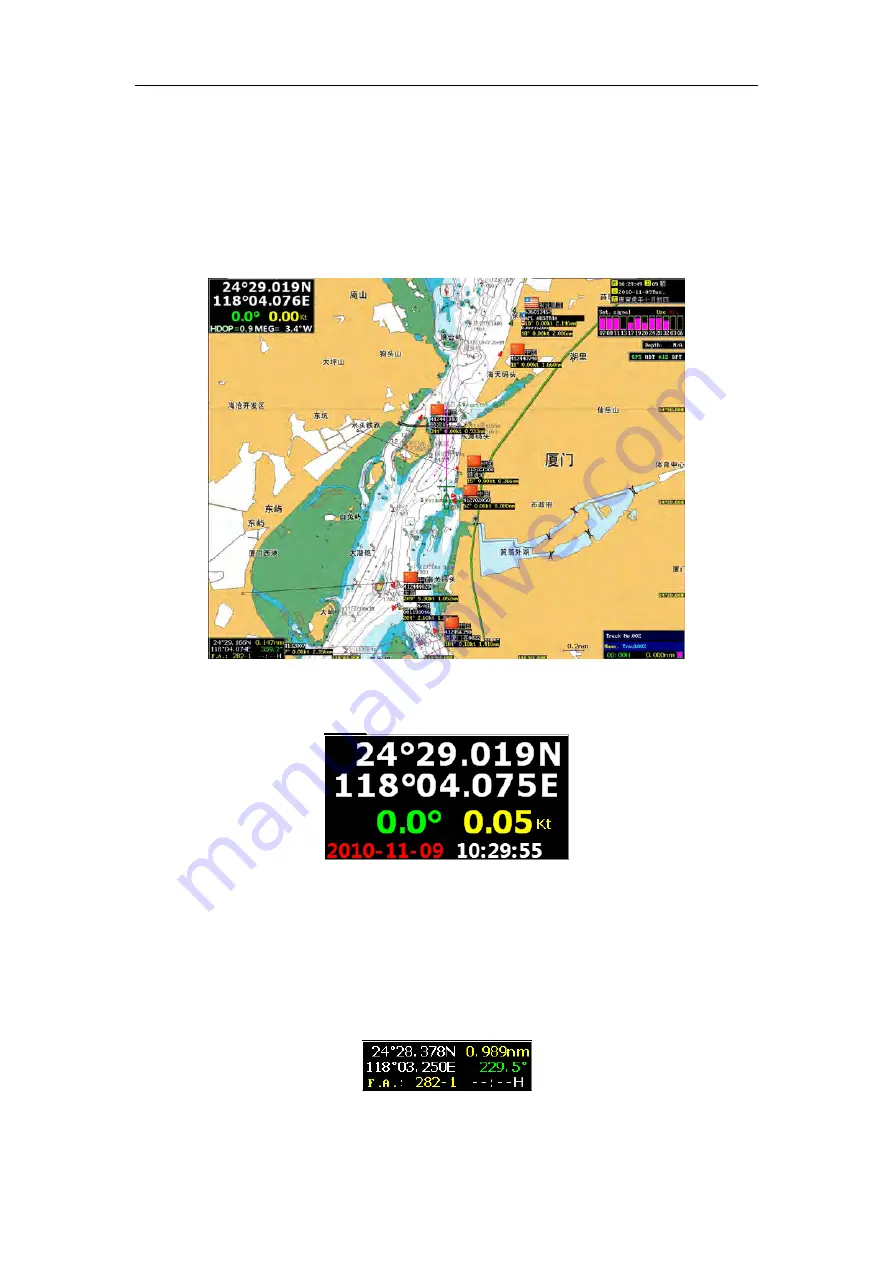
Electronic chart system
15
2-1 System Introduction
2-1-1 The main screen data
Legend (1):
Note:
The actual screen may be different from the legend.
l
The
ship's position data display window
Explanation
:
The ship window is used to describe the ship of signal information
received by the GPS.When GPS data is valid, Ship's position of latitude and longitude
are displayed as white lettering; When GPS data is invalid
,
Ship's position of latitude
and longitude are displayed as dark red font.
l
Cursor data display window
Explanation
:
This window is used to describe the location of the cursor, which will
change with the change of the cursor position.