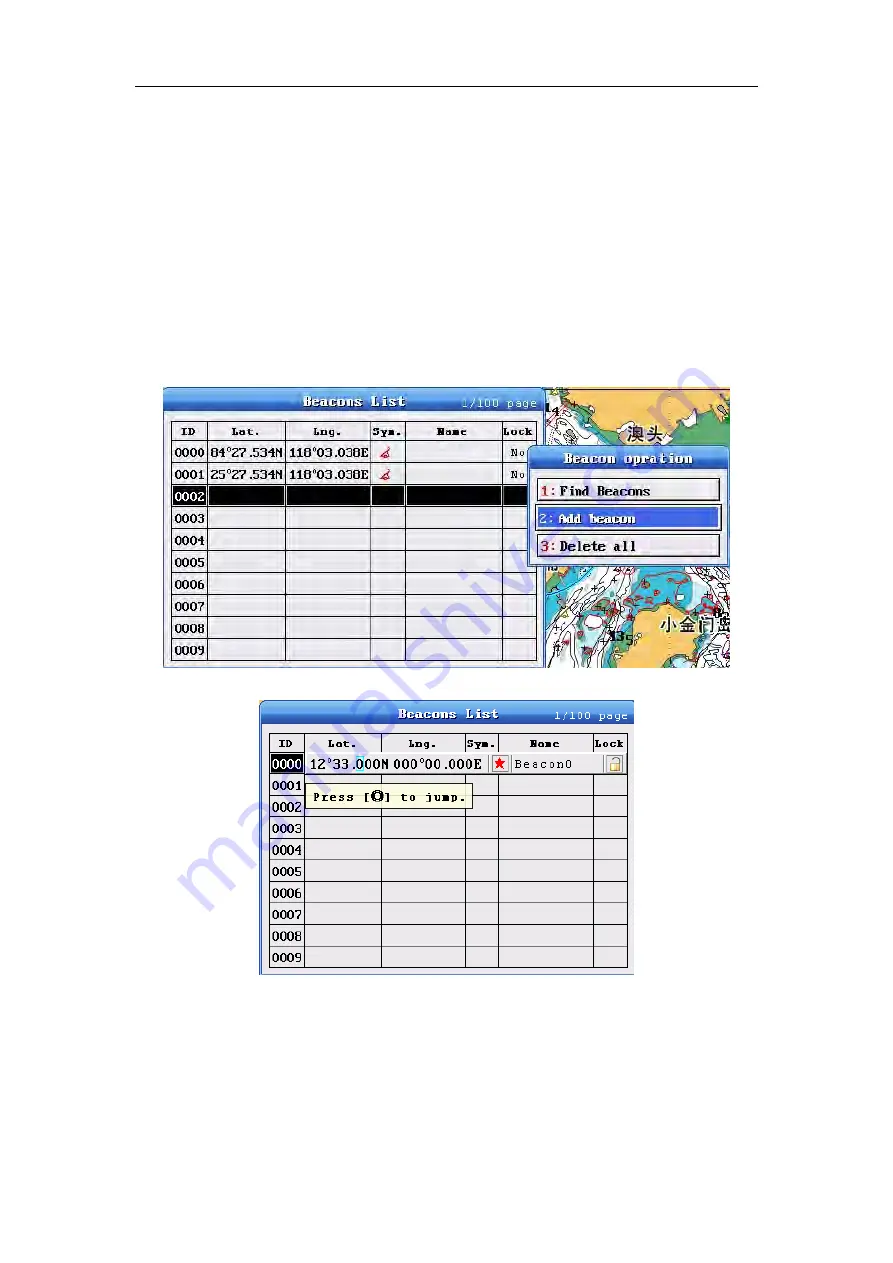
Electronic chart system
28
2-7 The Beacons operation
2-7-1 Add Beacons
The system can store 10000
beacons
.You can add new
beacons
through the
following methods
Method one: goes to
beacons
list to add
Please select a
blank
in the
“
Beacons
list" Then
Select
”
Add
beacon
"
in the
【
Beacons
operation
】
menu,It will pop-up
【
Setting
beacon
】
box, Edit it ,then "save".
Method two: enter to
Beacons
list to batch add
1.Input the number of keys on the remote control,you will add / modify the beacon
information at the cursor directly and quickly .Taking a operation of waypoint symbol,
color,previous, next by the arrow keys quickly .When the cursor moves to the next
one,It automatically saves the previous marker information.
2. Select it through the number keys 1 and 2 quickly is shown above
















































