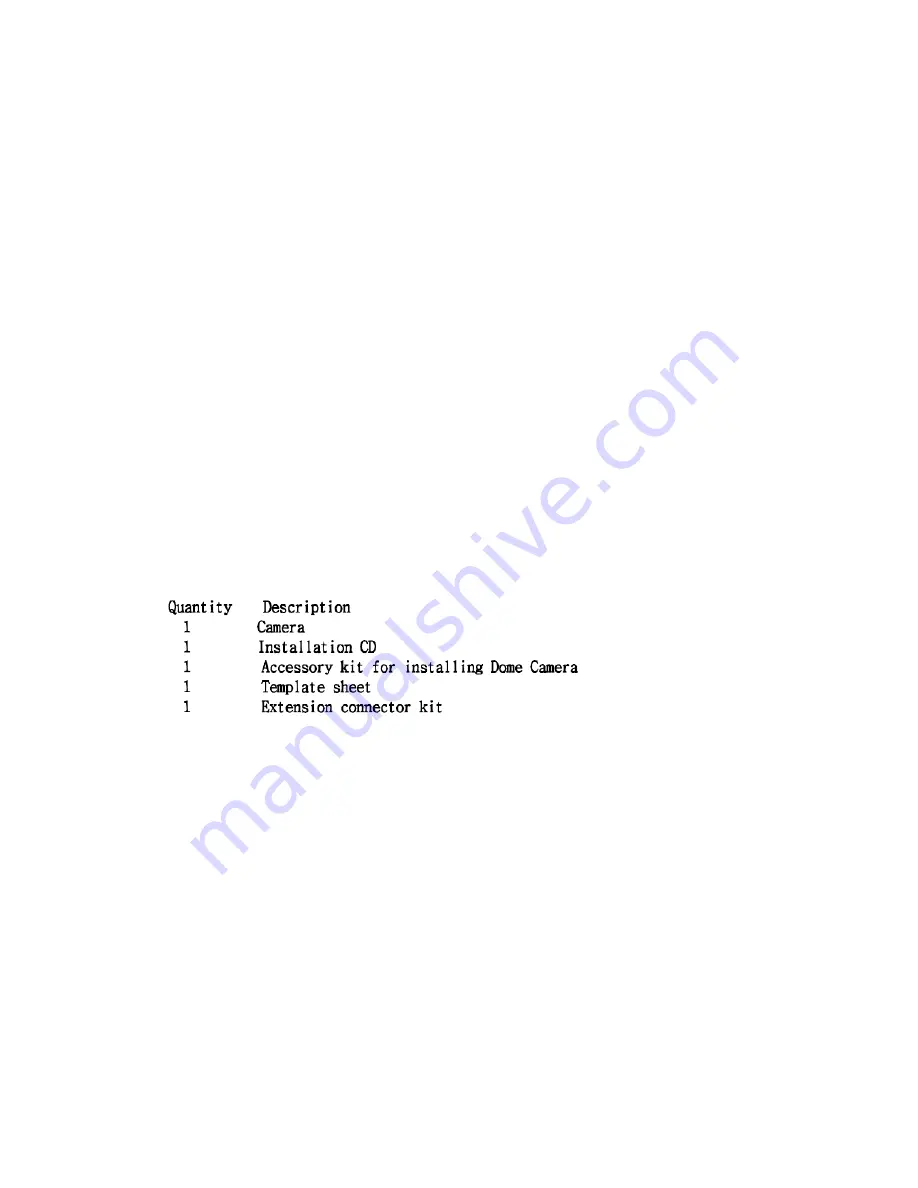
Quick Installation Guide
1. Description
The Network Camera supports the network service for a sensor image with progressive scan, which
can be monitored on a real-time screen regardless of distances and locations. By using its dedicated
program, many users are able to have an access to the Network Camera at once or a single user can
monitor various network cameras at the same time. It also enables users to play, store and retrieve a
monitoring image by using a PC. All the settings and real-time monitoring screens are also provided
through an access to the web.
The Network Camera is fully featured for security surveillance and remote monitoring needs. It is
based on the DSP compression chip, and makes it available on the network as real-time, full frame
rate Motion JPEG and H.264 (or MPEG-4) video streams.
• Installation Steps
Follow these steps to install the network camera on your local network (LAN):
1.
Check the package contents against the list below.
2.
Connect the Network Camera. See page 3.
3.
Set an IP address. See page 5.
4.
Set the password. See page 7.
• Package Component
The system comes with the following components:
• Contents in the installation CD
1.
The Network camera User’s Manual
2.
The SmartManager User’s Manual
3.
The NCTitanium User’s Manual
4.
The SmartManager Installation software
5.
The NCTitanium Installation software
Note:
Check your package to make sure that you received the complete system, including all
components shown above.









