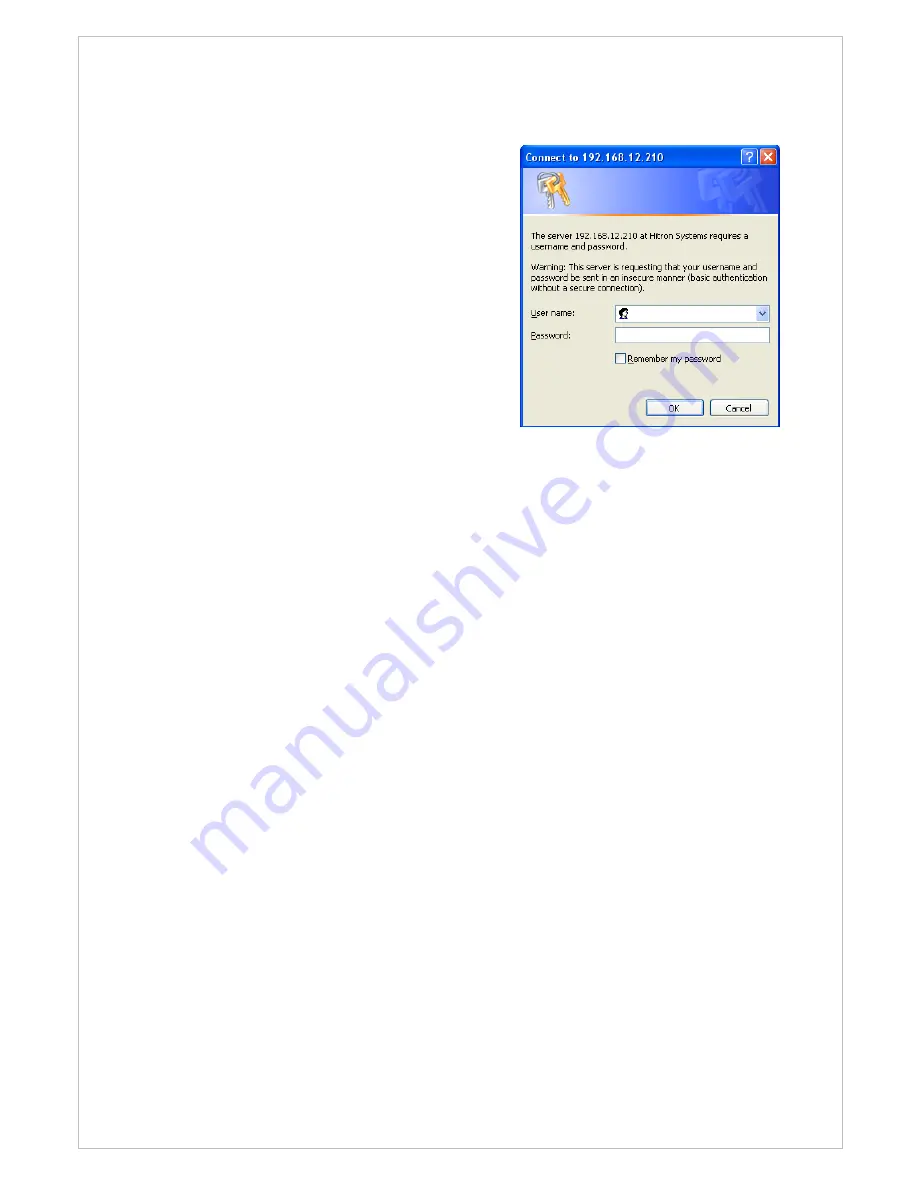
9
You can configure the network camera by clicking Setup
in the top right-hand corner of the
Live View page. Click on this page to access the online help that explains the setup tools.
When accessing the Network Camera for the first
time, the “Admin Password” dialog appears.
Enter your admin name and password, set by the
administrator.
If the password is lost, the video encoder must
be reset to the factory default settings. See page
9.
3.6 Resetting to the factory default settings
To reset the Network Camera to the original factory settings, go to the Setup>System
>Maintenance
web page (described in “3.6.6.6 Maintenance” of
the User’s Manual) or use
the control button on the network camera, as described below:
Follow the instructions below to reset the Network Camera to the factory default settings
using the Reset Button.
1. Switch off the Network Camera by disconnecting the power adapter.
2. Press and hold the Control Button with a straightened paperclip while reconnecting the
power.
3. Keep the Control button pressed until the Status and Power indicator blink.
4. Release the Control Button.
5. When the Power Indicator changes to Green (may take up to 1 minute), the process is
complete and the network video transmitter has been reset.
6.
The transmitter resets to factory defaults and restarts after completing the factory reset.
CAUTION: When performing a Factory Reset, you will lose any settings you have saved.
3.7 More Information
For more information, please see the Network Camera User’s Manual, which is available on
the CD included in this package.









