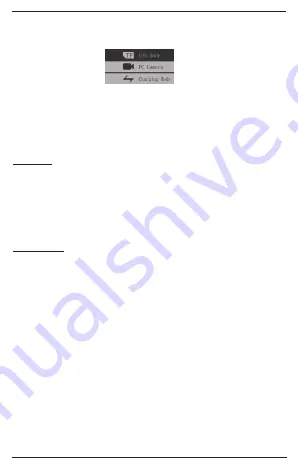
8
CoNNECt to PC:
You can choose between “USB Mode”, “PC Camera” or “Charging mode” when connecting
the camera to computer. There are 3 different modes:
USB Mode:
to manage the TF card data
PC Camera:
to charge and use as a webcam function
Charging Mode: to charge the 360 degree action camera
HDMI output:
When camera is powered on, use a HDMI cable (note: HDMI not included with this item) in
order to connect to high definition television (HDTV). Once connected, you will be able to
play pictures and videos in HDTV.
CoNNECt WI-fI WItH tHE aPP
Please download the free App XDV360 from APP Store/Google play in order to connect
the App with Wi-Fi. Compatible with iPhone 4S and up and Android 4.3 and up.
Connection steps:
1. Turn on the camera and then press the Wi-Fi- button (4) until the Wi-Fi icon appears on
the screen (3). Meanwhile, the Wi-Fi LED indicator (14) will flash.
2. Open and enable Wi-Fi setting on your smartphone, search/choose for and connect
with the device called “Action Cam”. The password for connecting with this device is
1234567890
3. Open the app XDV360 that you have downloaded. If you have not downloaded
yet, please download the app from App Store or Google play by searching the name
“XDV360”. When you failed to connect, press on the “refresh” button in the middle of the
screen in the app and try again until connected.
4. With the app you will be able to record, take photos, or playback taken / recorded
photos and videos, download or share the files. Note: to delete files, go to below tab
“media gallery” and go to above right corner to delete and selected files.
WI-Fi LED indicator (14):
When the Wi-Fi mode is enabled (4), the Wi-Fi LED indicator (14) flashes in orange. Once
Wi-Fi is connected, the color of the LED indicator (14) turns blue. Once Wi-Fi is turned off,
the light will goes off.























