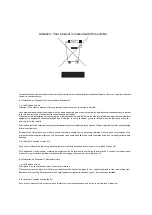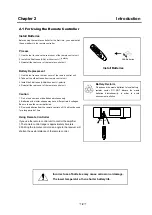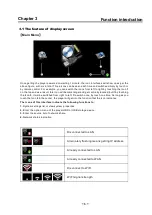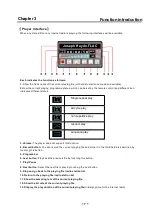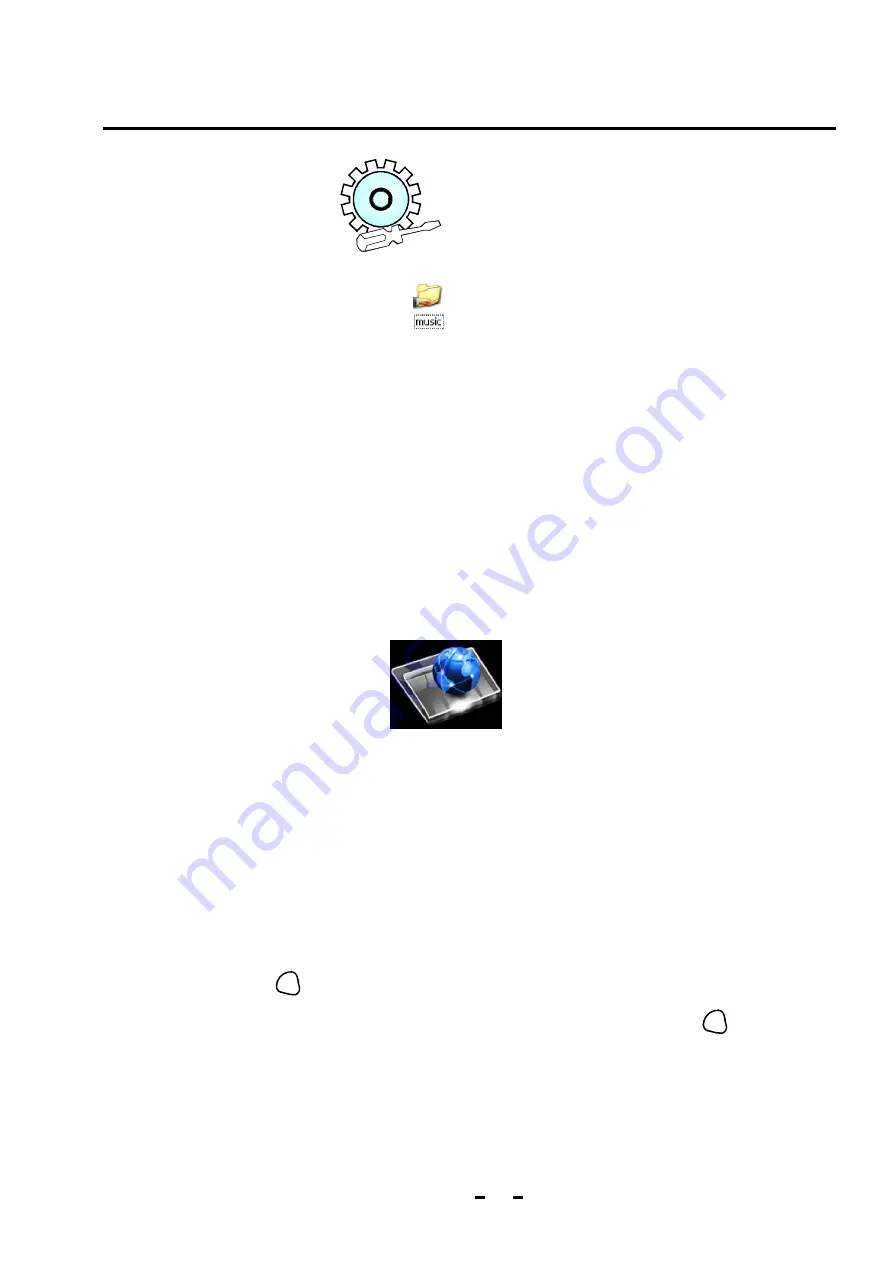
Chapter 4
Operation Instruction
4.6 Inter net radios
It is also necessary to set network first well for playing internet radio and then select in the main
menu to get into the radio station category list: “Classification by region” and “Classification by
type”. The radio stations are classified into African, American, Asian, European, Middle eastern
and Oceanian ones by region and then by country or district and finally by radio station name
list. As regards the classification by type, the radio stations should be distinguished from each
other by the first letter of their names. You can choose the list path as you like and enter into the
play interface after the selection. There are more than 10,000 radio stations collected in the
radio station list, resulting in the inconvenience to search radio station by press Up or Down
key. But you can press any number of the remote control to input this number in the radio station
list interface and this number will help you to find out the desired radio station, for this number
is designed corresponding to the number on the left of the radio station name in the list.
10
4.5 Networ k settings
1. Network sharing
2. Set network link:
3. S
network resources
In order to realize network share, first partition the PC disks which store
music files or set the file to the shared state
.
Set the network link by touching the left icon(or right) to cyclically move it.
When moving to the center location, touch it by hand or press the “Ok” key of the remote control
to enter into the item list settings. There are totally three items: ”Network Selection”, “Backlight
Brightness”, ”Language Selection”, ”Backlight duration”, “Firmware Update”, “Touch Screen
Calibration”, and “System Properties” ”.Click Network Selection to enter into the network setting
list :”Wireless Settings”, ”IP Settings”, ”DHCP” and “Network Type”. For “Network Type”, please
select wired network if through the Ethernet cables or select wireless network if with WI-FI. As
regards as WI-FI connection, please first enter into the “Wireless Settings” to search for
available wireless networks around and after done, it is necessary to set password. No matter
what type of network selected, it is a must to get into the “DHCP” and select “On”, otherwise
enter into the “IP settings” to set IP address and DNS server address. In the case that the
“DHCP” is turned “On” but it is unable to connect to the network, it is helpful for network
connection to set IP address by hand.
:
:
After setting network up, go back to main menu interface and
select to enter into the Network resources list. Now you can select any file to play in the playing
interface.
elect
Select your favorite file in the file list or radio station in the internet radio and then click
Add
to Favorites ,choose their suitable type file and then press “Ok” key to finish. From then on, you
can play the file or radio station in the Favorites just by selecting it. You can create one play list
through the function of Quick Play and you just need to select this list to play it next time.
ADD
FAV
4.7 Quick Play
ADD
FAV