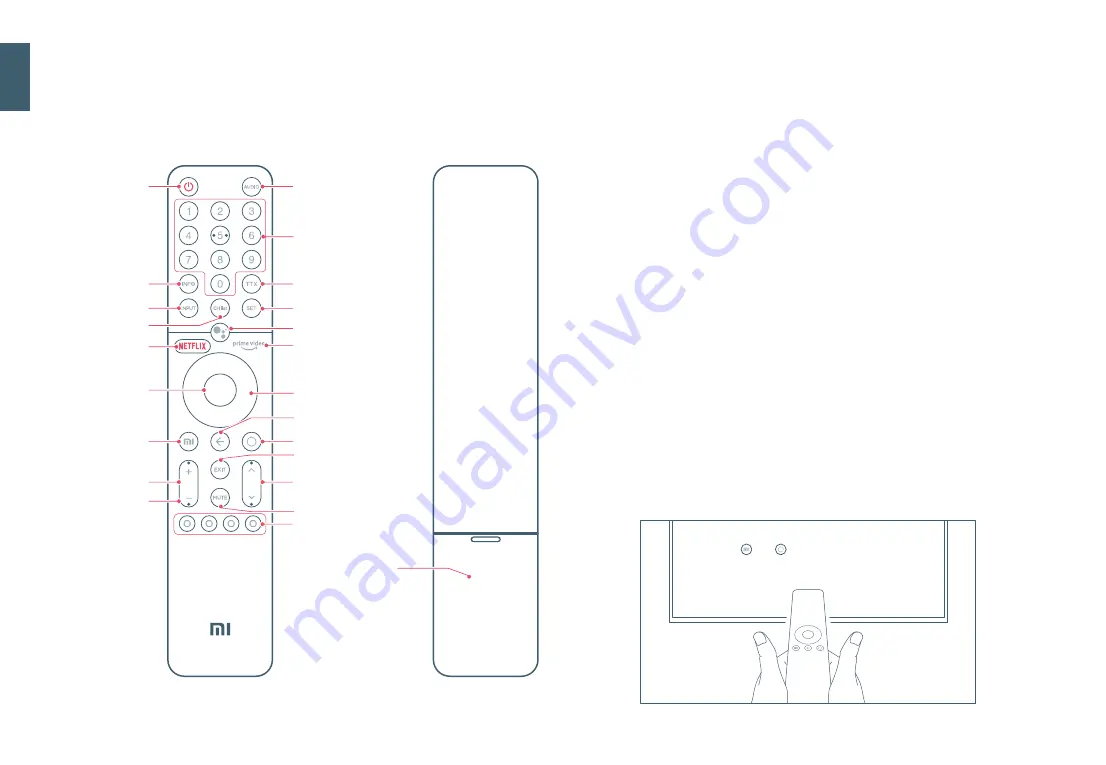
Power:
Audio Track:
Number Buttons:
INFO:
TTX:
Input:
Settings:
CH List:
Google Assistant:
Netflix:
Prime Video:
OK:
Direction:
Back:
Patchwall Home:
Android TV Home:
Exit:
Volume:
Channel:
Mute:
Color Buttons:
Turn On and Off the TV.
Select audio track from multiple audio tracks.
Gives direct access to channels.
Short press to launch info bar.
Select or exit Teletext mode.
Press to select available video sources.
Displays the main on-screen menu.
Press to show channel list or to switch to watch TV when current watching is not on
Live TV.
Press the Assistant button on your remote to use your Google Assistant*.
Gives direct access to Netflix application.
Gives direct access to Prime Video application.
Press to confirm current selection during navigation. You can pause/play the current
video during playback, except Live Channels (Set-Top Box or RF).
Navigate up/down or left/right through content. During playback use left/right
buttons to rewind/fast-forward.
To go back to the last channel, or to close a menu or a application, or to go back to the
previous menu.
Short press to quickly return to the PatchWall Home screen.
Short press to quickly return to the Android TV Home screen. Long press to open App
drawer.
Quit the menu.
To adjust the volume level. Long press
Volume “-”
button will mute immediately.
On live TV mode, Move the button up or down to select the channel.
Short press to mute/un-mute the volume.
Select options directly.
• Using the remote control
Input
INFO
CH List
Netflix
Google Assistant
Color Buttons
TTX
Settings
Prime Video
AAA Batteries × 2
Direction
Back
Android TV Home
Channel
OK
PatchWall Home
Volume
Power
Number Buttons
Audio Track
Exit
Mute
Press and buttons simultaneously,
while pointing the remote at the center of your TV.
Long press
Volume “-”
button
will mute immediately
* The Google Assistant is not available in certain languages and countries.
English
Summary of Contents for Mi TV P1 50
Page 1: ...Mi TV P1 50 User manual ...
Page 2: ...1 2 3 4 ...























