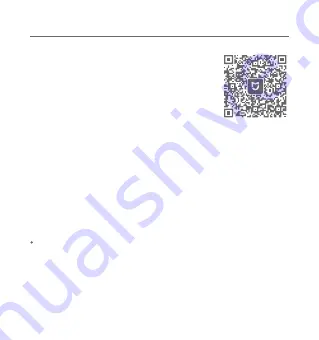
Connecting with the Mi Home/Xiaomi Home App
This product works with the Mi Home/Xiaomi Home app*. Control
your device with Mi Home/Xiaomi Home app.
Note: The version of the app might have been updated, please follow
the instructions based on the current app version. Make sure the
camera turns on and the network connection is stable during
connecting. The indicator is quickly blinking orange when waiting for
a connection, and turns into blue once the camera is successfully
connected.
In case of changing the network that the camera is connected to or
the Xiaomi Account in the Mi Home/Xiaomi Home app that the
seconds. Once the indicator blinks orange quickly, the camera is
Mi Home/Xiaomi Home app.
microSD card.
Scan the QR code to download and install the app.
You will be directed to the connection setup page
if the app is installed already. Or search for
"Mi Home/Xiaomi Home" in the app store to
download and install it.
Open the Mi Home/Xiaomi Home app, tap "+" on
the upper right, and then follow the instructions
to add your device.
* The app is referred to as Xiaomi Home app in Europe (except for
Russia). The name of the app displayed on your device should be
taken as the default.
F61E1A4F
5
Restoring Factory Settings
camera is paired with, press and hold the reset button for about 7
restored to factory settings, and then reconnect the camera with the
Note: Restoring factory settings will not delete the content on the












