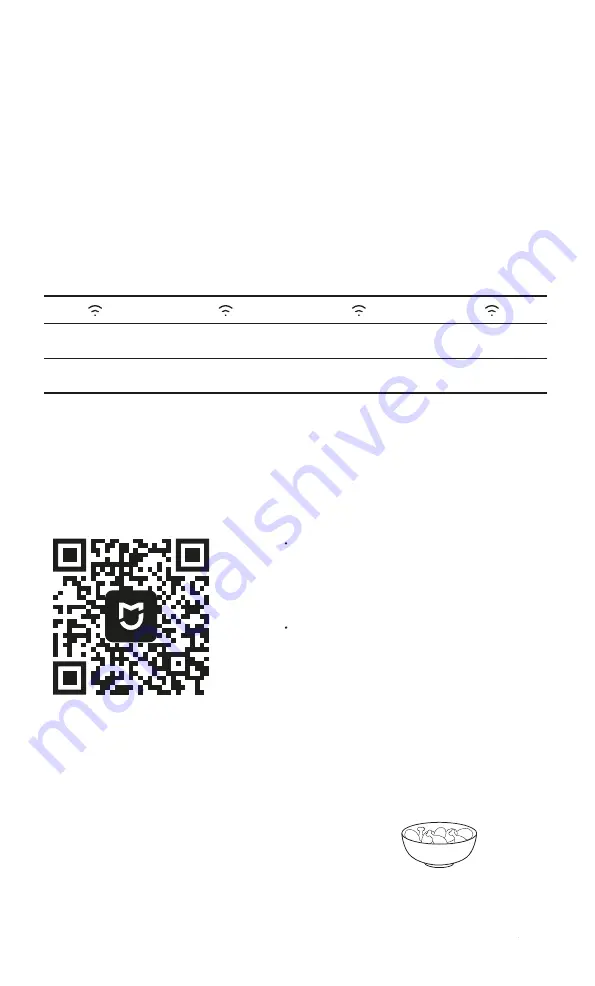
3. Configuring the Wi-Fi
The ingredients can be marinated to
taste before cooking.
Preparations
How to Use
4. Connecting with Mi Home/Xiaomi Home App
This product works with the Mi Home/Xiaomi Home app*. Use the Mi Home/Xiaomi Home app
to control your device, and to interact with other smart home devices.
Updating…
Wi-Fi indicator
blinks twice
Connected
successfully
Wi-Fi indicator
is on continuously
Wi-Fi Status
Awaiting
connection…
Wi-Fi indicator
blinks slowly
Reconnecting
after a disconnection...
blinks quickly
Wi-Fi indicator
Note: If it does not connect to the Wi-Fi for 30 minutes, the Wi-Fi indicator will turn o
ff
.
Press the control knob to enter “Reset Wi-Fi” while in the “Wi-Fi” screen, then press the
control knob to select Yes to reset the Wi-Fi, or turn the control knob to select No to abandon
resetting the Wi-Fi.
Press the control knob to enter “Enable/Disable Wi-Fi” while in the ”Wi-Fi” screen, then
press the control knob to select Yes to enable or disable the Wi-Fi, or turn the control knob
to select No to abandon the change.
2. Enabling/Disabling the Wi-Fi
1. Resetting the Wi-Fi
Scan the QR code to download and install the
app. You will be directed to the connection
setup page if the app is installed already. Or
search “Mi Home/Xiaomi Home” in the app
store to download and install it.
Open Mi Home/Xiaomi Home app, tap ”+” on
the upper right, and then follow prompts to add
your device.
Note: In order to improve the user's experience, the device's
firmware and the Mi Home/Xiaomi Home app interface will be
updated from time to time, so if you encounter any interface
experience that is not consistent with this manual, please refer to
the actual product.









