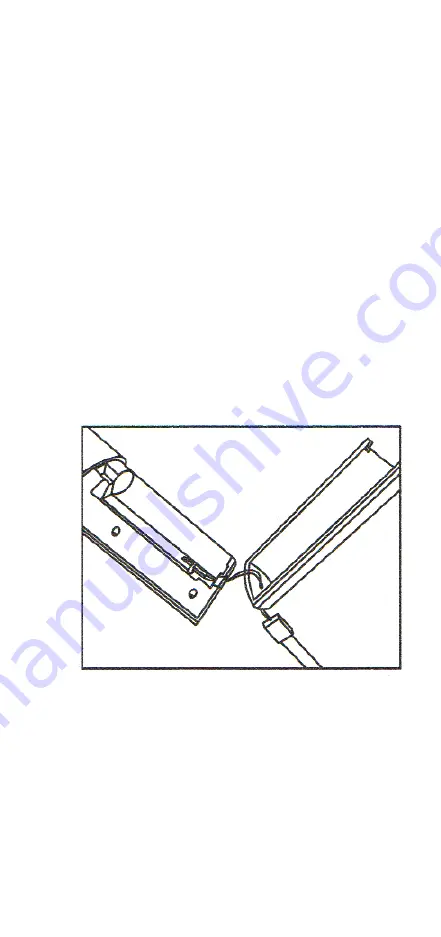
Remote control
Choice and different options:
management focus (up,
down, left, right). When you watching a video, right and
left choice allow fast-forward or rewind. Confirm selection:
press the button to confirm your choice;
Return:
Return one step back
Press «Menu» and «Home» to start pairing to TV via
Bluetooth.
Using the remote control strap
1. Pull the strap loop through the hole at the bottom of a
battery compartment;
2. Once you pulled loop strap through the hole at the
bottom of a battery compartment, slide it through the latch
between two batteries;
3. Insert batteries, and close a back cover of a battery
compartment.
Broadcasting video to the screen
Broadcasting photos, videos
You can easily view photos and videos that are stored on
your phone, on the big screen, with Mi Box. Enjoy viewing
files with your family.
Using
Using your phone to control your TV - it is a fun, simple
and easy thing.
Remote control
Freed «shackles» of the traditional remote control, you
can easily manage Mi Box on your phone.
To install the program «Broadcasting on screen» to
phone, scan the QR-code
Warranty
During the warranty period you have the right to repair,
replace or return the product. For repair, replacement or
return of goods, you must have a receipt.
1. In a current 7 days of purchase, in the event of
problems with Mi Box, a buyer is entitled to a one-time free
replacement product of the same model or refund.
2. Within 15 days of purchase, in the event of problems
with Mi Box, a buyer is entitled to a one-time free
replacement product of the same model.
3. During the 12 months of purchase, if there is a problem
with Mi Box, a buyer has the right to free repair device.
Notice
The following conditions, which are not included in the
warranty service:
- Damage, caused by using the device for other purposes,
improper care, or improper maintenance;
- Warranty period has expired;
- Damage, arising under force majeure, such as lightning,
fire or flood;
- Problems, arising from maintenance service centers of
other brand.
XIAOMI-MI.COM
XIAOMI-MI.COM























