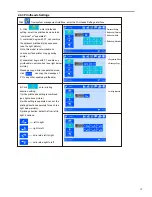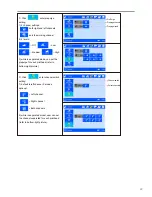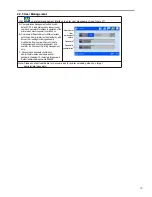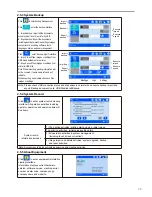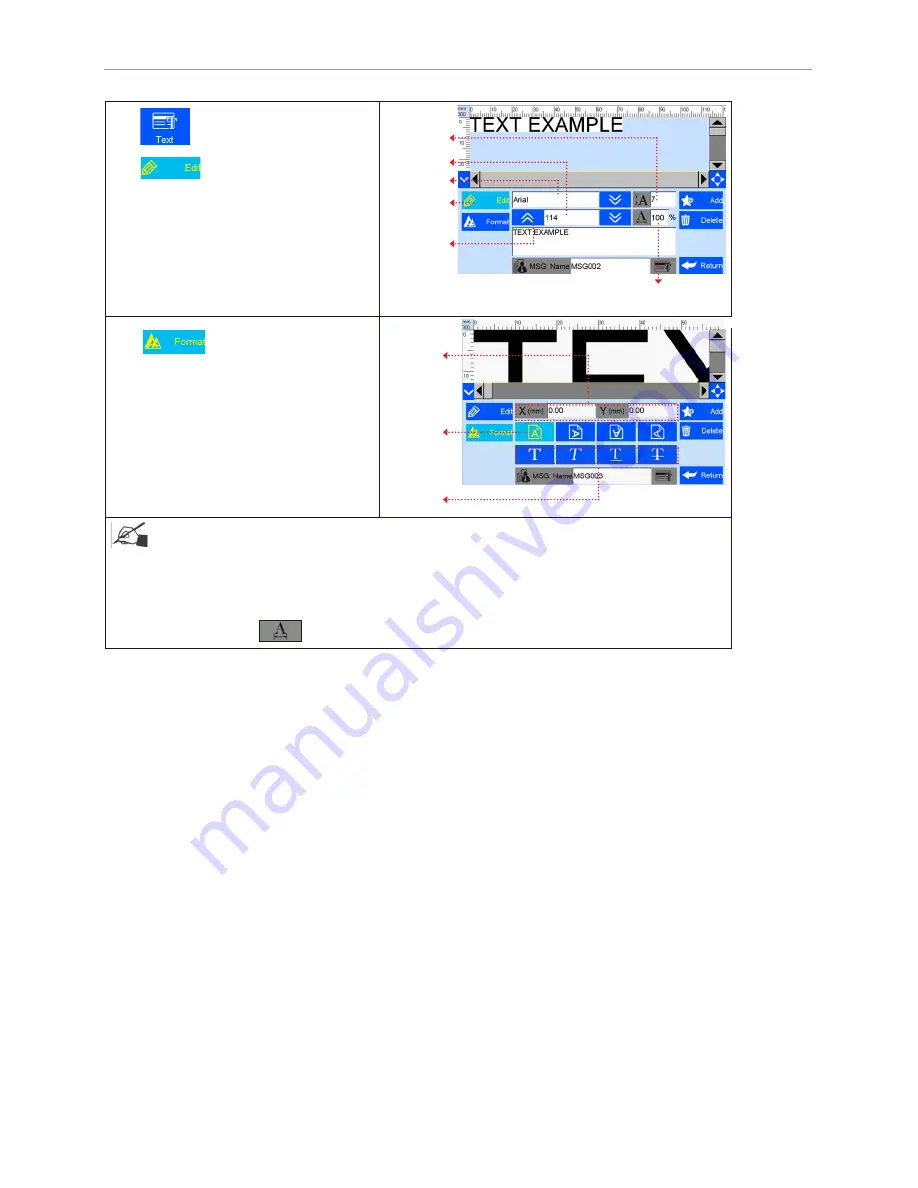
13
2.3.2 Add Text Object
Note: Please refer to this Section (Section 5.3.2) regarding how to add objects as “production date”,
“expiration date”, ”image Logo”, ”counter”, ”shift code”,"dynamical text""dynamical logo", but the
content of “production date”, “expirationdate”, ”counter”, ”shift code”"dynamical text""dynamical logo"
cannot be revised or adjusted directly when you add, and the font, height,
content and font effect of “image Logo”"dynamical logo" cannot be revised directly. There is no option
of horizontalscale “ ” for “logo” “barcode”,"dynamical logo".
Edit
Vertical
scale down
and
location up
Coordinate
position
Orientation
Font effect
Text
Font Size
Font Height
Horizontal
scale
Click to add text object.
Click to enter text editing interface:
A. Font: default font Arial, support 2 fonts at
same time, Arial and one alternative font.
B: Font Height: can set within 1-76.2mm;
C: Font Size: 16-1252
C. Text horizontal scale: 1-300%
;
D. Text content cannot exceed 25 characters.
Click to enter text adjustment
interface.
E. Coordinate location: adjustable range for
X axis 0-3000mm; for Y axis, 0-25.4mm.
F. Text orientation: 0°, 90°, 180°, 270°.
Four orientations adjustable.
G. Font effects: bold, italy, underline,
strikeout, four effects adjustable.