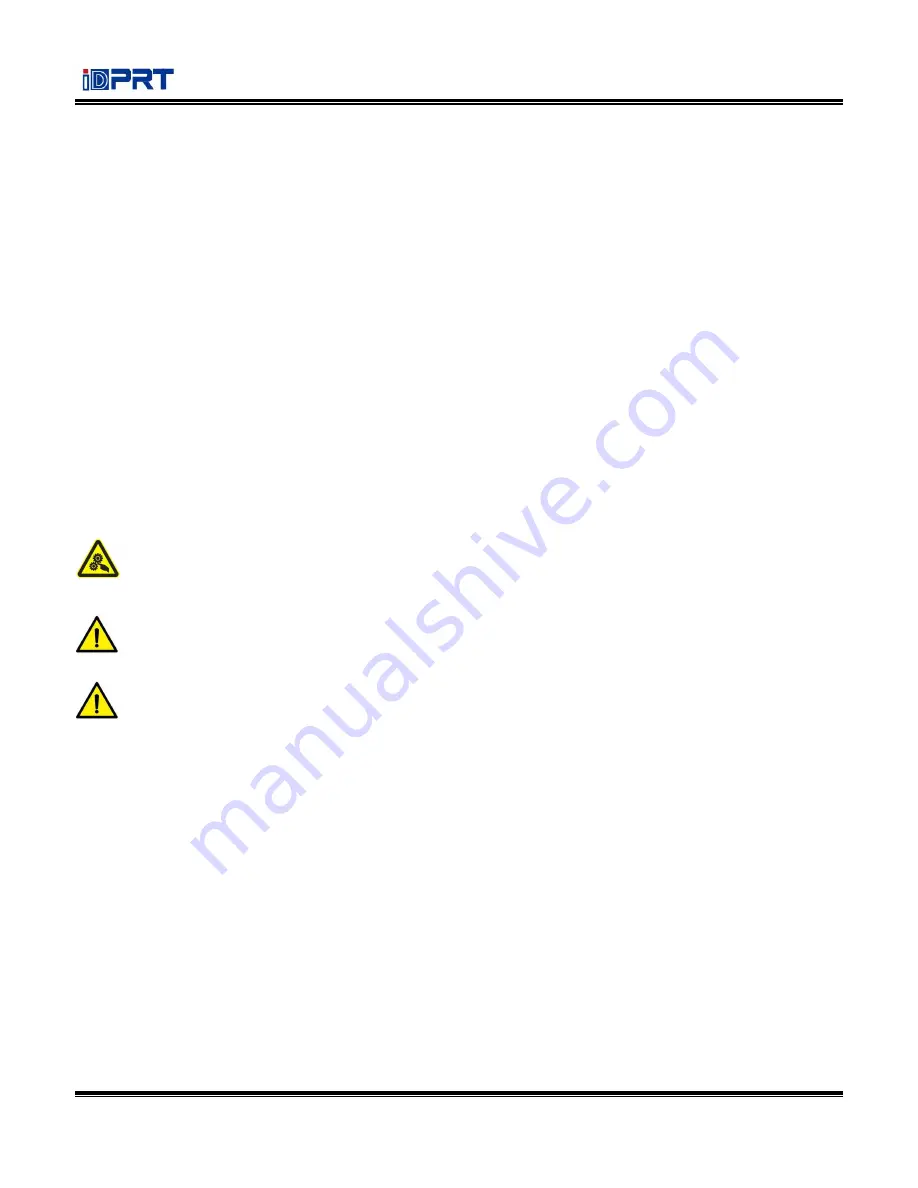
iE4 Series User Manual
Rev.1.0
Statement
This manual content may be altered without permission, and our company reserves the rights to make changes
without notice in technology, spare parts, hardware and software of the products. If more information is
needed about the products, please contact our company. Without any written permission from our company,
any section of this manual is prohibited to be copied or transferred in any form.
Copyright
This manual is printed in 2017, the copyright belongs to Xiamen Hanin Electronic Technology Co. Ltd.
Printed in China
1.0 Version
Warnings
This must be complied with in order to avoid any damage to the human body and the equipment.
This is showing the important information and tips for the printer operation.
Note: Due to continuous update of our product, the description of printer specification, accessories,
design in this manual may be slightly different. Please keep in kind prevail.
Summary of Contents for iDPRT iE4P
Page 9: ...iE4 Series User Manual Rev 1 0 6 1 2 Appearance and Components Front View Rear View...
Page 11: ...iE4 Series User Manual Rev 1 0 8 1 3 Dimension Take printer iE4P as example...
Page 23: ...iE4 Series User Manual Rev 1 0 20 Figure 2 Left...
Page 25: ...iE4 Series User Manual Rev 1 0 22 Figure 4 Double row Labels...
Page 26: ...iE4 Series User Manual Rev 1 0 23 Figure 5 Left...
Page 29: ...iE4 Series User Manual Rev 1 0 26 Figure 8 aimed at blackmark s position...
Page 42: ...iE4 Series User Manual Rev 1 0 39 Ethernet Port PIN SIGNAL NAME 1 TX 2 TX 3 RX 4 5 6 RX 7 8...
Page 48: ...iE4 Series User Manual Rev 1 0 45 3 Click Get Status and printer status will show in the above...
Page 52: ...iE4 Series User Manual Rev 1 0 49 7 Click Ethernet then click Get to gain the relevant values...
Page 53: ...iE4 Series User Manual Rev 1 0 50 8 Click WIFI then set up the name password and so on...
Page 57: ...iE4 Series User Manual Rev 1 0 54 2 Click About showing the basic information of this utility...
Page 65: ...iE4 Series User Manual Rev 1 0 62 2 According to different needs set up the page...
Page 66: ...iE4 Series User Manual Rev 1 0 63 Click Stock Name and choose the paper type...
Page 69: ...iE4 Series User Manual Rev 1 0 66...
Page 70: ...iE4 Series User Manual Rev 1 0 67 Click Preset Name and back to the default settings...
Page 71: ...iE4 Series User Manual Rev 1 0 68 Click Manage and change the settings...
Page 72: ...iE4 Series User Manual Rev 1 0 69 3 Click Graphics and edit the pictures...
Page 73: ...iE4 Series User Manual Rev 1 0 70 4 Click Stock...
Page 74: ...iE4 Series User Manual Rev 1 0 71 Click Print Method and choose the printing method...
Page 75: ...iE4 Series User Manual Rev 1 0 72 Set up the media type...
Page 76: ...iE4 Series User Manual Rev 1 0 73 Click Feed Mode Mode and choose the method of media handing...
Page 86: ...iE4 Series User Manual Rev 1 0 83 3 Choose Blank Template then click Next...
Page 89: ...iE4 Series User Manual Rev 1 0 86 6 Edit the side edges then click Next...
Page 90: ...iE4 Series User Manual Rev 1 0 87 7 Choose the item shape then click Next...
Page 91: ...iE4 Series User Manual Rev 1 0 88 8 Edit the template size then click Next...
Page 95: ...iE4 Series User Manual Rev 1 0 92 3 Click the blank showing the code...
Page 97: ...iE4 Series User Manual Rev 1 0 94 5 Click the icon of character then enter the text...
Page 98: ...iE4 Series User Manual Rev 1 0 95 6 Click the icon of picture then edit the pictures...


















