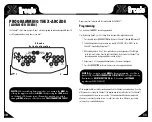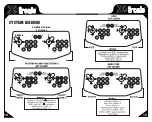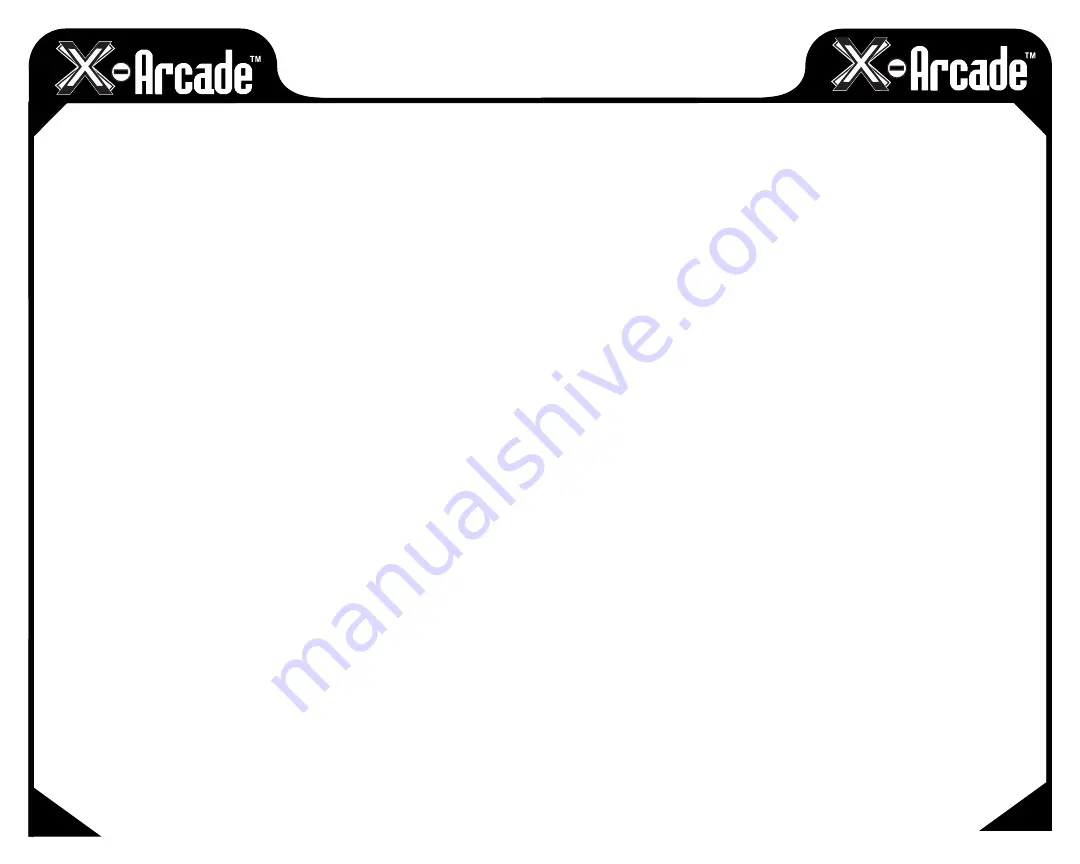
09
08
OPERATION WITH GAME CONSOLES
Convert your Playstation
®
, Playstation
®
2, XBOX™, Gamecube™, Dreamcast™ and more into an
arcade experience! Simply add the adapter for the specified system and you will feel like you are
playing at the arcades.
On gaming consoles, the unit operates just like a standard gamepad, with buttons assigned to the
arcade buttons.
See the appendix for the appropriate button legend for your game system.
Digital vs. Analog Control Overview:
Handheld controllers for newer game systems feature both digital and analog controlling devices. On
the Playstation
®
Dual Shock™ controller, for example, There is a D-pad and two analog thumbsticks.
Most games use the D-pad and/or left thumbstick to operate a game. The X-Arcade controller features
only one digital joystick per player, therefore adjustments need to be made to select whether this
joystick functions as the D-pad or the left analog thumbstick. We recommend using the handheld
controller for such games. Switching between digital and analog control is easy, and is slightly different
for each console.
See the key legends in the appendix for directions on switching between analog
and digital on each console, but in general:
All Adapters (XBOX, Gamecube, Playstation) switch like this:
Side Top 1 = Digital
Side Top 2nd Button = Analog 1 (primary thumbstick)
Side Top 3rd Button = Analog 2 (secondary thumbstick)
OPERATION WITH A COMPUTER
On a
PC
or
MAC
, the buttons are assigned to a specific keystroke. When you press a button on the X-Arcade™,
your computer is under the impression you are pressing a button on your keyboard.
Looking at the X-Arcade™ from the top, being able to read the logo, you can reach over to the back panel and
slide the
PROGRAMMING/MODE SWITCH
completely to
YOUR RIGHT,
to go to the default
MODE 1
. To reach
Mode 2, 3, 4 (which are default
NOT SET TO ANY KEYS
), just slide to your left)
For other games on your computer, you will need to change the buttons to assign then to the actions
or functions you wish to perform. As we haven’t included any software, you must make any changes or
assignments to buttons in the hardware, or the game itself. Programming for each game and how to get to
each game’s menu would be impossible, so it’s important to read this once and understand the underlying
form:
To setup in software: the first time you play the game, you must go to the game’s options menu. Most likely it
will say something along of the lines of
SETUP, SETUP CONTROLS, OPTIONS, CONTROLS,
etc and lead you to
the menu for assigning actions in games. The majority of windows games require that you first start the game,
and then press either
ESC
or go to the main menu, where there will be some sort of icon that represents the
OPTIONS
for the game or the
CONTORLS
for the game.
Once you find the game’s
OPTIONS
, and subsequently, the game’s
CONTROLS
, you must understand how to
change the pre-programmed default keys to the keys on the X-Arcade™ Make sure the controls are setup to
keyboard, and
NOT A MOUSE OR JOYSTICK
. Understand this only needs to be done once, and never again,
so you should understand the concept so you can do it easily on other games. If you look at the diagram for
the X-Arcade™ and see which buttons are assigned to which keys. Example,
LEFT CONTROL
key of keyboard
is actually the
1 PLAYER
Main Action button, so if you want to have that first top left button assigned to a
function like
FIRE
or
ACTION
, just highlight the action you wish to perform,
FIRE
(or similar), then in some
fashion it will then ask you to pick the key or button you with to assign it to, then press the button on
the arcade.You must do this for
PLAYER 1
and
PLAYER 2
(if you are playing a 2 Player game) and set up
all the actions you wish to use.