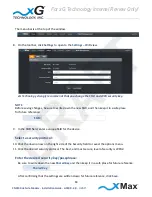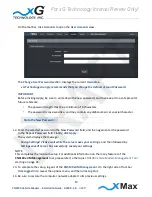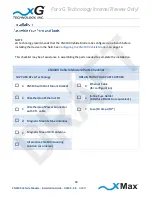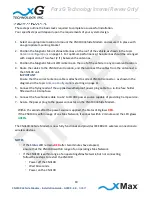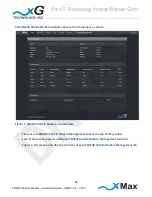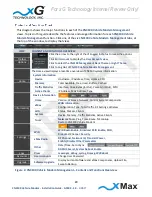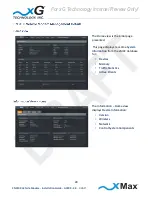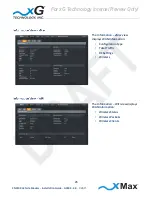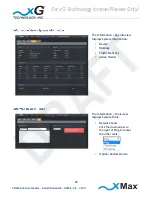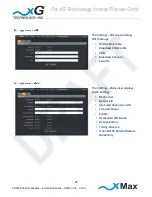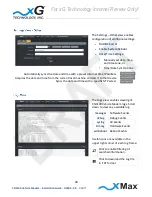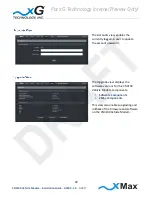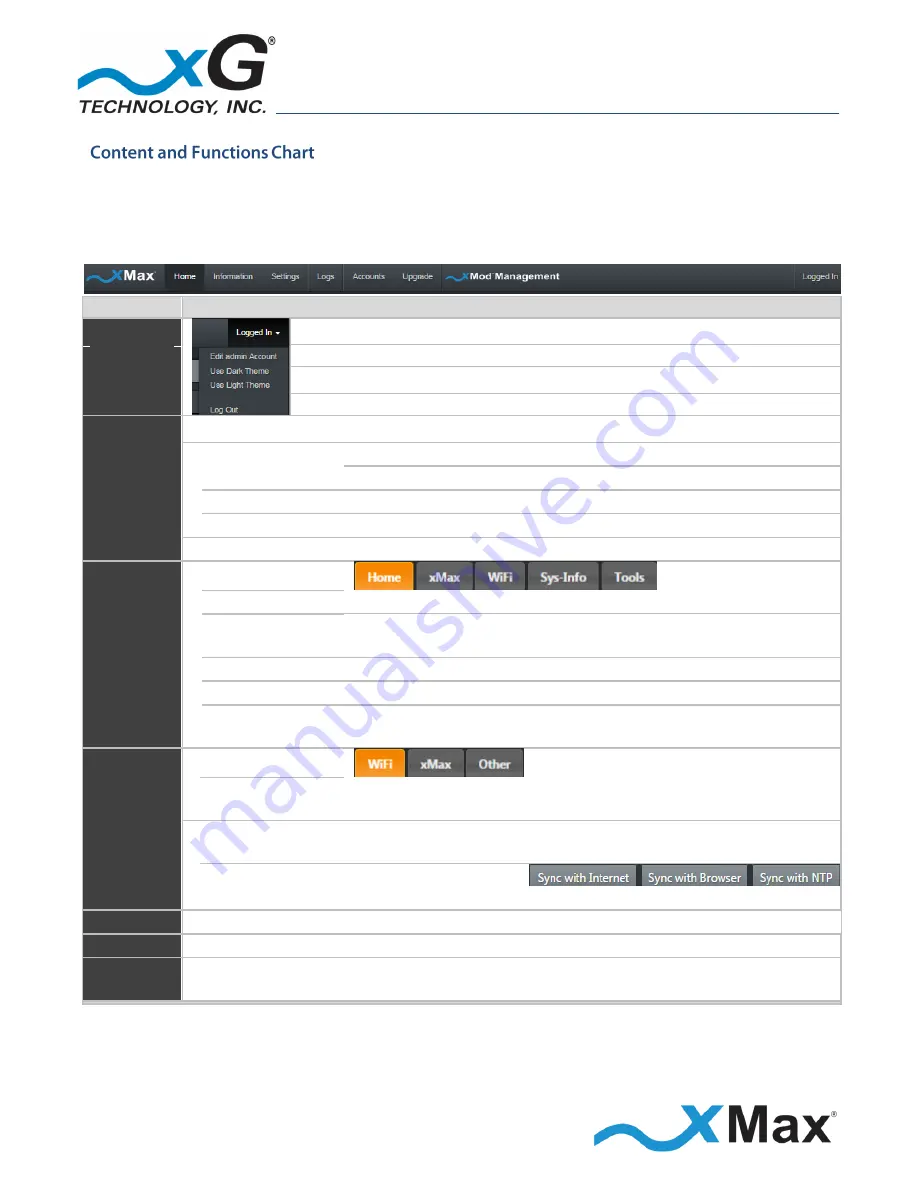
23
CN3100 Vehicle Modem - Installation Guide - G7609 - 3.0
- DRAFT
This diagram shows the major functions in each of the
CN3100 Vehicle Modem Management
views. Topics in this guide describe the features and usage information for each
CN3100 Vehicle
Modem Management
function. Click one of the six
CN3100 Vehicle Modem Management
tabs, at
the top of the window, to display that view.
VIEW
CONTENT AND FUNCTIONS OVERVIEW
Toolbar
Options
Click the arrow to the right of the of
Logged In
status to reveal the options
menu:
Click
Edit Account
to display the
User Accounts
view.
Click to select the
CN3100 Management Dark Theme
or
Light Theme
.
Click to
Log Out
of
CN3100 Vehicle Modem Management
.
Home
The
Home
view displays a real-time overview of CN3100 system information:
System Information
Device
Hostname, IP Address, Time, Uptime, CPU
Memory
Total Available, Free, Used, Buffers, Cached
Traffic Statistics
Interface, Alias, Bytes (In/Out), Packets (In/Out), MTU
Active Clients
IP Address, MAC Address, Type
Information
Device Information
Home
Version, Wireless, Network, Control System Components
xMax
WAN Information
:
Configuration Type, Total Traffic, RF Settings, Wireless
WiFi
Status, Packets, Clients
System
Information
Device, Memory, Traffic Statistics, Active Clients
Tools
Network Tools:
Ping, Trace Route, NS Lookup
Restart:
CN3100 Vehicle Modem
Settings
WiFi
WiFi Radio Enable, Broadcast SSID Enable, SSID,
Broadcast Channel, Security
xMax Radio
RF Channel, Network ID, Transmit Power,
Enable/Disable Other Parameters
Other
Date/Time
: Set or Sync
RADIUS Secret, System Reboot Enable
Logs
View
messages, debug, syslog, Dmesg, WdReboot
Accounts
User Accounts
Change User Password
Upgrade
Sofware Upgrade
Display Current Software and xMax Components, Upload File,
Swap to Backup
Figure 2: CN3100 Vehicle Modem Management – Content and Functions Overview
For xG Technology Internal Review Only!
DRAFT