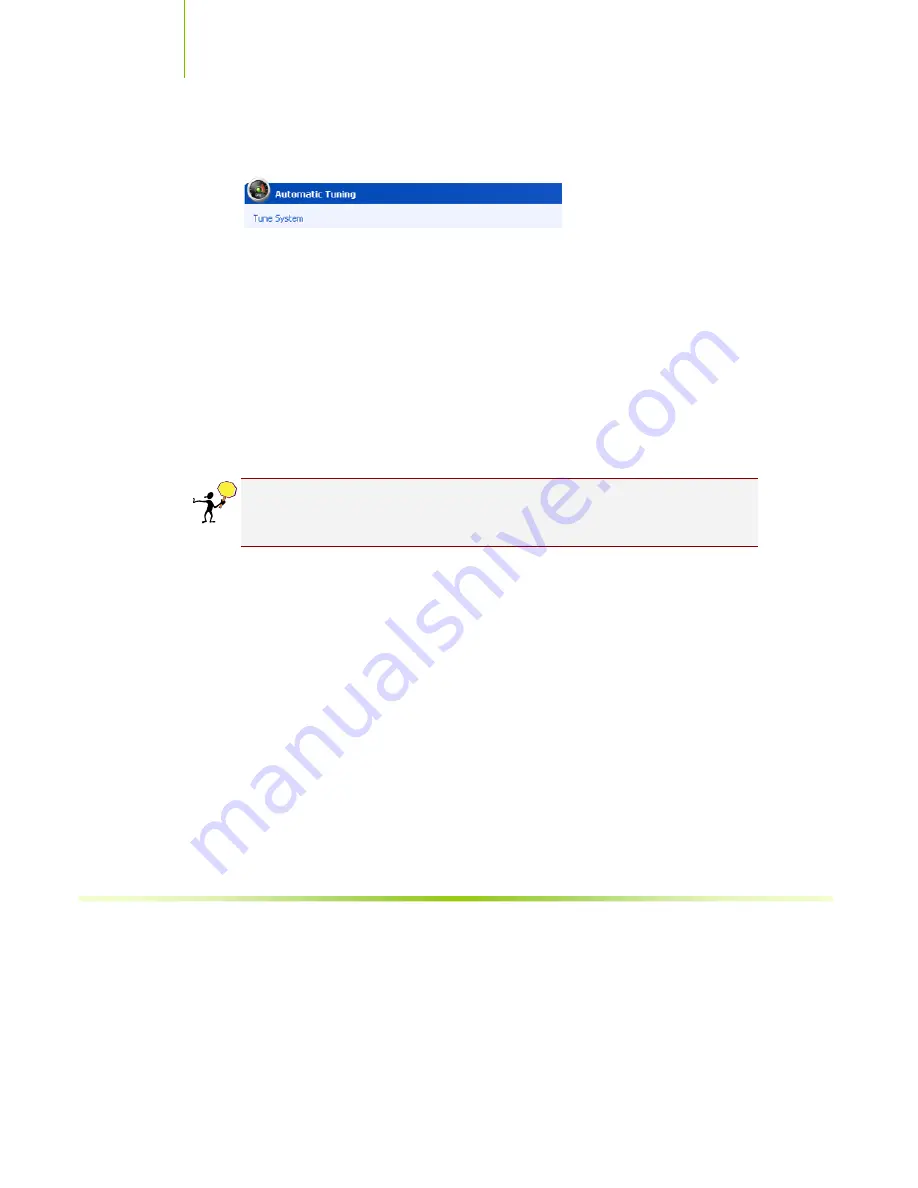
Installing and Configuring the XFX nForce 650i Ultra Motherboard
76
Automatic Tuning
The NVIDIA nTune performance manager uses a complex searching algorithm
to determine the best possible and most stable performance for you system.
The nTune tuning engine pushes your system to the limits to test the highest
possible performance settings. Because of this, there may be instances of system
hangs during the testing. When you restart the system, nTune continues its
tuning process until the process is complete. It is highly recommended that you
check the
Select to continue the tuning process upon reboot
box at the
bottom of the Tune System screen. The effects of the tuning process apply to
the current Windows session only.
The nTune tuning engine runs internal benchmark tests on your system and
creates performance profiles and rules.
CAUTION:
Make sure to save and close all work prior to running the Tune
System function. Close all applications and do not perform other tasks
during the tuning session.
Three tuning options are available on the Tune System menu:
Course tuning
takes approximately 20 minutes to run while it adjusts system
bus speeds and parameters. It first saves current bus speeds as two profiles:
the
Default.npe
file with current bus speeds and
Bestsystem.npe
with the
highest passing settings.
Fine tuning
takes approximately three (3) hours and performs a more
complex tuning on bus speeds, memory timings, and voltages. This more
complex testing achieves maximum performance.
Tuning using custom settings
allows you to select specific areas to test and
the duration of the tests. Remember that a longer tuning session results in
more precise and stable settings. The progress of your test and the results
upon completion are displayed when the benchmarks are being executed. You
can cancel the tests at any time.






























