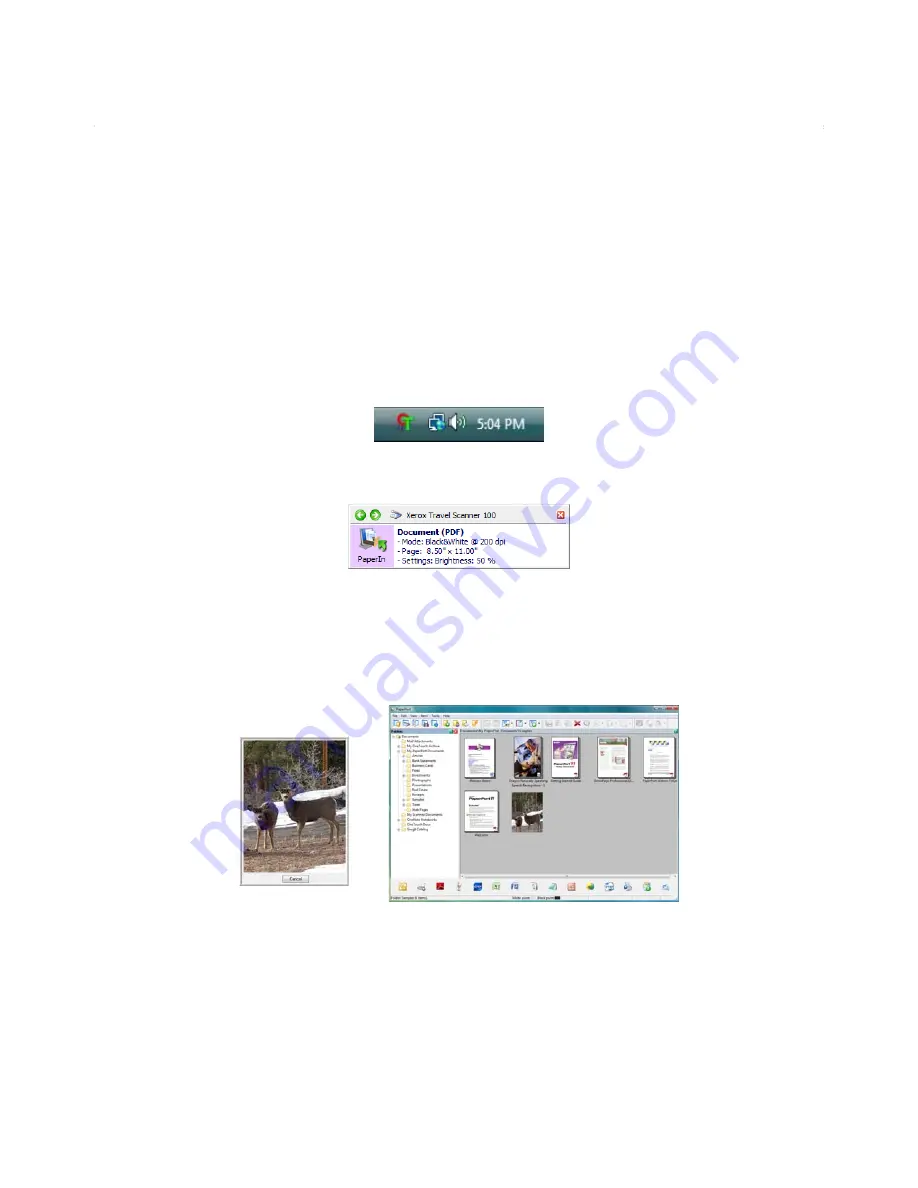
Scanning
20
Xerox Travel Scanner 100 User’s Guide
Scan from the One Touch Button Panel
Scanning from the button panel on your computer’s screen works like inserting a page in the scanner when
AutoLaunch is turned on.
To scan from the One Touch Button panel:
Follow the steps in the previous section to turn off the AutoLaunch feature before scanning with the
One Touch panel. If AutoLaunch is turned on, the scanner will automatically scan when a page is inserted
in the scanner.
1. Place a page
face down
in the paper feed slot, aligned to the arrow on the right side of the scanner.
2. Click on the One Touch icon in the Windows notification area (at the lower right corner of the screen.)
3. The One Touch panel opens.
4. Click on the PaperIn button.
5. A scan progress window opens and the image is sent to the selected application for the One Touch
button.
In this example the Destination Application is the PaperPort desktop.
6. You can now work with the image in the Destination Application.
One Touch Icon
Summary of Contents for XTRAVEL-SCAN - Travel Scanner 100
Page 1: ...Travel Scanner 100 User Guide...
Page 3: ......
Page 91: ...86 Xerox Travel Scanner 100 User s Guide...
Page 95: ...Index 90 Xerox Travel Scanner 100 User s Guide...
Page 96: ...P N 05 0769 100...






























