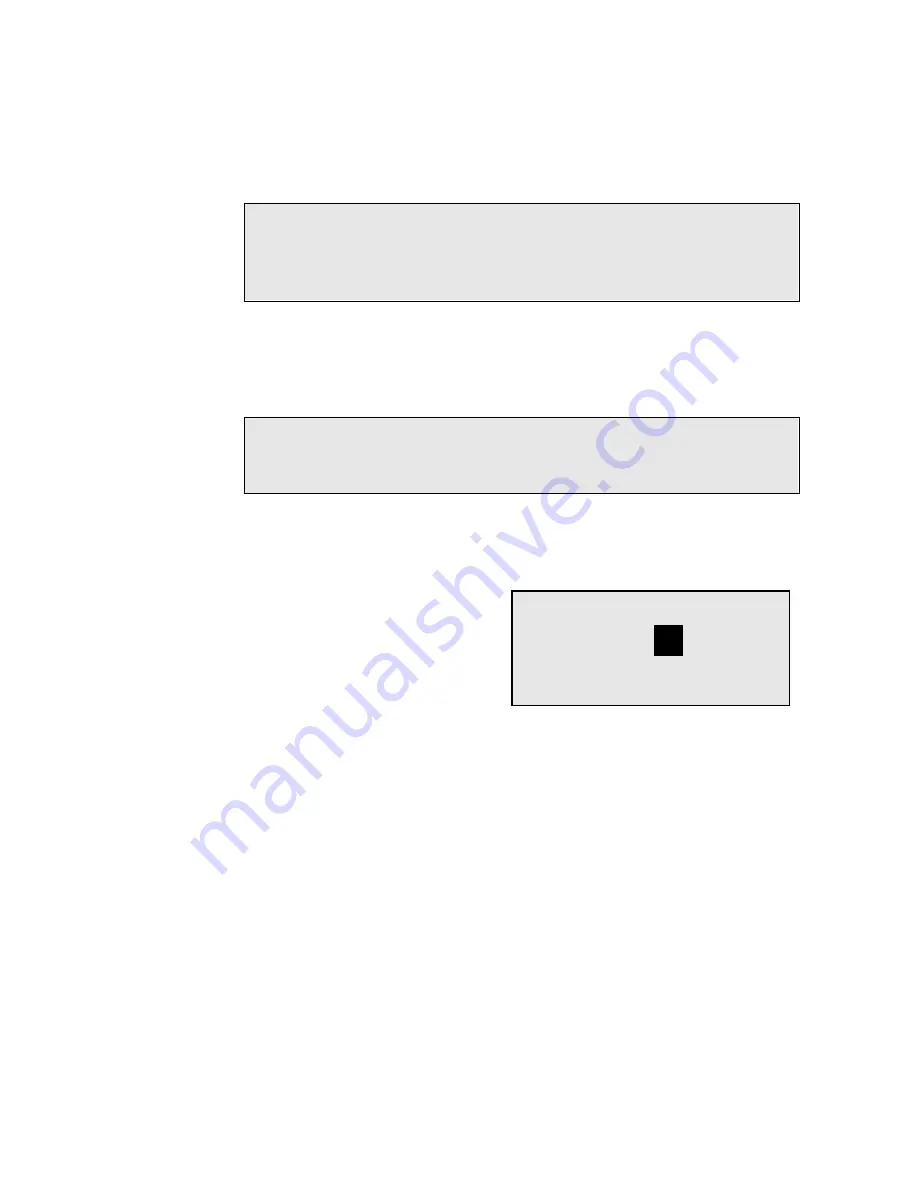
Copying Documents
5-2
Document WorkCentre Pro 635, 645, 657
3.
If desired, set the
Contrast
and
Resolution.
4.
Using the arrow keys, select the paper size (if you have an
optional paper tray installed) and the collate option.
5.
Using the Numeric Keypad, select the desired number of copies
and press
Start
.
Press the
Stop
key to cancel the copy operation.
Note:
The resolutions available for copying are different than
those available for faxing. You can select Fine, Superfine,
Fine Photo and Superfine Photo Refer to Chapter 3,
“Getting Started”.
Note:
If the auxiliary paper tray is installed, the available paper
sizes display in the Copy Mode Screen. Press the
right or left arrow keys to select the desired paper size.
Copying
Paper
Pages 01
LT




