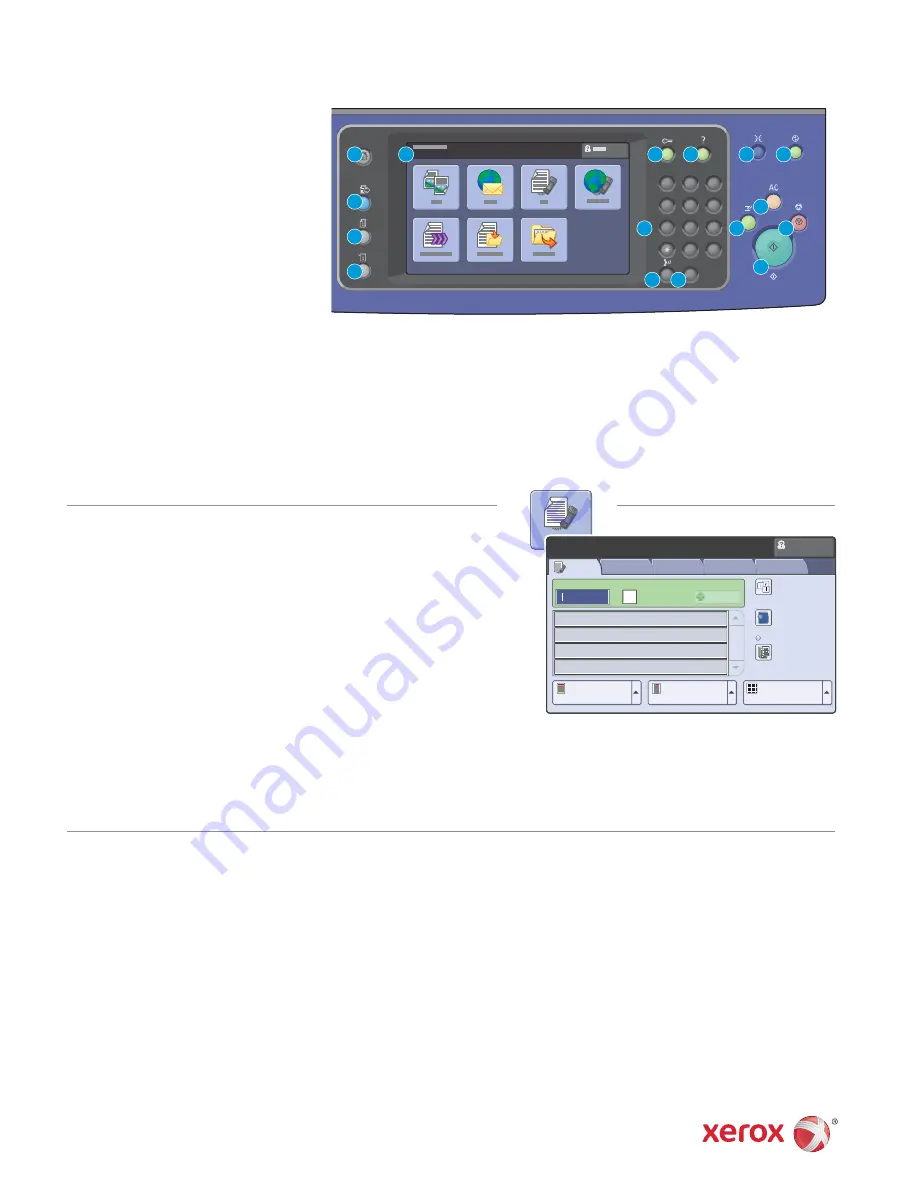
–
1
0
C
7
PQRS
4
GHI
2
ABC
3
DEF
5
JKL
6
MNO
8
TUV
9
WXYZ
#
Xerox
®
WorkCentre
®
7500 Series
1
2
6
8
7
9
11
13
14
16
15
10
12
3
4
5
Fax
Image Quality
Ready to scan your job.
Layout
Adjustment
Fax
Options
Guest
Job Assembly
Enter number and press Add.
Speed Dial
Add
Dialing
Characters...
Address
Book...
Cover Sheet...
2-Sided Copying
Resolution
Original Type
1-Sided
Text
Standard 200x100 dpi
Off
Quick Faxing Guide
Basic Faxing
1. Place the originals face up in the document feeder,
or face down on the glass.
2. Press
Services Home
on the control panel,
then touch
Fax
on the touch screen.
3. Enter a fax number using the alphanumeric keypad, or touch
Dialing Characters
to enter numbers using the touch screen keypad,
then touch
Add
.
Touch
Address Book
to enter stored numbers. Touch
Individual
or
Group
from the drop-down list. Touch the arrows to scroll through the list,
touch the desired contact, then touch
Add to Recipients
. Touch
Close
.
4. Touch
Cover Sheet
to include additional information with the fax.
5. Confirm or change Fax tab options as desired, such as 2-Sided Scanning
and Original Type. Also touch other tabs for more options.
6. Press the green
Start
button.
For more information, see
Faxing
in the
User Guide
.
Fax Tab Options
•
2-Sided Scanning
: Select 1-Sided, 2-Sided, or 2-Sided, rotate Side 2.
•
Original Type
: Select Photo & Text, Photo, Text, Map, or
Newspaper/Magazine.
•
Resolution
: Select Standard 200x100 dpi, Fine 200 dpi, or Super Fine
600 dpi.
•
Dialing Characters
: Insert characters such as a dial pause in fax
numbers.
•
Address Book
: Select stored Individual and Group fax numbers.
•
Cover Sheet
: Add a cover sheet, and include information such as To,
From, and additional comments.
Other Tab Options
Image Quality
• Image Options
• Image Enhancement
Layout Adjustment
• Original Size
• Reduce/Split
• Book Faxing
Fax Options
• Confirmation Report
• Starting Rate
• Delay Send
• Send Header Text
• Mailboxes
• Local Polling
• Remote Polling
Job Assembly
• Build Job
128E01630 © 2010 Xerox Corporation. All rights reserved.
10.
Start
: Press to start a copy, scan, or fax job.
11.
Stop
: Press to pause a print, copy, scan, or fax
job. On the touch screen, touch
Resume
to
continue or
Delete
to cancel the job.
12.
Clear All
: Press once to clear current job
settings. Press twice and touch confirm to
reset all job settings to default.
13.
Interrupt Printing:
Press to hold the current
job to allow a priority job to process. Press
again to finish the interrupted job.
14.
Alphanumeric Keys
: Press to enter
alphanumeric information.
15.
C
: Press to delete numeric values or the last digit
entered using the alphanumeric keys.
16.
Dial Pause
: Press to insert a pause in a fax
number.
1.
Touch Screen:
Provides access to printer
information and functions.
2.
Services Home
: Press to access the main
services, such as copy, scan, and fax.
3.
Services
: Press to access Services Home or the
last used screen.
4.
Job Status
: Press to view the list of active and
completed jobs.
5.
Machine Status
: Press to view supplies status,
printer information, and so on.
6.
Log In/Out
: Press to access password-
protected features, then enter the user name
and password using the touch screen
keyboard. Press again to log out.
7.
Help
: Press for information about the current
selection or service.
8.
Language
: Press to change the touch screen
language and keyboard settings.
9.
Energy Saver
: When printer is in low power
mode, press to enter normal mode.
Press while the printer is in normal mode to
enter low power mode.




