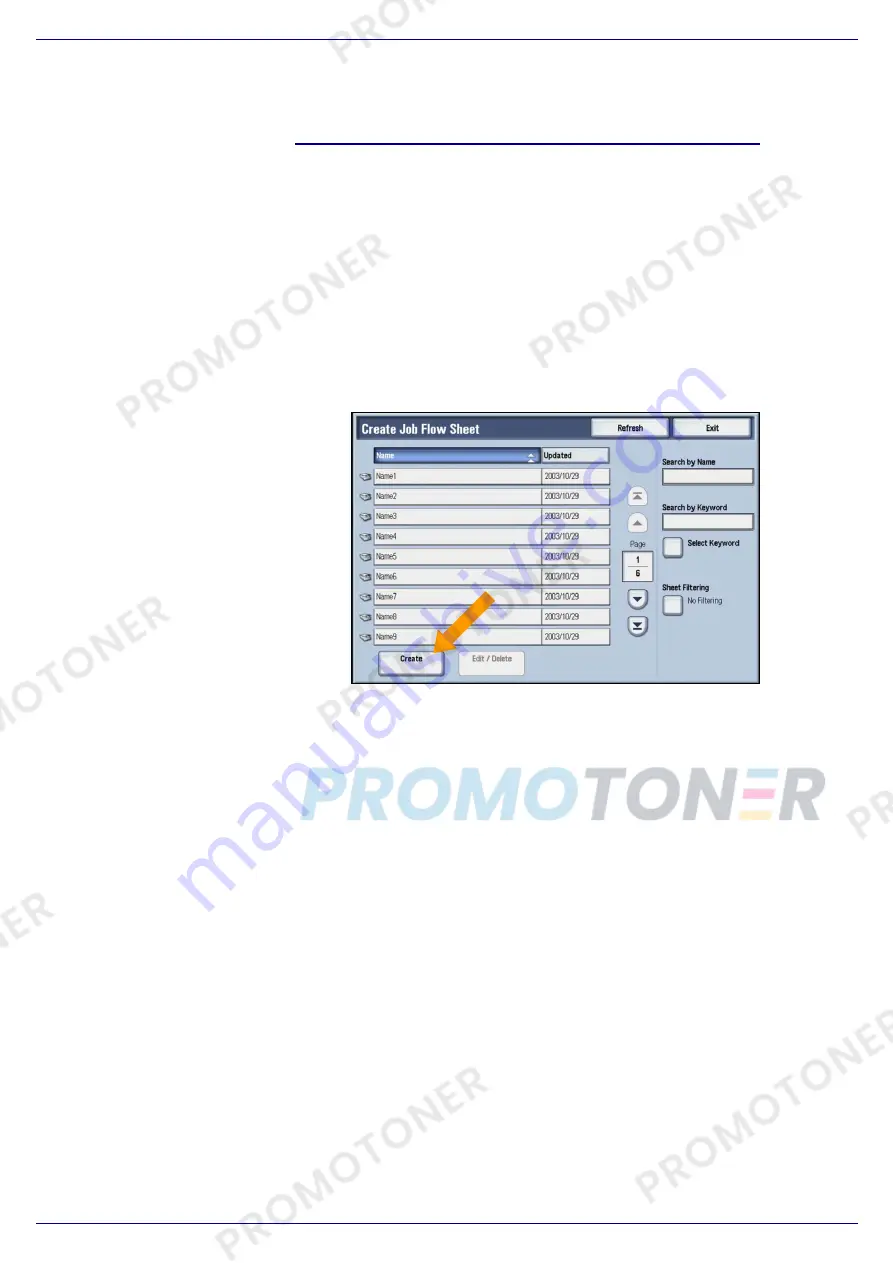
Xerox Corporation
Quick Start Guide
WorkCentre 7228/7235/7245
5 of 7
2. Creating a Job Flow Sheet
Follow the steps below to create a Job Flow Sheet:
1. Press
the
Log In/Out button on the
machine Control Panel.
2. Enter
the
appropriate
Login ID, then
touch the Confirm button.
3. Touch
the
System Settings button.
4. Touch
the
Setup Menu button.
5. Touch
the
Job Flow Sheets button.
6. Touch
the
Create button.
7. Select
the
Name item, then touch the
Change Settings button.
8.
Use the keyboard to enter the new Job
Flow Setting Name.
9. Touch
the
Save button.
10. Choose the appropriate job flow options
(Send Fax, Send E-mail, Transfer, Print,
etc.), then touch the Change Settings
button.
11. Change and save your flow settings as
required.
12. Touch
the
Save button.
13. Touch
the
Exit button.
14. Touch
the
Close button.
15. Touch
the
Exit button.







