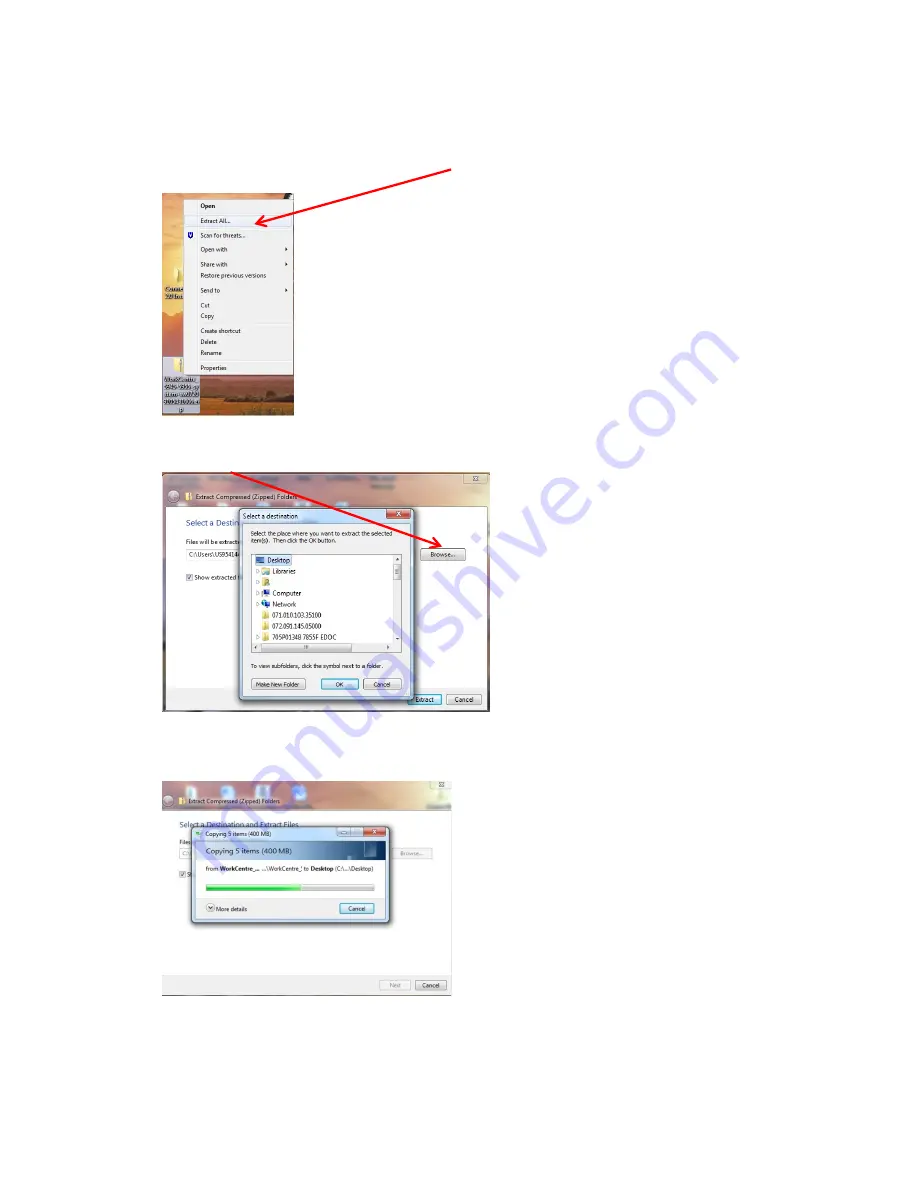
4
How to extract files from the .ZIP
1. Right click on the software zip file and select
Extract All…
2. Select
Browse
, then select
Desktop
, and then click
Ok
.
3. Click on
Extract
. After the extraction, a folder called “WorkCentre_6655_2.0-2.0” will
appear on the desktop with all the files required for the upgrade.




