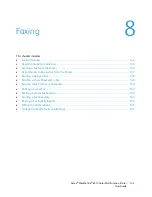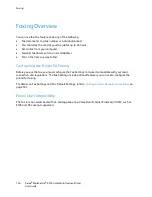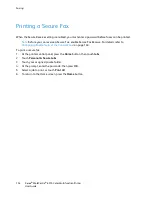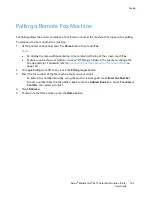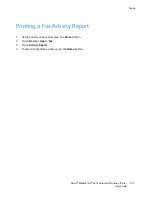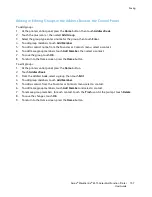Faxing
Editing the Address Book
This section includes:
•
•
•
•
•
Managing Favorites ........................................................................................................................................................... 160
You can create and save contact information for individual contacts or groups. You can manage address
book contacts at the control panel, or in the Embedded Web Server.
Adding or Editing Fax Contacts in the Address Book at the Control Panel
To add contacts:
1.
At the printer control panel, press the
Home
button.
2.
Touch
Address Book
.
3.
Touch the plus icon (
+
), then select
Add Contact
.
4.
To enter a name, touch the
Enter First Name
,
Enter Last Name
, or
Enter Company
field, then to
move to the next field, touch
Next
. When finished, touch
Enter
.
5.
To add a fax number, touch
Add Fax
, enter a fax number, then touch
OK
.
6.
To save the contact, touch
OK
.
7.
To return to the Home screen, press the
Home
button.
To edit contacts:
1.
At the printer control panel, press the
Home
button.
2.
Touch
Address Book
.
3.
From the Address Book, touch a contact name, then touch
Edit
.
4.
To change contact information, touch the information that you want to update, edit as needed,
then touch
OK
.
5.
To save your contact changes, touch
OK
.
6.
To return to the Home screen, press the
Home
button.
156
Xerox
®
WorkCentre
®
6515 Color Multifunction Printer
User Guide