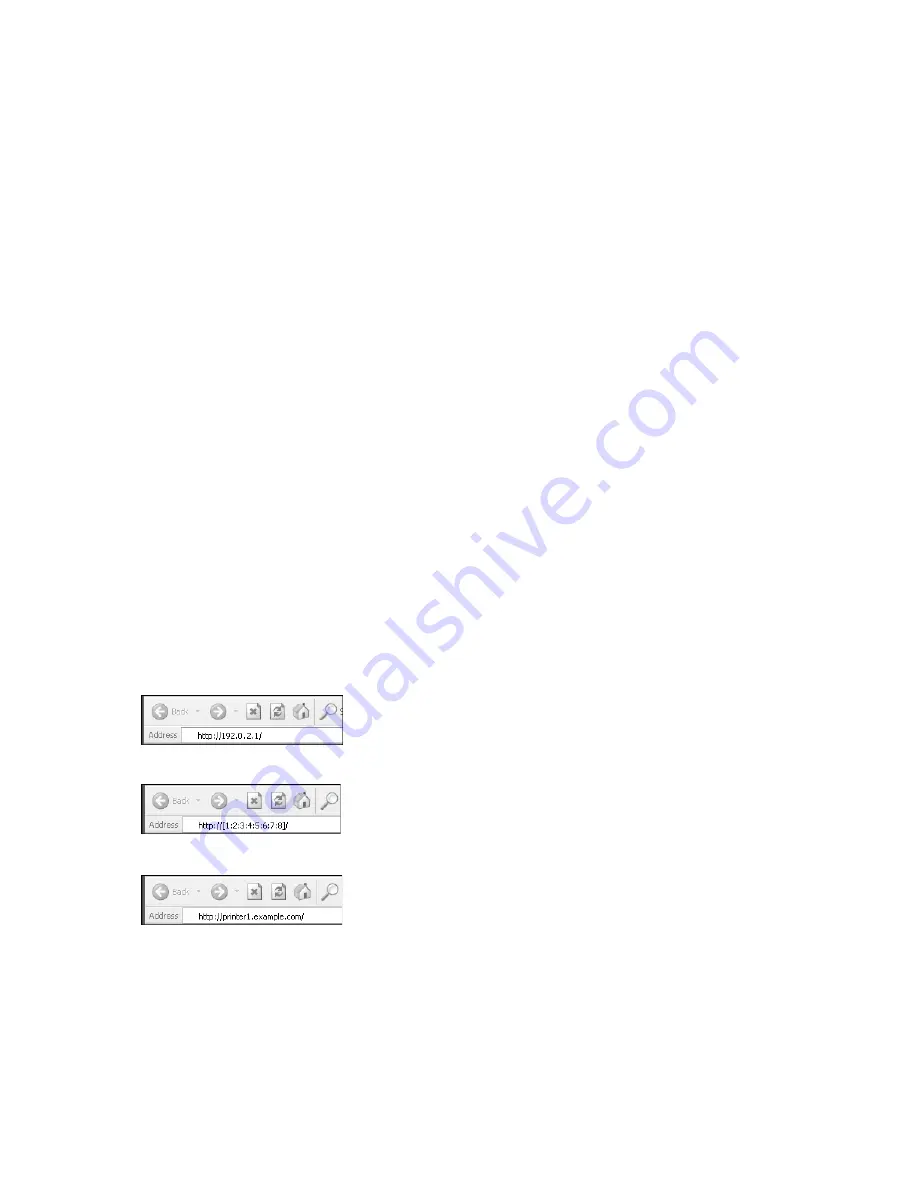
Xerox
®
WorkCentre
®
5019/5021
Network Addendum
16
Web browser settings
Specifying the machine's address in the Web browser is recommended.
Note
If you specify the machine's address using a proxy server, service response time may be
slow or screens may not appear. If these problems occur, you will need to set the machine's IP
address in the Web browser and choose not to use a proxy server. See your Web browser's manual
for how to make the setting.
You will also need to make other Web browser settings to make CentreWare Internet Services work
properly.
The following procedure is based on the Internet Explorer 6.0.
1.
From the Tools menu, select
Internet Options
.
2.
In the General tab, click
Settings
under Temporary Internet Files.
3.
In the Settings dialog box, select
Check for newer versions of stored pages:
.
4.
Select
Every visit to the page
or
Every time you start Internet Explorer
.
5.
Click
OK
.
6.
Click
OK
in the Internet Options dialog box.
Starting CentreWare Internet Services
To start CentreWare Internet Services:
1.
Start your computer and Web browser.
2.
In your Web browser's address bar, enter the machine's IP address or URL, then press the ENTER
key.
The top page of CentreWare Internet Services is displayed.
Example IP address (IPv4)
Example IP address (IPv6)
Example URL
Notes
•
If your network uses DNS (Domain Name System) and the machine's host name is registered
on the domain name server, you can access the machine using the Internet address
Summary of Contents for WorkCentre 5019
Page 1: ...April 2013 702P01454 Xerox WorkCentre 5019 5021 Network Addendum...
Page 46: ...Xerox WorkCentre 5019 5021 Network Addendum 46...
Page 49: ......
Page 50: ......






























