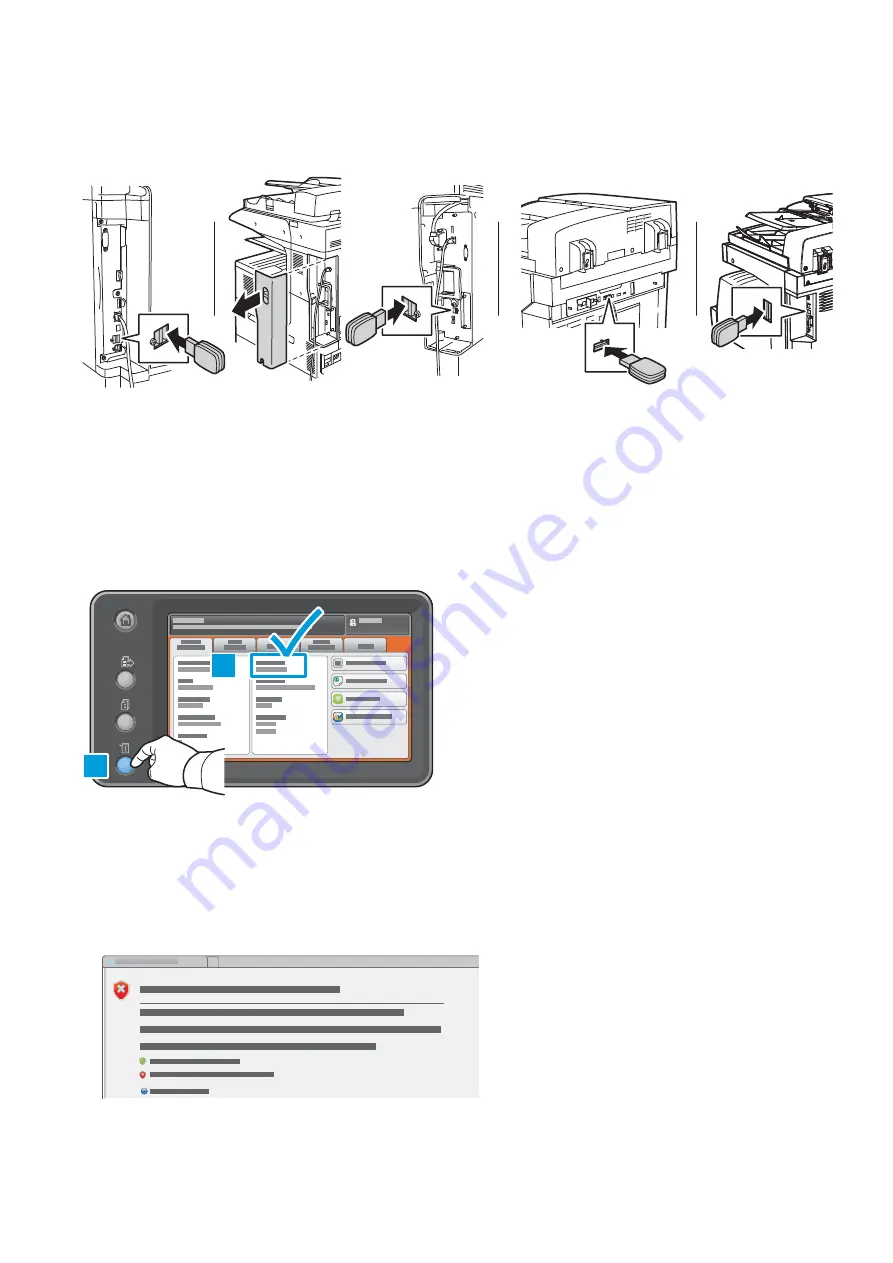
2
2. Power off the Xerox
®
WorkCentre.
At the rear of the Xerox
®
WorkCentre printer, insert the adapter into the USB slot.
Note:
Do not use the USB port on the front or the machine.
WorkCentre 7220i/7225i
WorkCentre 78xxi Series and 7970i
WorkCentre 58xxi Series and 59xxi Series
WorkCentre 3655i/6655i
3. Power on the Xerox
®
WorkCentre.
Enabling the USB Network Interface Adapter for Wi-Fi Direct
1. Determine the IP address of the printer. At the printer control panel, press the
Machine Status button. On the Machine
Information tab, find the IPv4 Address of the printer.
1
2
Note the IP Address for later use (xxx.xxx.xxx.xxx): ___.___.___.___
2. At your networked computer, open a web browser. In the address field, type the IP address of the printer, then press
Enter or Return. The Xerox
®
CentreWare
®
Internet Services web interface opens.
Note:
For enhanced security, the Xerox
®
device web page is redirected using https. When https is first used, many web
browsers alert you to a potential security issue. You can proceed to the web page and ignore the alert messages.
• In
Internet Explorer, you may see this message:
To proceed to the website, click
Continue to this website.
Xerox
®
Wi-Fi Direct Enablement – Setup Instructions
Summary of Contents for WorkCentre 3655i
Page 2: ......
Page 9: ......
Page 10: ...Activation de Wi Fi Direct Instructions d installation ...
Page 18: ......
Page 19: ......



















