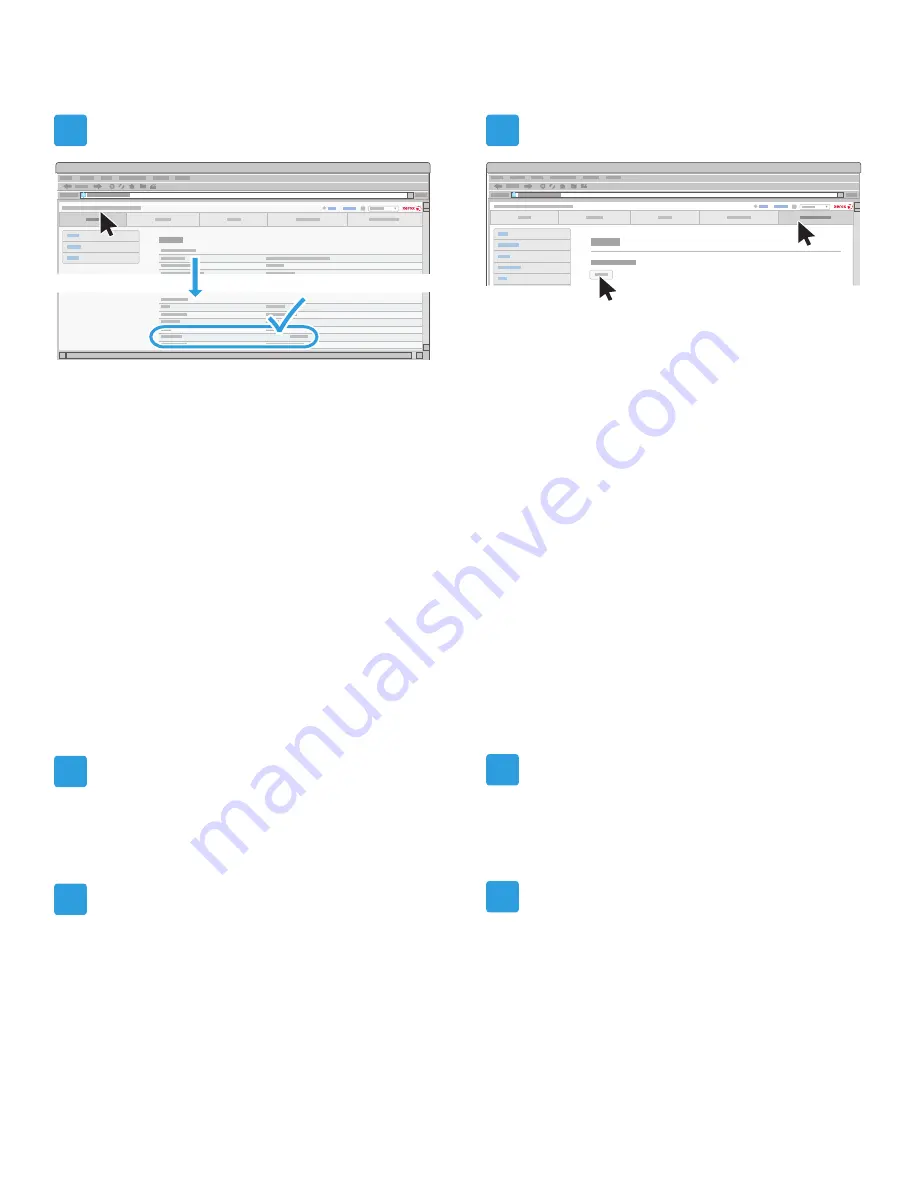
www.xerox.com/office/WPSAsupport
xx.xxx.xx.xxx
9
10
1
2
3
4
Record the IP address for later reference.
To locate the new IP address, click the
Status tab
,
then scroll down to the
Network
section. Under
Interface wlan0
, note the IP address.
Record the first four sections but ignore
/xx...
. If no
IP address appears, wait, then refresh the browser
and check again.
Click the
Administration
tab, then click the
Reboot
button.
Adding the Printer
If the Web UI is open, close all Web browser
windows and wait for the Status LED on the
Wireless Print Solutions Adapter to turn green.
Restart the printer connected to the Wireless Print
Solutions Adapter. For details, refer to your printer
documentation.
Locate the IP address of your printer. To find the
IP address, at the printer control panel, open the
Machine Status
screen, or print a
Configuration
Page
. For details, refer to the documentation for
your printer. For Xerox
®
printer documentation, go
to www.xerox.com/support.
Open the
Wireless Print Solutions Adapter Web
Interface
. For details, see steps 1 and 2 in
Setting
up the Connection Using the Web Interface
.
installation_and_connection_setup_guide.pdf 4
8/11/15 7:53 AM























