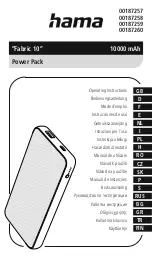f.
Select either
Edit > Paste
or
Ctrl > V
.
The files are copied to the
PredictPrint Media Manager Profiles
folder.
g.
Close both directories.
h.
Remove the USB flash drive from the print server.
12. Store the USB flash drive in a safe, secure location.
Downloading Current Media Information
For current stock and paper guidelines, go to
https://www.xerox.com/predictprintmedia
and download
the appropriate list for your press.
SSttoocckk W
Wiizzaarrdd
When you open a paper tray or scan a barcode, the PredictPrint Stock Wizard opens. The Stock
Wizard instantly loads stock properties to a tray and provides a simple, step-by-step guidance through
setup routines for printing optimization. The setup routines are automatic, semi-automatic, or
manual, and are provided by the PredictPrint Media Manager application.
Stock Wizard Overview
The Stock Wizard is a feature that automates media management for the digital presses. You can
scan the media barcode using the barcode scanner, then load the paper in the tray, or you can load
the paper, then scan the barcode. When you scan the barcode, the PredictPrint Media Manager
application connects to the PredictPrint Cloud server and retrieves all the stock properties and
recommended setup routines for the stock.
The Stock Wizard performs all the advanced settings recommended to optimize print performance for
each stock. When a stock is loaded for the first time, to maximize image quality and color output, the
Stock Wizard runs a fully automated calibration and profiling process.
The Stock Wizard uses the following processes:
Scan
On the Scan screen, you scan the barcode of a specific media with a barcode scanner. When you
scan the barcode, the Stock Wizard connects to the PredictPrint Cloud Server and downloads all
the stock attributes, set points, and recommended setup routines for the stock.
77