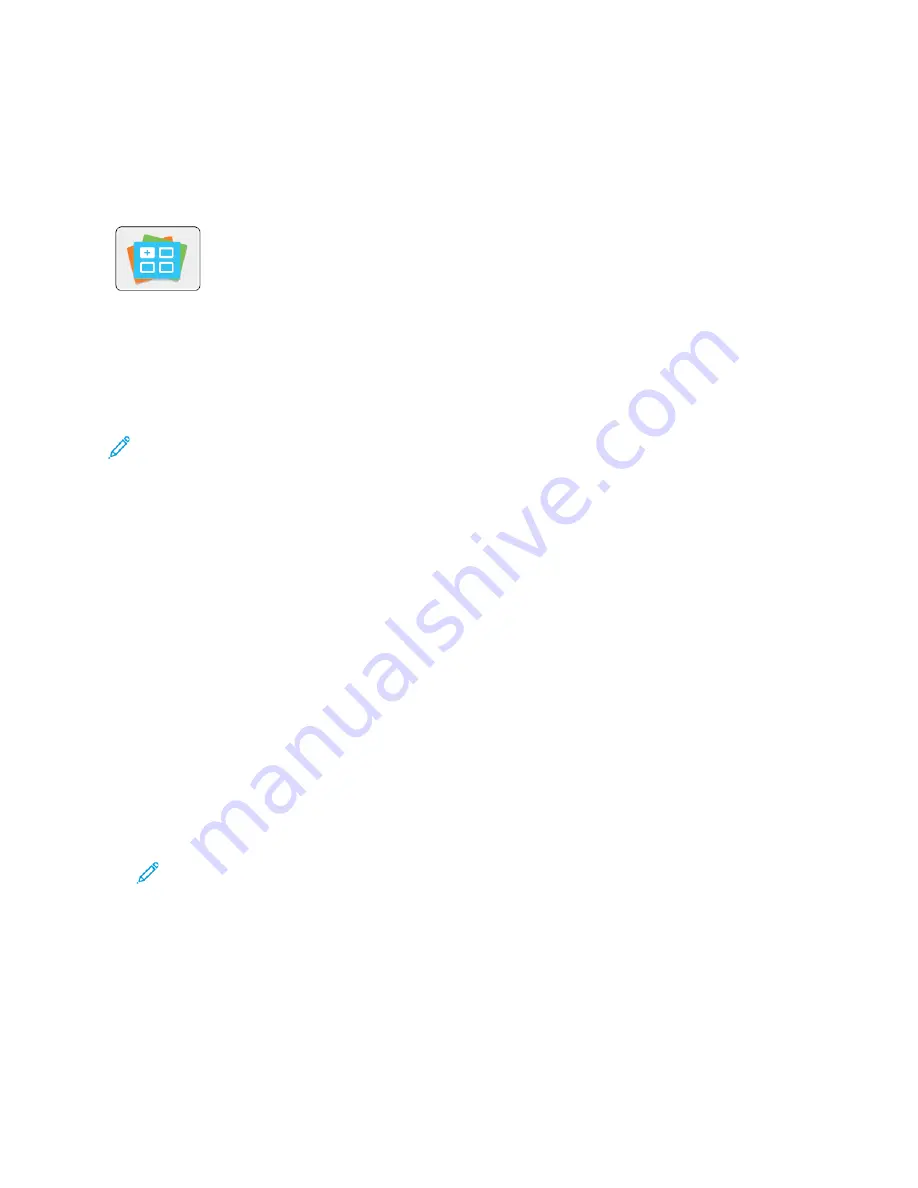
Xerox
®
App Gallery
XXeerrooxx
®
®
A
Apppp G
Gaalllleerryy O
Ovveerrvviieew
w
Use the Xerox
®
App Gallery to find apps that provide new features or
capabilities for your device. The Xerox
®
App Gallery provides direct access to
apps that can improve your productivity, simplify workflows, and enhance your
user experience.
The Xerox
®
App Gallery enables you to browse and update apps easily. You can browse through the
app library without logging in. The moving banner provides an active display of apps, or you can
scroll the full list of apps. To get more details on an app, touch the app name in the list.
To use the Xerox
®
App Gallery App, ensure that your device uses either the wireless or the wired
network connection.
Note:
If a local server inside a firewall hosts your device and a proxy is enabled, set a proxy
exception at the device.
For more information and instructions on using the Xerox
®
App Gallery, refer to the
Xerox
®
App
Gallery User Guide
available at
SSeettttiinngg uupp tthhee XXeerrooxx
®
®
A
Apppp G
Gaalllleerryy
The first time that any App Gallery user logs in to the Xerox
®
App Gallery from the control panel, the
Xerox
®
App Gallery software updates.
• If you already have a Xerox
®
App Gallery Account, to log in to the software and initiate the
software update, refer to
Logging in to the App Gallery for the First Time
• If you do not yet have a Xerox
®
App Gallery Account, to request an account, refer to
App Gallery Account for the First Login
C
Crreeaattiinngg aann A
Apppp G
Gaalllleerryy A
Accccoouunntt ffoorr tthhee FFiirrsstt LLooggiinn
1. At the printer control panel, press the
Home
button.
2. Touch
Xerox App Gallery
.
3. On the Login page, touch
Request an Account
.
Note:
The keypad covers the Request an Account link. Minimize the keypad or, to close the
keypad and access the link, touch outside the text box.
4. Enter a valid email address using the touch screen keypad, then touch
Enter
.
A message appears stating that completion instructions have been sent to the email address that
you entered. Touch
Close
.
5. Access the email account for the email address that you provided to the Xerox
®
App Gallery.
6. Open the account request email, then click the URL link provided to access the create account
page. Click
Agree
.
7. Review and accept the Terms of Use. To continue creating an account, click
Agree
.
58
Xerox
®
VersaLink
®
C7000 Color Printer
User Guide






























