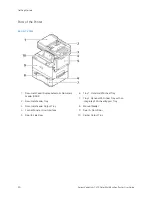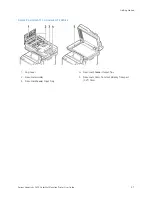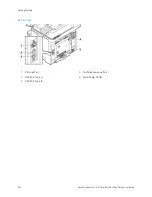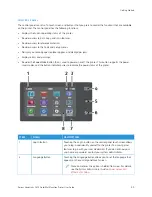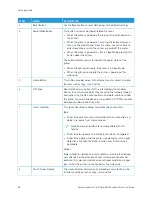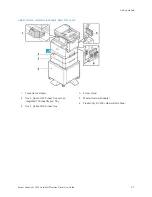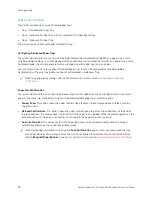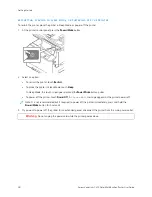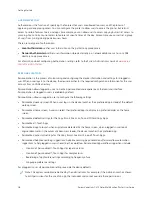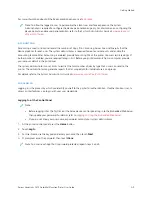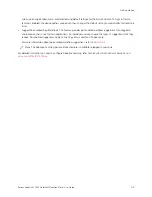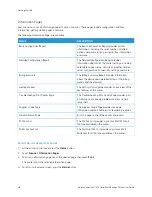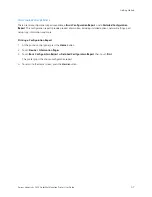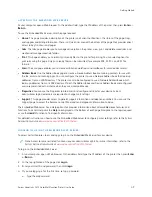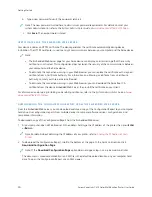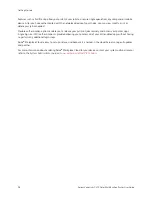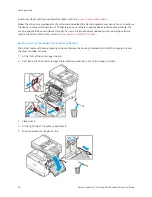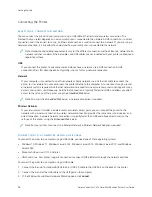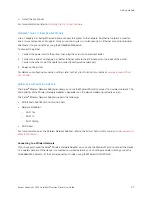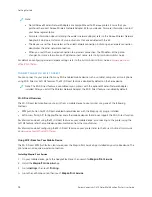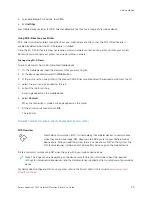Apps, Features, and Functions
I N T R O D U C T I O N TO A P P S
Xerox Apps are a gateway to the features and functions of your device. Standard Apps are installed already on the
device and appear on the Home screen. Some Apps are installed as standard, but are hidden the first time you use
the device.
When you log in, the Apps configured for your personal account appear on the control panel.
You can download more Apps for your device from the Xerox
®
App Gallery. For more information, refer to
.
TO U C H L E S S W O R K F LO W S
There are two features that you can configure for the device to perform specific actions when originals are detected
in the automatic document feeder:
• Default Screen When Originals Are Detected: This feature sets the default app to launch when original
documents are loaded in the automatic document feeder. The setting applies when the device control panel
displays the Home screen only.
• Auto Start When Originals Are Detected: This option enables the Auto Start feature. The Auto Start feature
allows the device to start a job automatically within an app. For example, the device can be configured to
launch the Copy app automatically when media is detected in the automatic document feeder. The Auto Start
feature applies to Copy, Email, Fax, Scan To, and 1-Touch Apps. Auto Start can be enabled for individual apps, or
for all supported apps.
When both the Auto Start When Originals Are Detected feature and the Default Screen When Originals Are
Detected feature are enabled for an app, you can create touchless workflows. The following example describes this
scenario for a 1-Touch App, based on the Copy App. If the 1-Touch App is selected as the default app when
originals are detected, and Auto Start is enabled for the 1-Touch App. The control panel displays the Home screen.
When a user places original documents in the automatic document feeder, the device launches the 1-Touch App
automatically. The copy is initiated within 7 seconds, unless the user cancels the automatic operation.
When Personalization is enabled, a logged-in user can personalize their default app for when originals are detected.
The personalized setting for the default app when originals are detected applies to a logged-in user when the
control panel displays the Home screen. The preferred app opens when the user places documents in the automatic
document feeder.
For more information about creating and using 1–Touch Apps, refer to
For detailed instructions on how to configure Entry Screen Defaults and the Auto Start feature, refer to the
System
Administrator Guide
at
www.xerox.com/office/VLC415docs
A DA P T I V E L E A R N I N G
Adaptive Learning offers workflow-automation and suggestions to help users to streamline their workflows. When
Adaptive Learning is enabled, the following features are provided:
• Automatically Set Device Defaults: This feature is enabled by the administrator and provides customization of
default settings based on device usage by walk-up users. Options include the default walk-up screen, the default
44
Xerox
®
VersaLink
®
C415 Color Multifunction Printer User Guide
Summary of Contents for VersaLink C415
Page 1: ...VERSION 1 0 JULY 2023 702P08981 Xerox VersaLink C415 Color Multifunction Printer User Guide...
Page 4: ...4 Xerox VersaLink C415 Color Multifunction Printer User Guide...
Page 220: ...220 Xerox VersaLink C415 Color Multifunction Printer User Guide Paper and Media...
Page 246: ...246 Xerox VersaLink C415 Color Multifunction Printer User Guide Maintenance...
Page 320: ...320 Xerox VersaLink C415 Color Multifunction Printer User Guide Recycling and Disposal...
Page 322: ...Apps Features 322 Xerox VersaLink C415 Color Multifunction Printer User Guide Apps Features...
Page 335: ......
Page 336: ......