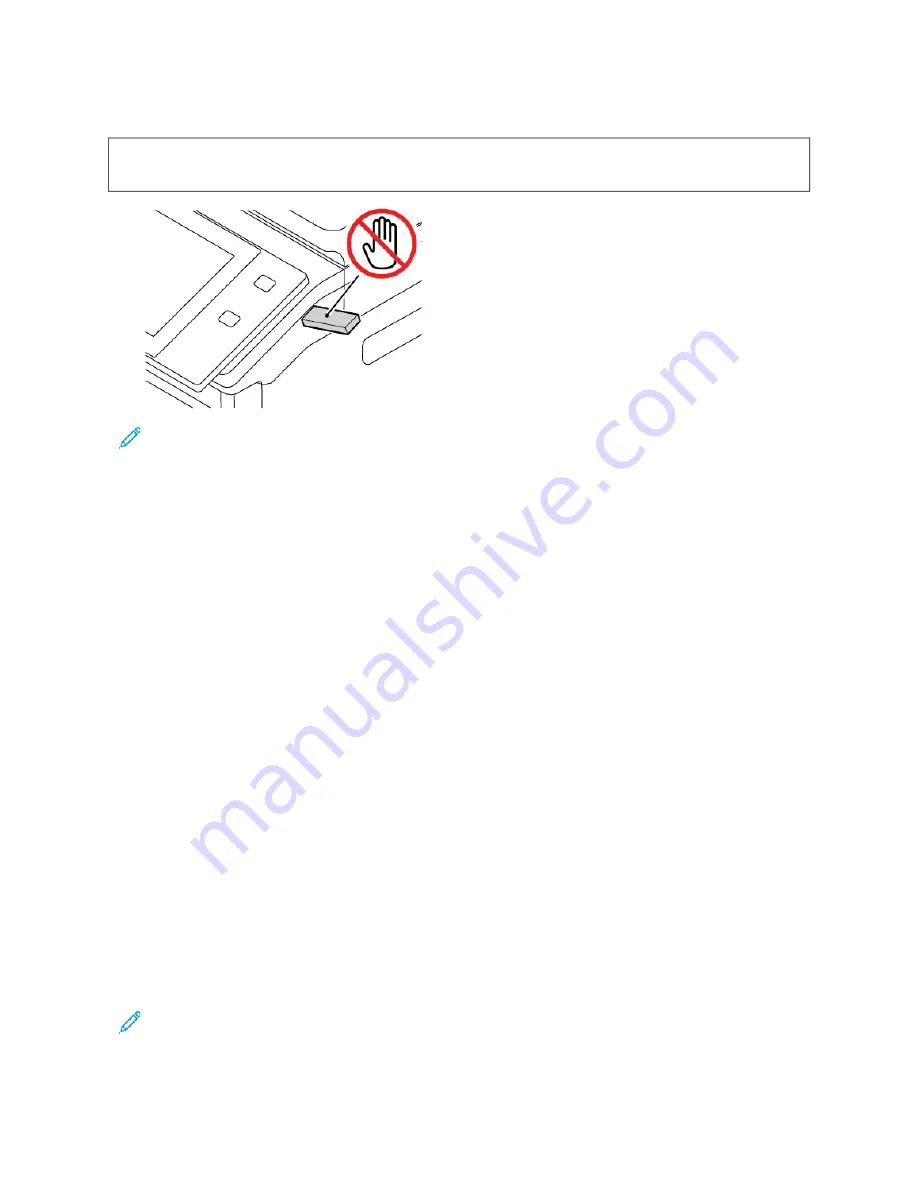
2.
At the USB Drive Detected screen, touch PPrriinntt ffrroom
m U
USSB
B.
W
Waarrnniinngg::
To avoid loss of data or printer malfunction, do not touch the flash drive or the printer in the
area shown while actively printing, reading, or writing from the memory device.
Note: If the Print from USB feature does not appear, enable the feature, or contact your system
administrator. For details, refer to the
System Administrator Guide
at
www.xerox.com/office/VLB625docs
3.
To select a file for printing, browse the file, then touch the check box. If multiple files require printing, browse
each file, then select the check box for each file.
4.
Touch O
OKK.
A list of files selected for printing appears.
5.
To remove files from the printing list:
• To remove a single file, touch the file, then select RReem
moovvee. To confirm removal, touch RReem
moovvee.
• To remove all the files, touch a file, then select RReem
moovvee A
Allll. To confirm removal, touch RReem
moovvee A
Allll.
6.
Adjust the feature settings as needed.
7.
Touch PPrriinntt.
8.
When you are finished, remove the USB Flash drive.
9.
To return to the Home screen, press the H
Hoom
mee button.
P R I N T I N G F R O M S AV E D J O B S
To print from saved jobs:
1.
At the control panel, press the H
Hoom
mee button, then touch PPrriinntt FFrroom
m.
2.
Touch SSaavveedd JJoobbss, then touch the name of the folder that contains the saved job.
3.
Touch the name of the saved job that you want to print.
4.
Select the options for paper supply, quantity, 2-sided printing, and finishing.
5.
Touch PPrriinntt.
Note: To print a private saved job, at the Passcode Required screen, enter the passcode, then touch O
OKK.
152
Xerox
®
VersaLink
®
B625 Multifunction Printer User Guide
Summary of Contents for VersaLink B625
Page 1: ...VERSION 1 0 MARCH 2023 702P08795 Xerox VersaLink B625 Multifunction Printer User Guide...
Page 68: ...68 Xerox VersaLink B625 Multifunction Printer User Guide Getting Started...
Page 156: ...156 Xerox VersaLink B625 Multifunction Printer User Guide Xerox Apps...
Page 188: ...188 Xerox VersaLink B625 Multifunction Printer User Guide Printing...
Page 248: ...248 Xerox VersaLink B625 Multifunction Printer User Guide Maintenance...
Page 304: ...304 Xerox VersaLink B625 Multifunction Printer User Guide Specifications...
Page 326: ...326 Xerox VersaLink B625 Multifunction Printer User Guide Recycling and Disposal...
Page 328: ...Apps Features 328 Xerox VersaLink B625 Multifunction Printer User Guide Apps Features...
Page 341: ......
Page 342: ......
















































