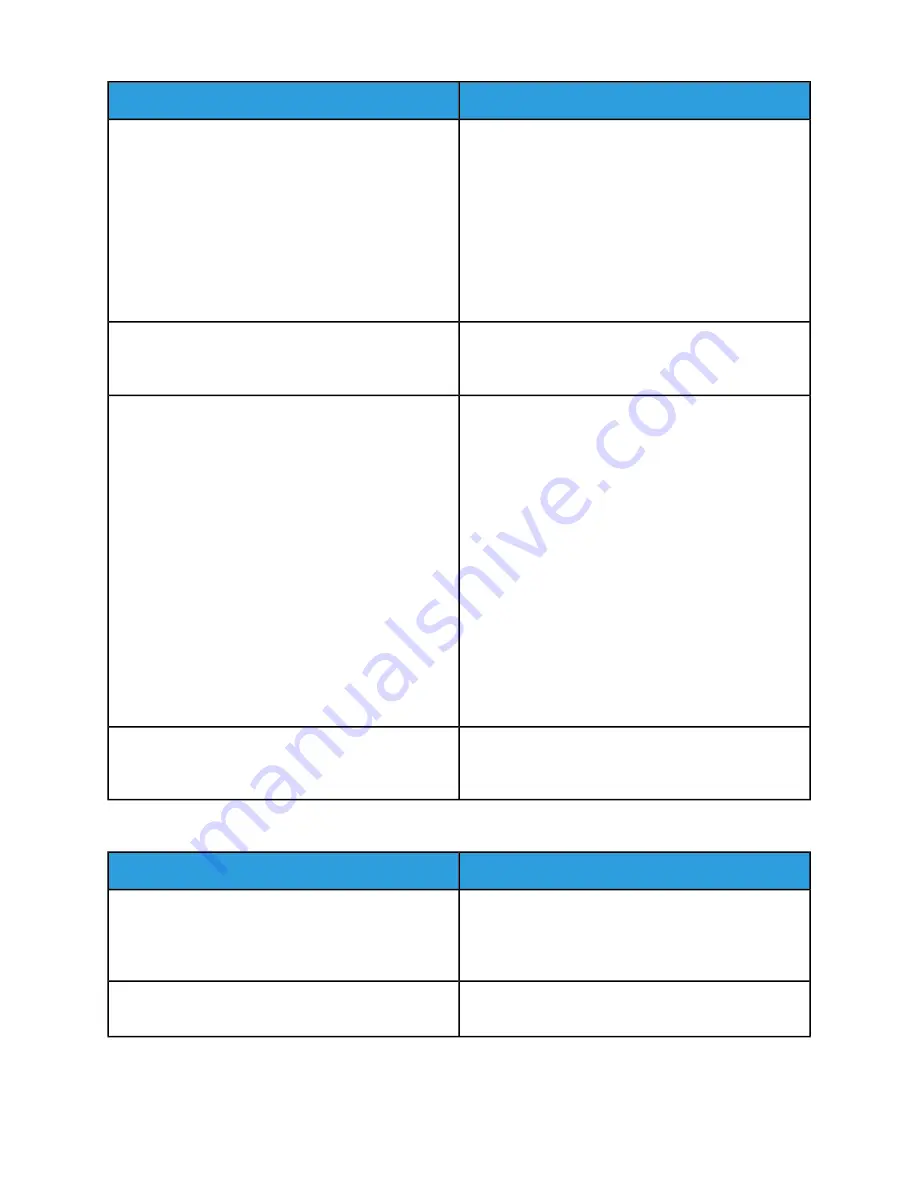
Solutions
Probable Causes
In the print driver, use the Printer Properties to
delete all print jobs in the print queue.
1.
2.
At the control panel, touch Jobs, then delete
all pending print jobs.
• Load the paper in the tray.
• If the Status LED does not flash once after you send
a print job, check the connection between the printer
and the computer. Power off the printer, then power
on the printer.
If the Status LED does not flash once after you send a
print job, check the connection between the printer and
the computer.
The printer cable is disconnected.
If the printer is connected to a network:
There is a network-connectivity issue.
1.
Verify that the Ethernet cable is connected to the
printer.
2.
On the printer Ethernet connector, verify that the
green LED is On. If the green LED is not lighted, re-
seat both ends of the Ethernet cable.
3.
Examine the TCP/IP address in the Communication
section of the Configuration Report. For more in-
formation, refer to
Printing the Configuration Re-
.
4.
If the TCP/IP address is 0.0.0.0, the printer needs
more time to acquire an IP address from the DHCP
server. Wait 2 minutes, then print the Configuration
Report again.
5.
If the TCP/IP address is unchanged, or begins with
169, contact your network administrator.
Verify that the Wireless Network Adapter is installed
and properly configured. For more information, refer to
Connecting to a Wireless Network
There is a wireless network setup or connectivity issue.
Printing Takes Too Long
Solutions
Probable Causes
It takes more time to print on certain types of special
paper. Ensure that the paper type is set properly in the
print driver and at the printer control panel. For more
information, refer to
The printer is set to a slower printing mode. For example,
the printer could be set to print on heavyweight paper.
It takes time for printing to start when the printer is ex-
iting Power Saver mode.
The printer is in Power Saver mode.
8-3
Xerox
®
VersaLink
®
B605/B615 Multifunction Printer
User Guide
Troubleshooting
Summary of Contents for VersaLink B615
Page 1: ...Xerox VersaLink B605 B615 Multifunction Printer User Guide Version 1 0 May 2017 702P05550...
Page 14: ...Xerox VersaLink B605 B615 Multifunction Printer xii User Guide Table of Contents...
Page 92: ...Xerox VersaLink B605 B615 Multifunction Printer 4 40 User Guide Xerox Apps...
Page 110: ...Xerox VersaLink B605 B615 Multifunction Printer 5 18 User Guide Printing...
Page 184: ...Xerox VersaLink B605 B615 Multifunction Printer 8 30 User Guide Troubleshooting...
Page 208: ...Xerox VersaLink B605 B615 Multifunction Printer B 14 User Guide Regulatory Information...
Page 212: ...Xerox VersaLink B605 B615 Multifunction Printer C 4 User Guide Recycling and Disposal...
Page 219: ......
Page 220: ......
















































