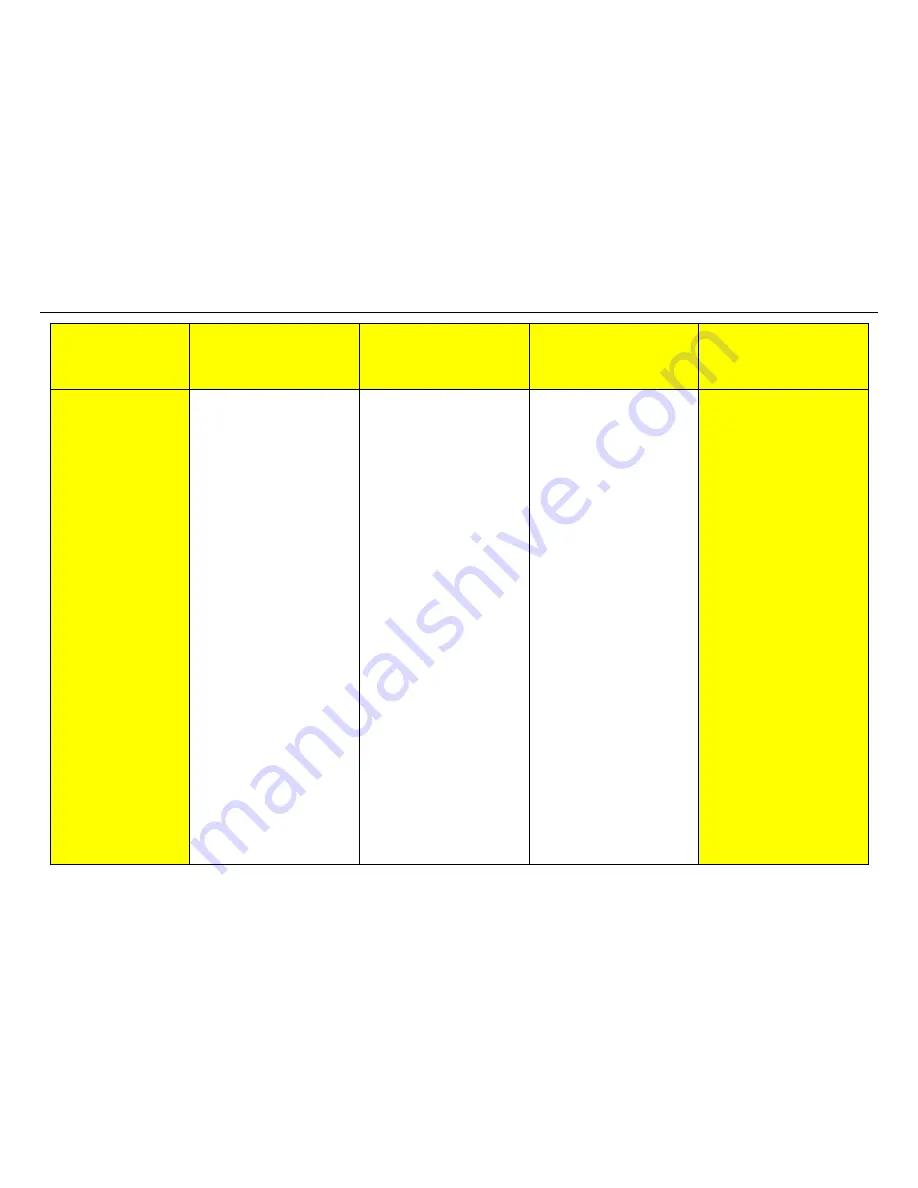
XES Synergix 8825/8830/8855 Digital Solution Folding Supplement
12
Solutions
AccXES Client Tools
Web PMT
Windows Optimized
HP-GL/2 Driver
(95/98/NT 4.0/2000)
Postscript Driver
8
Verify that the
orientation of the
image is consistent
with the specified
title block location.
1. Double click the file within
the Documents: window.
2. Select
the
Transform tab.
3. Uncheck the box entitled
Auto Rotate
4. Select 0 rotation in the
Rotation drop-down box.
5. Select
the
Setup Tab.
6. Using
the
Media Size:
pull-down arrow, select
the widest roll that is
installed in the printer.
(E.g. if a 36" roll is the
widest roll installed, select
36 Inch Roll.)
7. Send the print job again
using the Folder Bypass
as the Folding Method
on the Job tab.
8. Check the position of the
title block on the copy.
9. Access
the
Title Block
field on the Finishing tab.
Set the title block location
based on the location of
the title block as it would
be when you read copy.
10. Run the fold job again.
1. Open
WebPMT.
2. Click
Printer Defaults at
the top of the page.
3. Click
Processing
Defaults on the left-hand
side of the page.
4. Click
Transform on the
left-hand side of the page.
5. Click
the
Fixed radio
button and set 0 degrees.
6. Click
Media.
7. Using
the
Media Source:
pull-down arrow, select
the widest roll that is
installed in the printer.
(E.g. if a 36" roll is the
widest roll installed, select
36 Inch Roll.)
8. Select
Update Printer.
9. Send the print job again
using the Folder Bypass
10. Check the position of the
title block on the copy.
11. Access the Title Block
field in the Finishing
selection. Set the title
block location based on
the location of the title
block as it would be when
you read copy.
12. Run the fold job again
1. Access the driver
Properties window.
Click Start > Settings >
Printers.
Right mouse click on the
AccXES Printer icon.
2. Click
on
Properties.
3. Click
the
Graphics tab.
4. Using
the
Rotation pull-
down arrow set the
rotation to 0.
5. Click
the
Paper tab.
Win 200 only: Click
Printing Preferences
6. Click the Application
media size pull-down and
select Custom (yy.y X yy).
7. In the Orientation field,
set the orientation to
match the file being
printed.
8. Click
the
Media Sizes…
button.
9. Using
the
Media
mapping: pull-down
arrow, select the largest
width roll.
10. Send the print job again
using Folder Bypass.
11. Check the position of the
Title Block on the copy.
(Continued)























