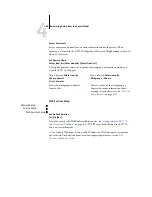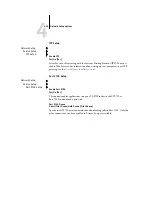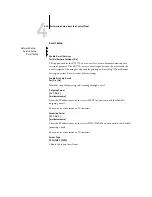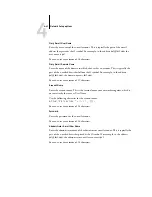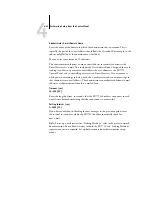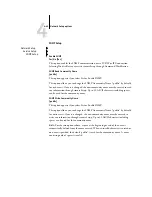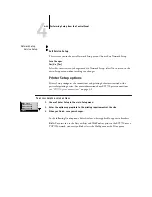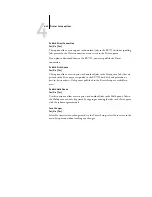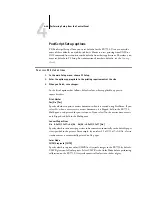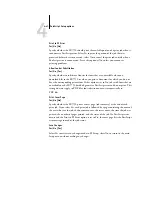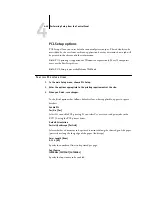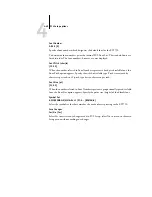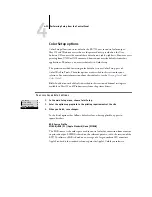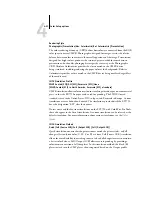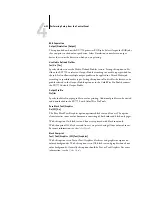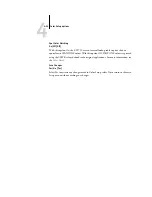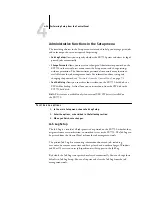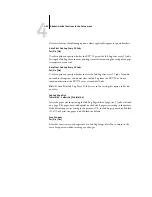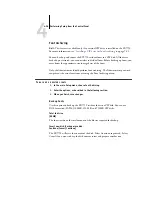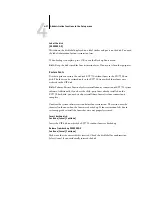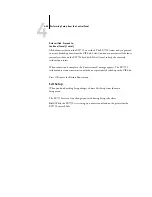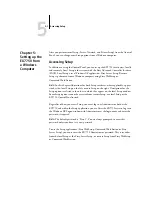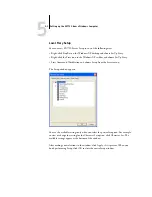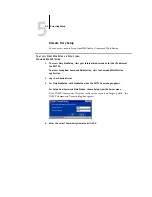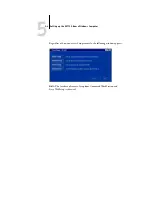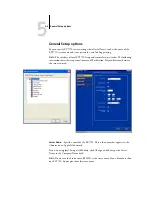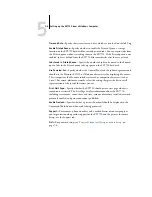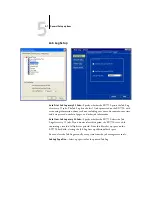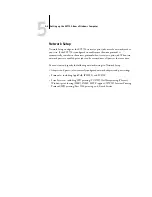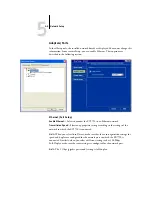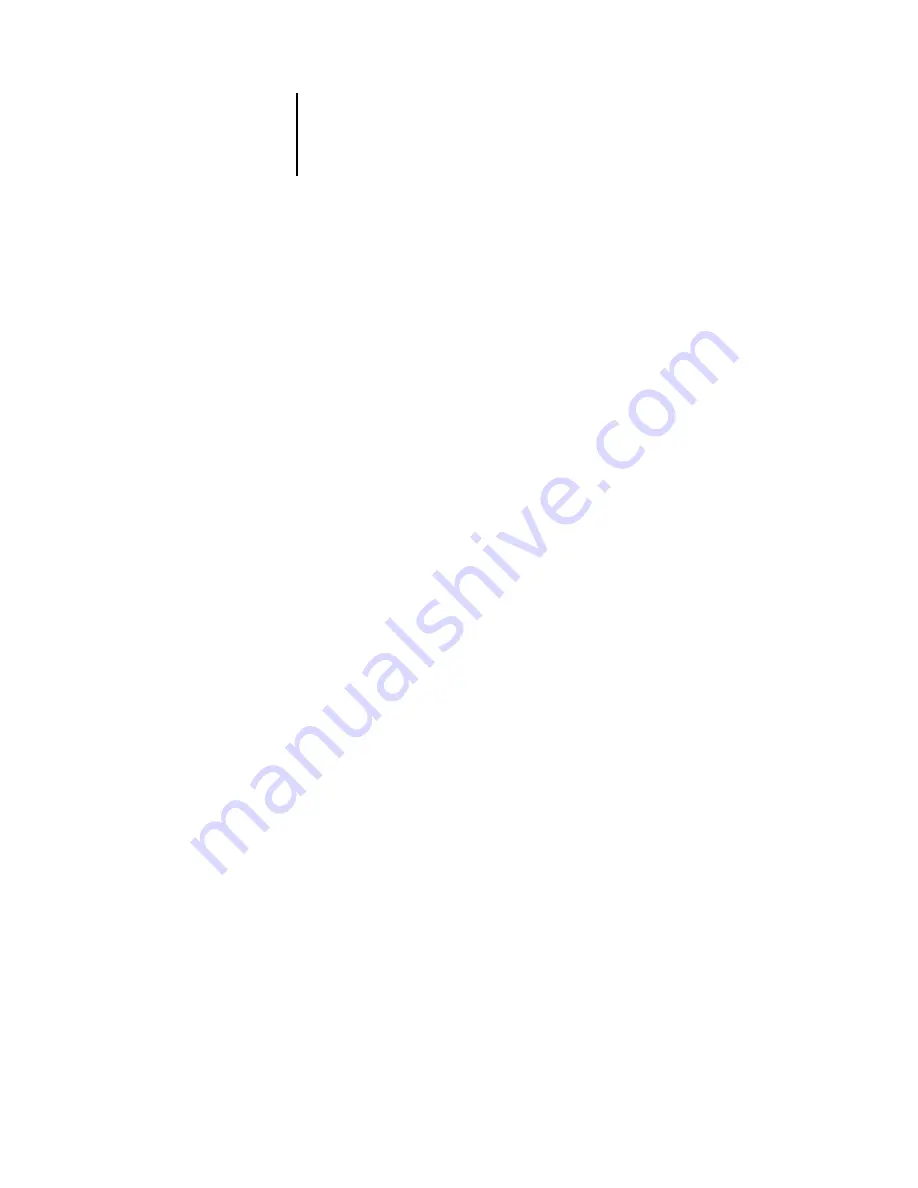
4
4-52
Performing Setup from the Control Panel
RGB Separation
Output/Simulation [Output]
This option defines how the EX7750 processes RGB jobs. Select Output for RGB jobs
that you print to the final output device. Select Simulation to simulate an output
device that is not the device to which you are printing.
Use Media Defined Profiles
Yes/No [Yes]
Specify whether to use the Media-Defined Profiles feature. Setting this option to Yes
allows the EX7750 to select an Output Profile according to a media type specified for
the job. It also allows multiple output profiles to be applied to a Mixed Media job
according to specified media types. Setting this option to No disables the feature, and a
profile selected in the Output Profile option or in the ColorWise Pro Tools becomes
the EX7750 default Output Profile.
Output Profile
Profiles
Specify the default output profile to use for printing. Additional profiles can be created
and downloaded to the EX7750 with ColorWise Pro Tools.
Pure Black Text/Graphics
On/Off [On]
The Pure Black Text/Graphics option optimizes black text and line art. The option
also minimizes toner use for documents consisting of both color and black-only pages.
With this option On, black text and line art are printed with black toner only.
With the option Off, black text and line art are printed using all four colors of toner.
For more information, see the
Black Overprint
Text/ Text/Graphics /Off [Text/Graphics]
With this option set to Text or Text/Graphics, black text and graphics overprint on
colored backgrounds. With this option set to Off, black text and graphics knock out
color backgrounds. Generally this option should be Text or Text/Graphics. For more
information, see the
Summary of Contents for Phaser EX7750
Page 1: ...ONFIGURATION UIDE...
Page 8: ...This page is intentionally blank...
Page 46: ...This page is intentionally blank...
Page 170: ...This page is intentionally blank...
Page 174: ...This page is intentionally blank...
Page 208: ...This page is intentionally blank...
Page 220: ...This page is intentionally blank...